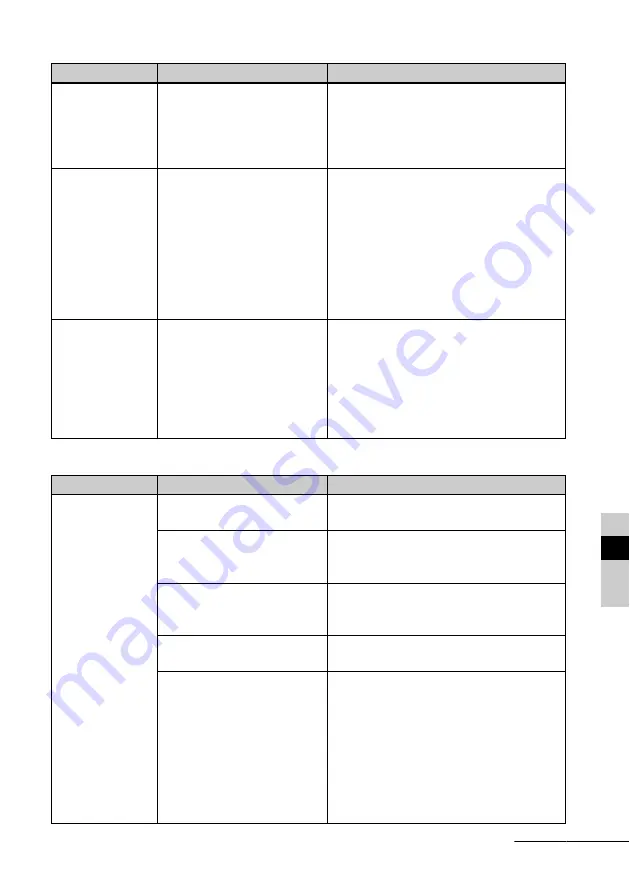
89
GB
If tro
ubl
e o
c
Saving and deleting images
The file name is
not displayed
properly.
• Did you rename the file with
a computer or other device?
c
If you named or renamed the file on your
computer and the file name includes
characters other than alphanumeric
characters, the file name may not be able
to be displayed properly on this unit.
In the Editing
menu, there are
blank areas at the
top and bottom of
the previewed
image.
• Is the previewed image
extremely stretched
vertically or horizontally?
c
If an image is extremely stretched
vertically or horizontally, blank areas may
appear in the Editing menu.
c
The standard aspect ratio of an image shot
with a digital camera is 3:4. When you use a
device other than this unit to edit or save an
image, it is saved as a more horizontal print
image and its top and bottom edges will be
cut and displayed in black.
The image does
not automatically
rotate when this
unit is set to
portrait
orientation.
• Is the [Auto display
orientation] setting of this
unit set to [OFF]?
• Does the rotation
information on the image
information display say [No
Rotation]?
c
Set the [Auto display orientation] setting
to [ON]. (
.
page 63)
c
If the rotation information says [No
Rotation], you can rotate the image
manually. (
.
page 51)
Symptom
Check item
Cause/Solutions
Cannot save an
image.
• Is the memory card write-
protected?
c
Cancel write-protection and try saving
again.
• Is the write-protect switch of
the memory card in the
“LOCK” position?
c
Slide the write-protect switch to the
enable position.
• Is the memory card full?
c
Replace the memory card with one with
sufficient free space. Or, delete any
unwanted images. (
.
page 46)
• Is the internal memory full?
c
Delete any unwanted images.
(
.
page 46)
• Did you save images from a
computer to the internal
memory without making a
folder in the internal
memory?
c
If you do not make a folder, you can only
save up to 512 images. In addition, the
number of images may be reduced
depending on the file name length or
character type. When you save images in
the internal memory from a computer, be
sure to make a folder in the internal
memory and save the images in this
folder.
Symptom
Check item
Cause/Solutions
Continued
Содержание DPP-F700 - Digital Photo Printer/frame
Страница 8: ...8 GB ...
Страница 9: ...9 GB Before you start Overview ...
Страница 18: ...18 GB ...
Страница 19: ...19 GB Let s get started basic operations Using as a photo frame Using as a printer ...
Страница 38: ...38 GB ...
Страница 39: ...39 GB Try using various functions advanced operations Using various functions ...
Страница 53: ...53 GB Enjoy various printing advanced printing Printing in various ways ...
Страница 82: ...82 GB ...
Страница 83: ...83 GB Troubleshooting Error messages If trouble occurs If the paper jams Cleaning ...
Страница 98: ...98 GB ...
Страница 99: ...99 GB Miscellaneous Additional information ...
Страница 110: ...110 GB memo ...
















































