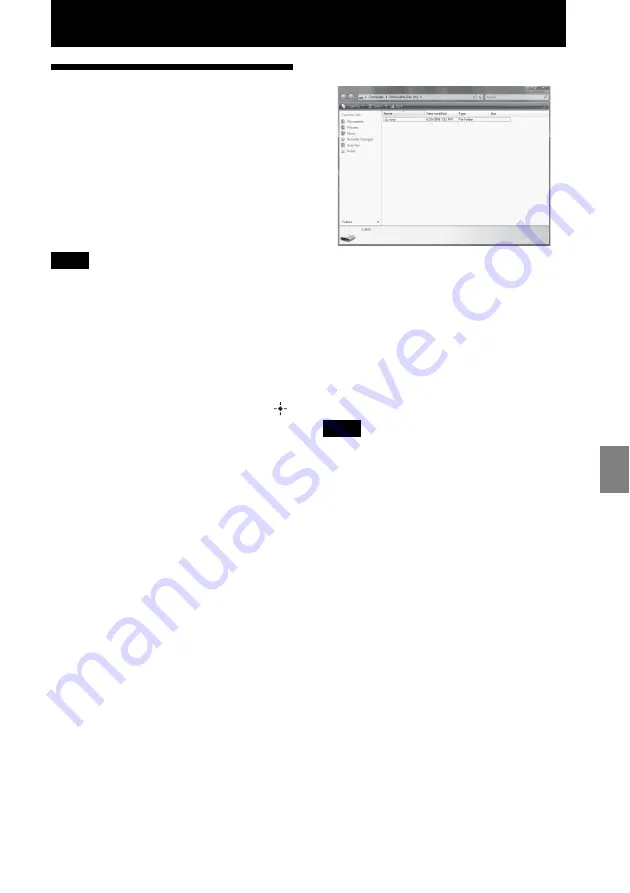
71
GB
Us
ing
the
in
tern
al
me
mor
y
o
f th
is
uni
t
Using the internal memory of this unit
Copying an image from
your computer to this
unit
You can connect to a computer to view and
copy images from the internal memory of this
unit to the computer, and copy images from the
computer to this unit.
Note
• When copying an image from your computer to this
unit, the image will not be resized and stored in the
original size.
If you want to save the resized image, import it
from a memory card.
1
On the PC mode selection screen of
this unit, press
B
/
b
to select [Use
internal memory] and then press
.
2
When the “Auto Play” window
appears on the computer display,
click “Open folder to view files”.
If the
“
Auto Play
”
window does not
appear, click
“
Computer (My Computer)
”
in the Start menu, and then open the
removable disc.
3
Move the cursor in this window and
right click, and then click “New” -
“Folder”.
Name this new folder. In this manual, the
folder name “sony” is used as an example.
4
Double click to open this “sony”
folder.
5
Open the folder that contains the
image files you want to copy, and
then copy the image files by using
drag-and-drop.
Notes
• When saving images from a computer in the
internal memory, make a folder in the internal
memory and save the images in this folder. If you
do not make a folder, you can only save up to 512
images. In addition, the number of images may be
reduced depending on the file name length or
character type.
• A particular image may not be displayed in order of
the shooting date on the index image display, etc as
the information on the shooting date may have been
changed or lost when you edited or saved that image
file on a computer.
• Image files made or edited on a computer may not
be displayed. Image files set to “Read Only” on a
computer cannot be deleted on this unit. Cancel
“Read Only” before saving image files from a
computer on this unit.
Содержание DPP-F700 - Digital Photo Printer/frame
Страница 8: ...8 GB ...
Страница 9: ...9 GB Before you start Overview ...
Страница 18: ...18 GB ...
Страница 19: ...19 GB Let s get started basic operations Using as a photo frame Using as a printer ...
Страница 38: ...38 GB ...
Страница 39: ...39 GB Try using various functions advanced operations Using various functions ...
Страница 53: ...53 GB Enjoy various printing advanced printing Printing in various ways ...
Страница 82: ...82 GB ...
Страница 83: ...83 GB Troubleshooting Error messages If trouble occurs If the paper jams Cleaning ...
Страница 98: ...98 GB ...
Страница 99: ...99 GB Miscellaneous Additional information ...
Страница 110: ...110 GB memo ...






























