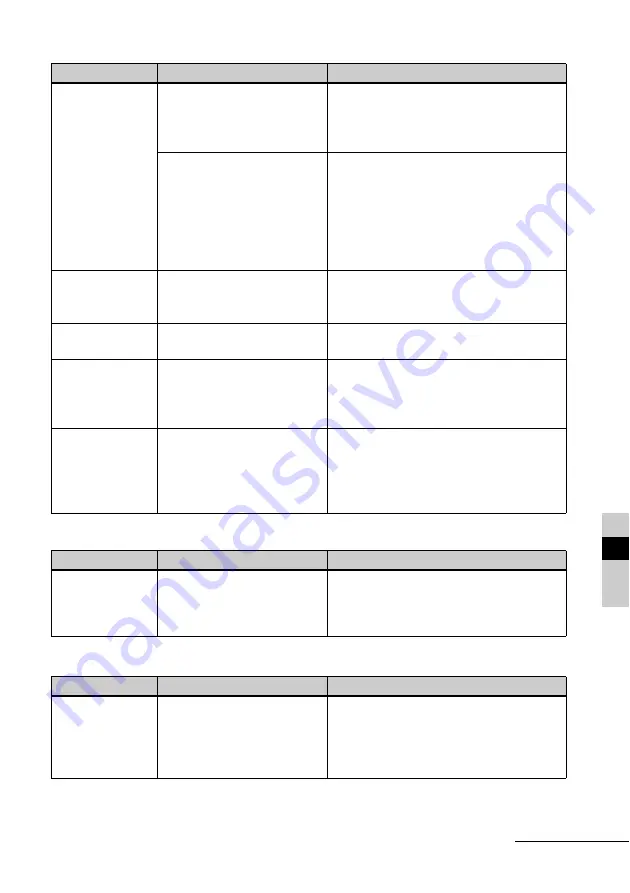
93
GB
If troub
Settings
Connecting with a computer
Even though
[Borderless] for
[Borders] is
selected in the
Print Settings, the
image is printed
with borders on
both sides.
• Are you printing in
slideshow mode?
c
When printing in slideshow mode, the
layout of the LCD screen is printed as it
appears, so the Borderless Print setting is
invalid.
—
c
When you use a device other than this unit
to edit or save an image, blank areas
around an image are also saved as part of
image data. Even if you print such data
with the Borderless setting, you cannot
eliminate the borders on both sides of a
print. (
.
page 65)
The whole area of
an image cannot
be printed.
• Did you set [Border 1] in the
Print Settings?
c
You can print the whole area of an image
by selecting [Border 1] in the Print
Settings. (
.
page 65)
The image is
printed at an angle.
• Is the paper tray inserted
properly?
c
Re-insert the paper tray firmly straight in
to the end.
There are white
lines or dots on the
printed pictures.
—
c
The print head or paper path may be
soiled. Use the supplied cleaning cartridge
and sheet to clean the head and path.
(
.
page 98)
The picture is too
bright, dark,
reddish, yellowish,
or greenish.
—
c
Adjust the image quality on the image
quality adjustment screen.
Adjusting the image quality is only
available in the CreativePrint menu. For
details, see page 59.
Symptom
Check
Cause/Solutions
The [Borderless]
and [Border 1/2]
setting does not
take effect.
• Are you operating the
CreativePrint menu?
c
In the CreativePrint menu, templates are
used and you cannot select border/
borderless prints.
Symptom
Check item
Cause/Solutions
The images on the
memory card
inserted to this unit
are not displayed
on the computer.
—
c
This unit does not provide the function for
viewing the memory card images from the
computer.
Symptom
Check item
Cause/Solutions
Continued
Содержание DPP-F700 - Digital Photo Printer/frame
Страница 8: ...8 GB ...
Страница 9: ...9 GB Before you start Overview ...
Страница 18: ...18 GB ...
Страница 19: ...19 GB Let s get started basic operations Using as a photo frame Using as a printer ...
Страница 38: ...38 GB ...
Страница 39: ...39 GB Try using various functions advanced operations Using various functions ...
Страница 53: ...53 GB Enjoy various printing advanced printing Printing in various ways ...
Страница 82: ...82 GB ...
Страница 83: ...83 GB Troubleshooting Error messages If trouble occurs If the paper jams Cleaning ...
Страница 98: ...98 GB ...
Страница 99: ...99 GB Miscellaneous Additional information ...
Страница 110: ...110 GB memo ...
















































