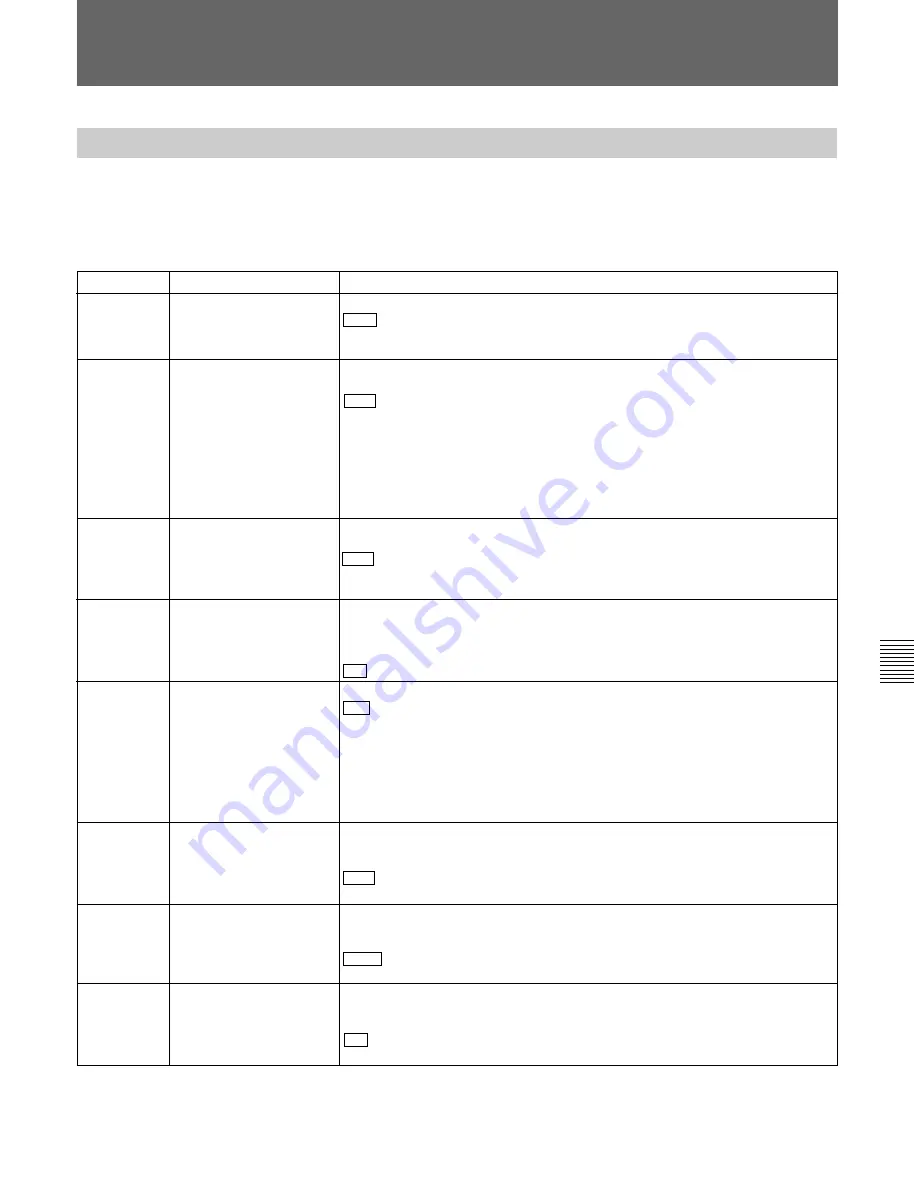
Chapter 7
Menu System
Chapter 7
Menu System
7-9
Menu items in the 100s, relating to the control panels
The extended menu contains the following items.
In the “Settings” column of the table, the factory
default settings are indicated by an enclosing box.
7-3-1 Items in the Extended Menu
7-3 Extended Menu
Item number
Item name
Settings
101
SELECTION FOR
SEARCH DIAL ENABLE
Select how the unit enters the search mode.
DIAL : Turn or press the search dial except during recording/editing, or press the
JOG, SHUTTLE, or VAR button.
KEY: Press the JOG, SHUTTLE, or VAR button.
102
MAXIMUM SPEED
Select the fast forward and rewind tape speed during tape playback, and the
search mode speed during playback from tape or hard disk.
MAX : Perform fast forward, rewind, and search mode playback at the maximum
speeds.
MX/24: Perform fast forward and rewind at the maximum speeds, and search
mode playback at up to 24 times normal speed.
X24: Perform fast forward and rewind at 24 times normal speed, and search
mode playback at up to 24 times normal speed.
Maximum fast forward and rewind speeds: 78 times normal speed
Maximum search mode speeds: 78 times normal speed
105
REFERENCE SYSTEM
ALARM
Select whether or not to display a warning when the video/audio reference signal
selected by the OUT REF switch on the subsidiary control panel, is not supplied
or is out of phase with the input video signal.
OFF: No warning.
ON : Flash the STOP button as a warning.
106
CAPSTAN LOCK
Select the capstan servo lock mode.
SW : The capstan servo lock mode is determined by the CAPSTAN LOCK switch
on the subsidiary control panel.
2F: The capstan servo locks every two fields regardless of the setting of the
CAPSTAN LOCK switch on the subsidiary control panel.
4F: The capstan servo locks every four fields regardless of the setting of the
CAPSTAN LOCK switch on the subsidiary control panel.
8F (For 625 mode only): The capstan servo locks every eight fields regardless of
the setting of the CAPSTAN LOCK switch on the subsidiary control panel.
(Continued)
104
AUDIO MUTING TIME
Select the length of time for which audio muting occurs when the unit switches to
playback either from stopped or from still playback in the search mode.
OFF : Set the audio muting time to zero (i.e. no muting).
0.1S ... 1.0S: Set the audio muting time from 0.1 to 1.0 second, in 0.1-second
increments.
109
FORCED EE WHEN
TAPE UNTHREAD
During tape threading and unthreading, and when no cassette is inserted, select
whether the PB and PB.EE buttons on the lower control panel control the output
signal PB/EE setting.
ON : No control by the PB and PB.EE buttons (the signal is always an EE signal).
OFF: Control by the PB and PB.EE buttons.
When a digital cassette is inserted and the PB and PB.EE buttons on the lower
control panel are set to the PB/EE mode, select the VTR modes in which input
video and audio signals are automatically handled in EE mode.
S/F/R : In STOP/EJECT/F.FWD/REW modes
STOP: In STOP/EJECT modes
107
REC INHIBIT LAMP
FLASHING
Select whether or not to flash the REC INHIBIT indicator when the REC INHIBIT
switch on the subsidiary control panel is set to OFF and the REC inhibit plug on
the cassette is pressed in.
OFF : Do not flash the REC INHIBIT indicator.
ON: Flash the REC INHIBIT indicator.
108
AUTO EE SELECT
Содержание DNW-75
Страница 1: ...DIGITAL VIDEOCASSETTE RECORDER DNW 75 75P OPERATION MANUAL English 1st Edition Revised 4 ...
Страница 8: ......
Страница 32: ......
Страница 44: ......
Страница 106: ......
Страница 116: ......
Страница 120: ...Printed in Japan 2001 07 13 1999 Sony Corporation B P Company DNW 75 75P SYL 3 867 619 05 1 ...
















































