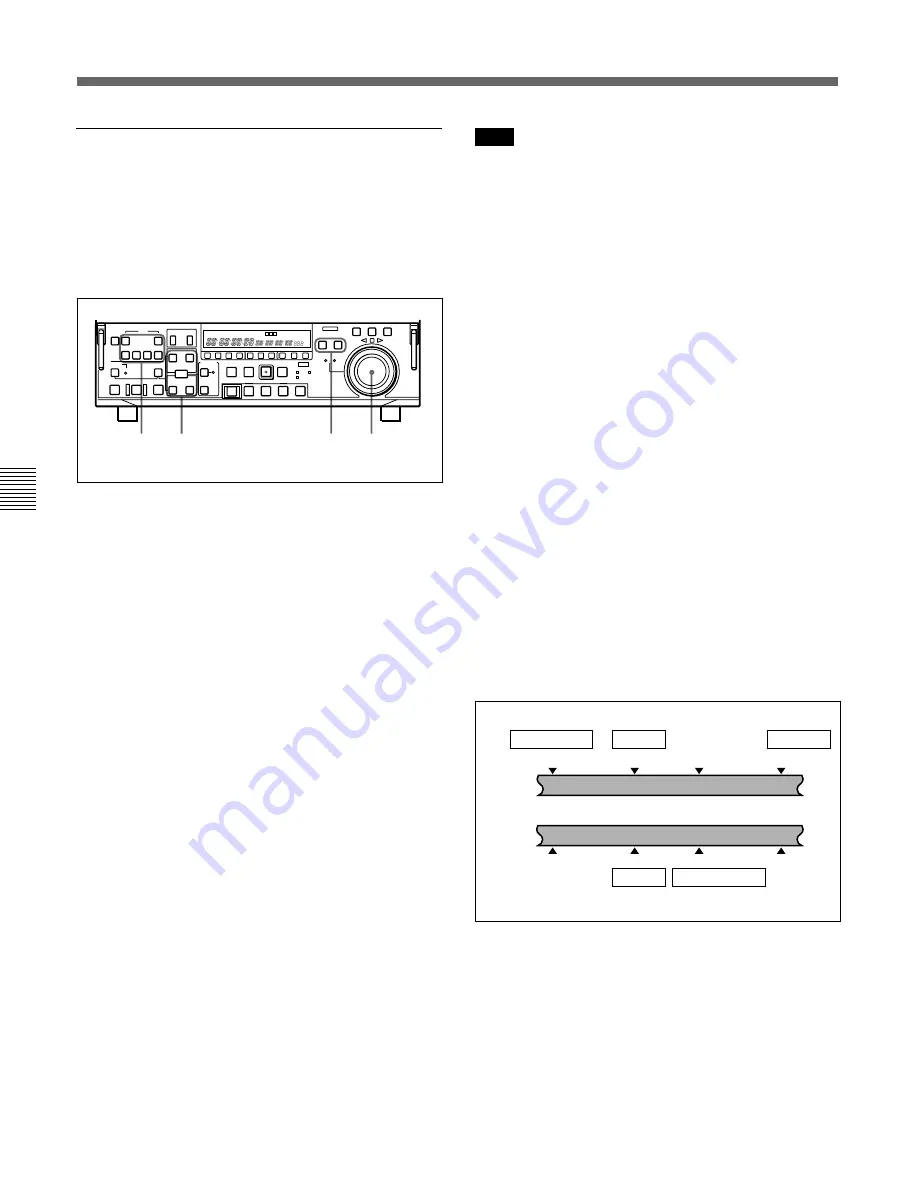
Chapter 5
Editing
5-4
Chapter 5
Editing
5-1 Automatic Editing
Setting split edit points
In split editing, you can set the edit points for audio
and video independently. Set the audio edit points with
the AUDIO IN/OUT buttons, and the video edit points
with the IN/OUT buttons.
Note that split editing is only possible when the
recording mode is insert editing.
1
Press the appropriate INSERT button (VIDEO,
CH-1 to CH-4, or TIME CODE).
The IN/OUT, AUDIO IN, and AUDIO OUT
buttons flash.
2
Press the RECORDER or PLAYER button to
select the VTR for which edit points are to be set.
The button you have pressed lights.
3
To find the edit point, rotate the search dial in jog
or shuttle mode.
For details of jog/shuttle mode playback, see the
sections “Playback in jog mode” (page 4-8) and
“Playback in shuttle mode” (page 4-9).
4
Press the ENTRY button together with one of the
IN, OUT, AUDIO IN, and AUDIO OUT buttons,
to set the edit point.
Once an edit point is set, the corresponding button
changes from flashing to continuously lit.
5
Repeat steps
2
through
4
to set the required edit
points.
As each edit point is set, the corresponding button
changes from flashing to continuously lit.
Note
During split editing, if you set six or more edit points
for the recorder and player, the DELETE button starts
to flash, to indicate that such a setup is impossible.
Delete all unnecessary edit points, using the DELETE
button.
For details of deleting edit points, see the section “Deleting
an edit point” (page 5-6).
Automatic setting of edit points in split editing
Split editing requires a total of eight edit points: four
video edit points (player IN and OUT and recorder IN
and OUT) and four audio edit points (player audio IN
and OUT and recorder audio IN and OUT). However,
as soon as you set five points, the system automatically
calculates and sets the remaining three points.
Specifically, once you have set three of the four video
edit points and two audio edit points, the remaining
three edit points are set automatically, regardless of
whether these points are for the recorder or player.
In the figure below, the edit points shown within boxes
are already set. The other edit points (recorder audio
OUT point, and player audio IN and video OUT
points) are set automatically.
Note that, regardless of whether it was set manually or
automatically, any edit point can be deleted or
corrected later.
You can set audio cut in, crossfade, fade in, and fade out
effects, including their durations, by menu selection.
For details, refer to “7-3 Extended Menu”.
1
4
2
3
9
)
0
6
p
%
Recorder
Audio IN point
Audio OUT point
Player
OUT point
IN point
Audio IN point
Audio OUT point
OUT point
IN point
Содержание DNW-75
Страница 1: ...DIGITAL VIDEOCASSETTE RECORDER DNW 75 75P OPERATION MANUAL English 1st Edition Revised 4 ...
Страница 8: ......
Страница 32: ......
Страница 44: ......
Страница 106: ......
Страница 116: ......
Страница 120: ...Printed in Japan 2001 07 13 1999 Sony Corporation B P Company DNW 75 75P SYL 3 867 619 05 1 ...
















































