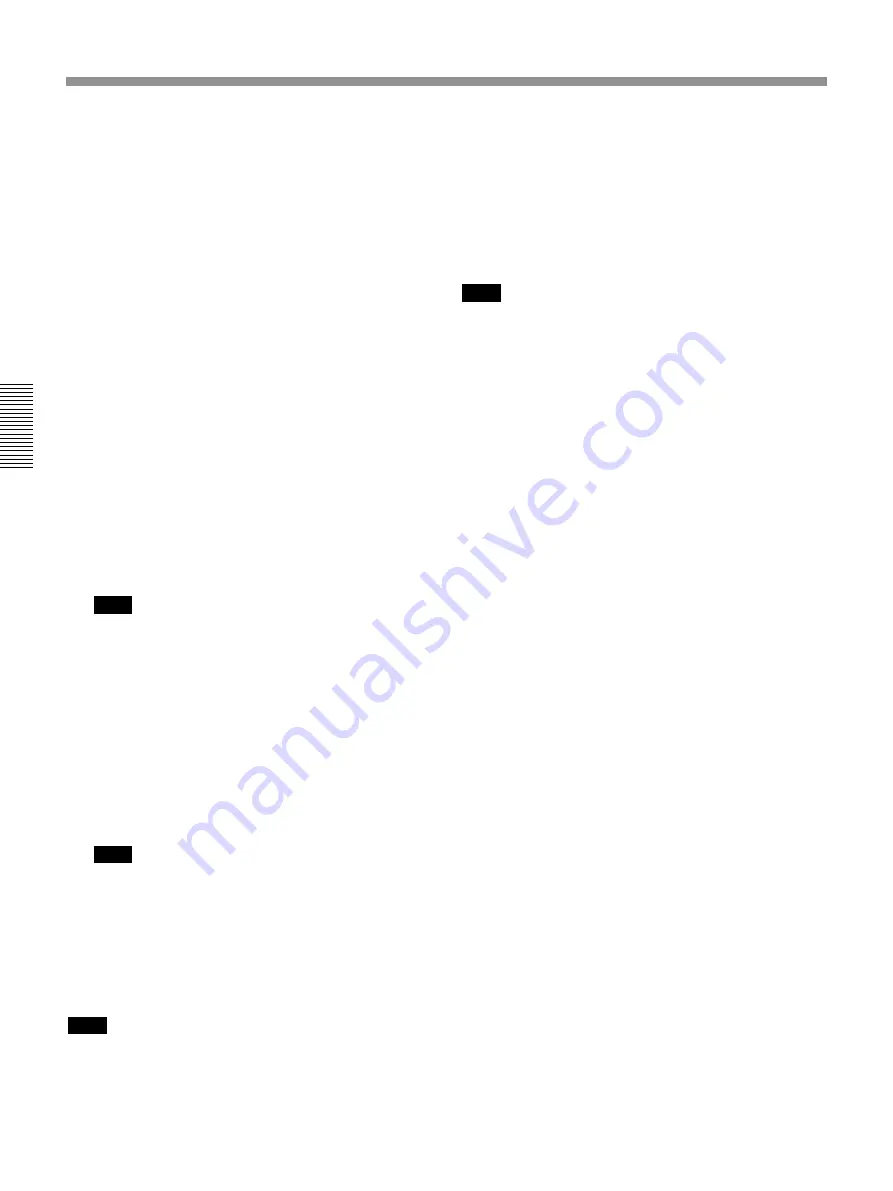
96
Chapter 3 Menu
Chapter 3 Menu
Menu Windows
To calibrate the touch panel, proceed as follows:
1
Turn off the power and connect a mouse to the
MOUSE connector on the rear panel. Then turn on
the power again.
2
Select the CALIBRATE button on the TOUCH
PANEL section.
A dialog box appears.
3
Select [YES] on the dialog box.
The calibration window appears.
4
Touch the CALIBRATE button on the window.
Perform the following operations, step 5 to step 7,
according to the blue arrow indicated on the
calibration window.
5
Touch the left top of the window according to the
blue arrow indication.
The blue arrow indication turns red. By touching
the left top again, the arrow turns blue and points
to the right bottom.
Note
The arrow indicates the corner to be touched. Be
careful not to touch the arrow itself. If you touch
the arrow accidentally, start the calibration
operation again from step 1.
6
Touch the right bottom on the window according
to the blue arrow indicator.
Touching the arrow at the first time causes the blue
arrow to turn red. Touching the red arrow causes a
circle mark to appear at a point a little to the right
of the center.
Note
Be careful not to touch the arrow.
7
Touch the circle mark on the window.
8
Touch the EXIT button to terminate the
calibration.
The calibration of the touch panel is terminated.
Note
If you fail to calibrate the touch panel, the touch will
operate incorrectly. If you fail, open the
CALIBRATION panel using the mouse connected to
the MOUSE connector again, then perform the
operations of steps 5 to 8 again.
8
FADER CAL. (fader calibration) button
With this button lit, a dialogue opens to calibrate the
fader position.
To calibrate the fader position
The fader characteristics may change with use. If a
fader fails to move correctly, calibrate the fader
position as follows:
Note
• Before proceeding with the calibration, confirm that
the touch sensor sensitivity is set properly.
• Be care that nothing touches a fader while carrying
out the calibration. If this occurs, cancel the
calibration, and recalibrate.
1
Touch the FADER CAL. button, and select OK in
the dialogue.
The faders move in calibration mode for 1 minute.
When the calibration is completed, a dialogue
opens to confirm whether you want to store the
results on the unit or not.
2
Select YES to store the results.
If you touch a faders while the fader is moving in
calibration mode, or a fader does not move
correctly, for some reason, select NO to cancel the
calibration.
9
Other settings section
TB HOLD (talkback hold) button:
Selects whether
the TB button on the panel becomes a latching or
momentary type.
TB INHIBIT button:
Selects whether the talkback is
inhibited or not.
OSCILLATOR INHIBIT button:
Selects whether
the oscillator function is inhibited or not.
ACCESS FOLLOW SOLO button:
Selects whether
the channel in solo ON status is automatically
accessed or not.
AUTO ZOOM button:
Selects whether the
EQUALIZER/FILTER or DYNAMICS window
automatically open or not, when pressing the
EQUALIZER IN or DYNAMICS IN button on the
panel.
AUX PRE CUT button:
Selects whether the AUX
PRE signal is affected by CH CUT or not, when the
POST CUT indication appears in green.
TOUCH HOLD button:
Selects whether a fader,
(which has been dropped in by touching) drops out or
not, when you remove your finger.
Содержание DMX-R100
Страница 4: ...4 ...
Страница 131: ...131 Appendix Appendix Block Diagram Fs 44 1 48 kHz 1 fs ...
Страница 132: ...132 Appendix Appendix Fs 88 2 96 kHz 2 fs Block Diagram ...
Страница 133: ......
Страница 134: ...Sony Corporation Printed in Japan ...






























