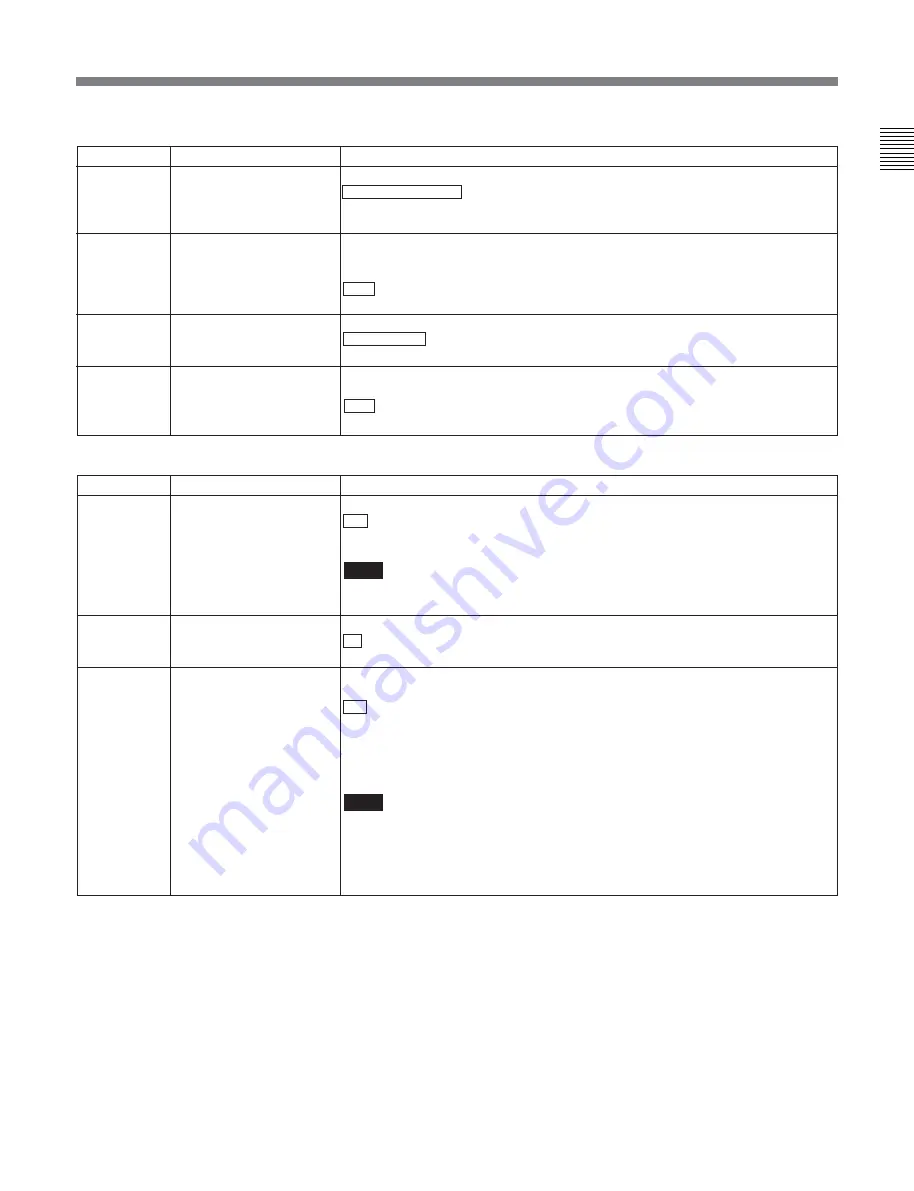
Chapter 12
Setup Menus
Chapter 12
Setup Menus
12-11
Menu items in the range 100 to 199, relating to the control panels (Continued)
Item number
133
134
135
136
Item name
TELE-FILE CONTROL
MODE
TELE-FILE MENU AUTO
POPUP
TELE-FILE THREAD
COUNTER CLEAR MODE
TELE-FILE IN OUT INPUT
CONTINUE
Settings
Selects the device used for data modification operations in the Tele-File menu.
CONTROL PANEL : Operate with the control panel of this unit.
REMOTE: Operate with remote devices connected to connectors such as
REMOTE1, REMOTE2, and RS-232C.
Selects whether to open the Tele-File menu automatically when a cassette with a
Tele-File label is loaded. However, this is valid only when the function menu is
HOME, HOME2, or page 1 to 5.
OFF : Do not open the Tele-File menu automatically.
ON: Open the Tele-File menu automatically.
Selects whether to clear the thread counter when formatting a Tele-File.
NOT CLEAR : Do not clear the thread counter.
WHEN FORMAT: Clear the thread counter.
Selects whether to continuously input log (IN and OUT point) data in the Tele-File
menu screen.
OFF : Do not continuously input log (IN and OUT point) data.
ON : Continuously input log (IN and OUT point) data.
Menu items in the range 200 to 299, relating to the remote control interface
Item number
201
202
211
Item name
PARA RUN
CF FLAG (DVW-M2000P/
2000P only)
REMOTE1 PORT
Settings
Select whether or not to use synchronized operation for two or more VTRs.
DIS : No synchronized operation
ENA: Use synchronized operation
Note
To use synchronized operation for two or more VTRs, set item 201 to “ENA” on
all of the VTRs.
Select the mode for locking to the color framing sent from the remote controller.
8F : Eight-field locking mode
4F/8F: Four- or eight-field locking mode
Select how to use the REMOTE 1-IN(9P) and REMOTE 1-OUT(9P) connectors
on the connector panel.
i&o : Both the IN and OUT connectors are effective whether in local or remote
mode.
in: Only the IN connector is effective whether in local or remote mode.
out: Only the OUT connector is effective whether in local or remote mode.
panel: Allows you to select i&o, in, or out using the function menu.
Note
When selecting “panel”, first define user-defined function key RMT1 in the
HOME2 page.
On how to define user-defined function keys in the HOME2 page, refer to the
Maintenance Manual Volume 1.






























