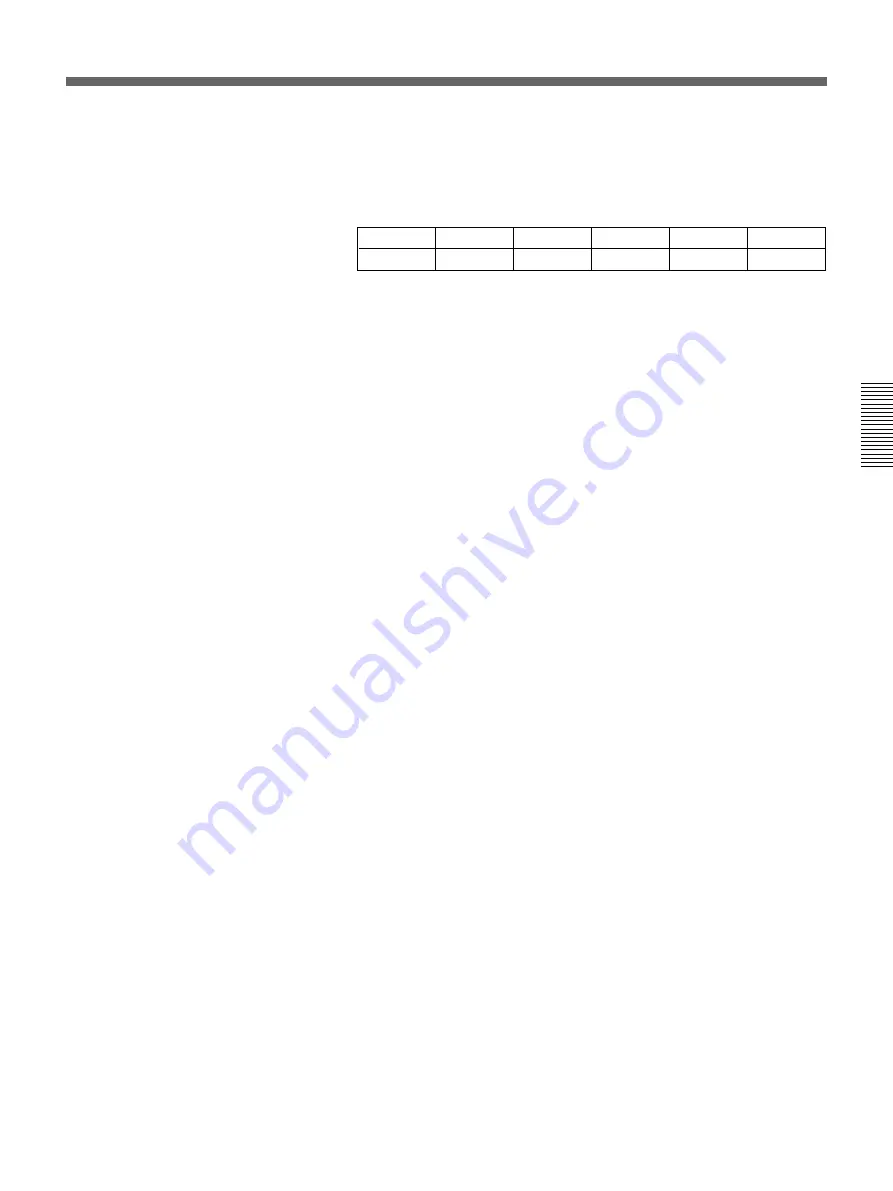
Chapter 3 Basic Operation
Chapter 3 Basic Operation
3-35
4
In the TITLE section of the menu control section, press a LUM button,
turning it on.
The luminance key menu appears in the menu display. In the following
example, the LUM button in column 1 is lit.
T1LUM
1/1
Clip
0-100
Gain
0-100
INVERT
OFF
FILL
VIDEO
Densty
0-100
PAGE
F1
F2
F3
F4
F5
5
Either press the CUT button in the effect transition section, or move
the fader lever.
A composite of the foreground and background images appears in the
program monitor.
At this point, though, (before adjustment), either of the background
image or foreground image may not be visible.
When the foreground image consists of dark lettering on a
light background
In the luminance key menu, press the F3(INVERT) button, turning it
on, then continue to step
6
.
6
Watching the composite image on the program monitor, use the
F1(Clip) knob and F2(Gain) knob to adjust the clip and gain as
necessary.
To switch between the composite image and the background
image
Press the CUT button. This toggles between the composite image and the
background image.
To fill the inserted text or image with a color matte (using a
color matte as key fill)
You can use the same color as a border or the same color as an effect.
• To use the same color as a border, in the luminance key menu, press the
F4(FILL) button to select “BDRMAT”.
• To use the same color as an effect, in the luminance key menu, press the
F4(FILL) button to select “EFFMAT”.
To change the color of color mattes, see the section “Adjusting Color Mattes”
(page 3-57).
To return from a color matte key fill to the foreground image, press the
F4(FILL) button to select “VIDEO”.
Creating a composite image with a semi-transparent
foreground image
Watching the composite image on the program monitor, turn the
F5(Densty) knob, to adjust the transparency of the foreground image.
To remove the luminance key
Press the TITLE button in the effect transition section, turning it off.
















































