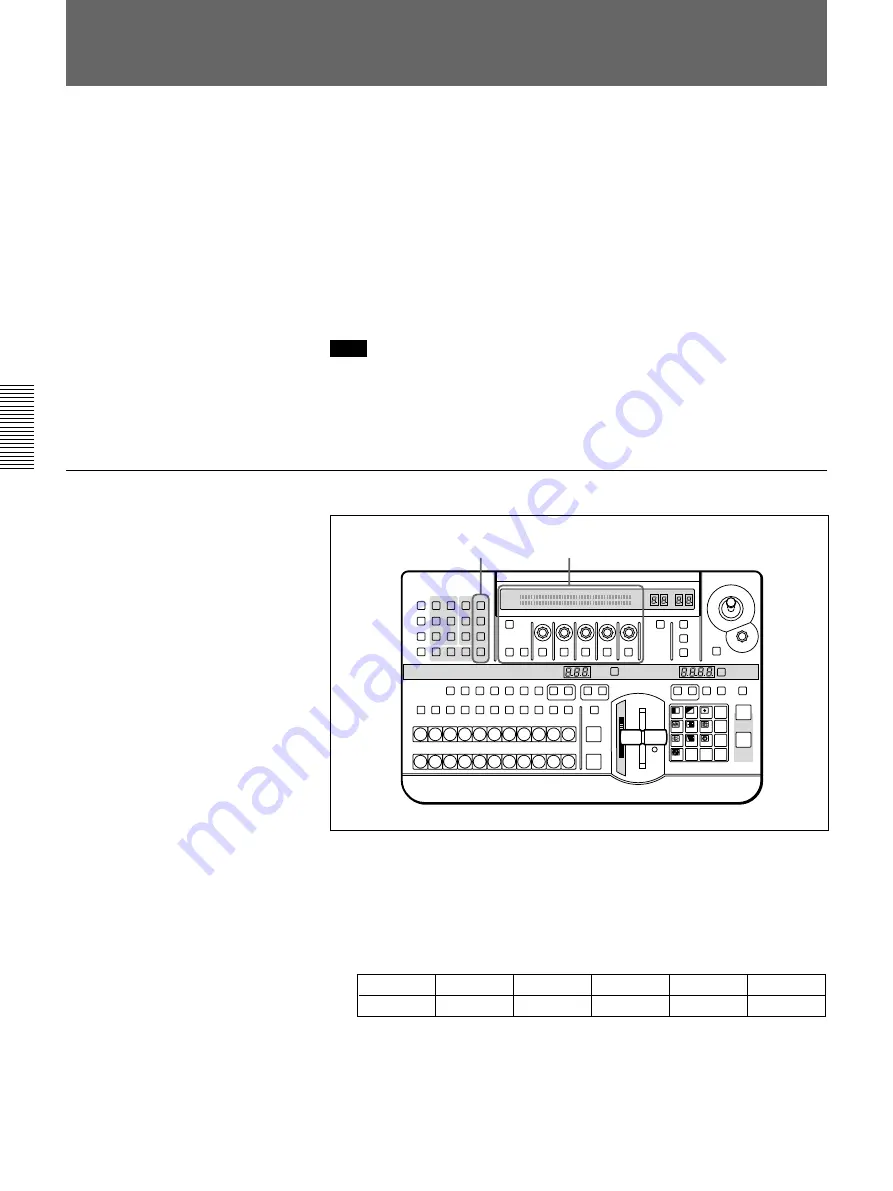
Chapter 3 Basic Operation
3-26
Chapter 3 Basic Operation
Modifying the Boundary — Border, Soft Edge,
Beveled Edge, and Crop
You can apply a border to the boundary between the foreground image and
background image, or mask unwanted parts of the image.
There are four effects for modifying the boundary, as follows. You can use
all four simultaneously.
Border: apply a border to the image boundary.
Soft edge: blur the image boundary.
Beveled edge: apply a bevel to the image boundary.
Crop: adjust the image boundary position, to eliminate unwanted parts.
(For picture-in-picture and other effects in which a reduced image is
used, reduce noise on the periphery of the image.)
Note
Depending on the effect pattern, you may not be able to apply the above
effects. For details, see the section “Effect Pattern Variant Forms and
Decorations” (page A-22).
Procedure
Controls used in modifying the boundary
To apply a border
Use the following procedure.
1
Press the BORDER button in the EDGE section, turning it on, and
display page 1 of the EDGE menu.
EDGE
1/2
Border
0-100
Soft
0-100
BvlWid
–100-100
BVLTYP
01-20
BvlInt
0-100
PAGE
F1
F2
F3
F4
F5
2
Turn the F1(Border) knob, to set the width of the border.
EDGE section
LAST X
INS
RST
TITLE
1
2
EDITOR
LUM
LUM
LUM
DSK
EDGE
TRAIL
SHADOW
GPI
CRK
CRK
BORDER BEVELD
EDGE
SET UP
MASK
MASK
MASK
SOFT
SHIFT
CCR
LIGHTING
BORDER
MATTES
LOCATION
LEARN
EDIT
RECALL
HOLD
INPUT
INITIAL
PATTERN
ADJ
PAGE
F1
F2
F3
F4
F5
USER PGM
STATUS EDIT
SNAP SHOT
SET
PATTERN NUMBER
EFFECT
DSK
FTB
SET
TRANS RATE
7
8
9
4
5
6
1
2
3
0
DOWN
UP
ENTER
FADE
TO
BLACK
P IN P
DSK
DEL
N/R
REV
DSK PVW
DIRECT
RECALL
DIRECT
PATTERN
CCR
TITLE 1
SOURCE
TITLE 2
SOURCE
DSK
FILL
SUPER BG FRGD 2 MEMORY
FRAME
FREEZ
MIX
EFFECT
BACKGROUND
BLACK
MEMORY
INT
VIDEO
TITLE
1
2
3
4
5
6
7
8
CUT
AUTO
TRANS
AUXILIARY
BLACK
MEMORY
INT
VIDEO
1
2
3
4
5
6
7
8
FOREGROUND
BLACK
MEMORY
INT
VIDEO
1
2
3
4
5
6
7
8
PATTERN/KEY PAD
Effect control section






























