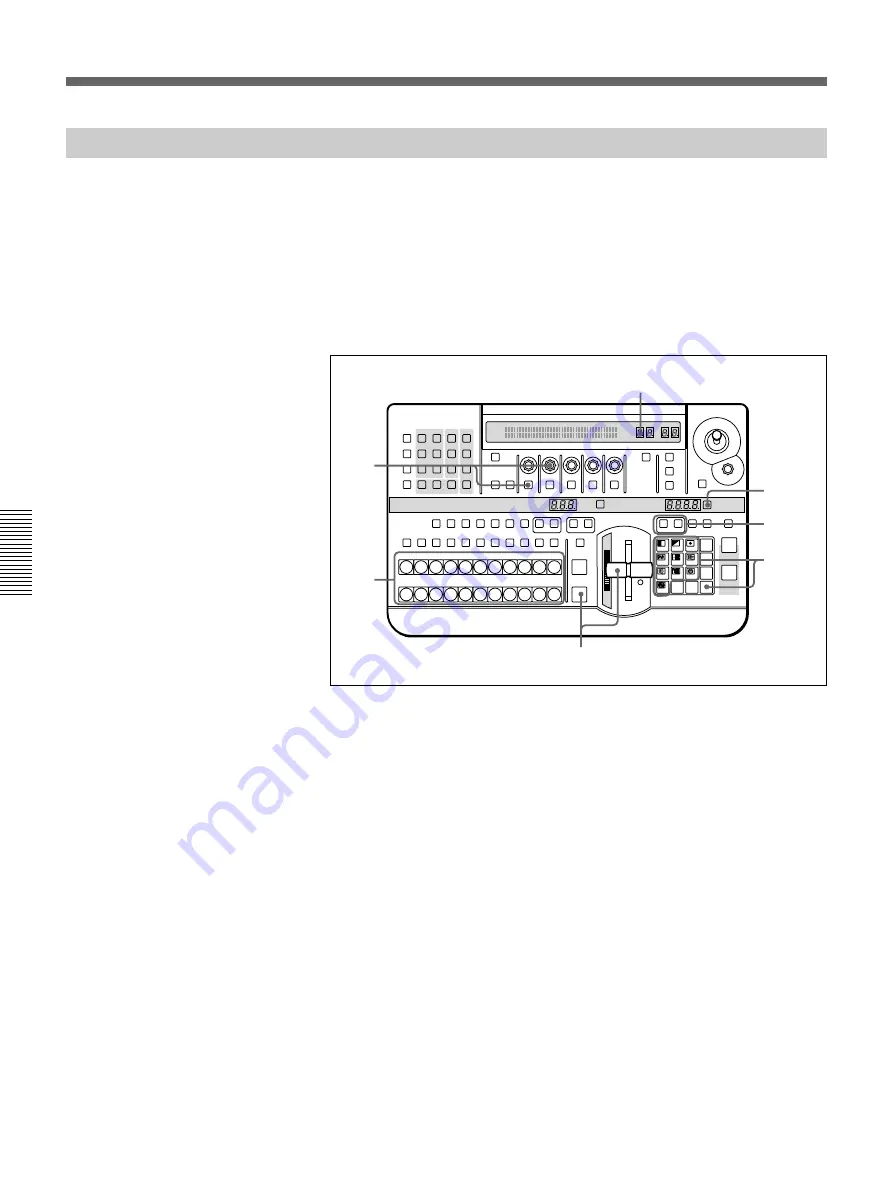
Chapter 4 Advanced Operations
4-18
Chapter 4 Advanced Operations
User Program Effects
Executing User Program Effects
You execute a user program effect in the same way as a built-in effect, by
entering the pattern number.
Transitions between the key frames in user program effect are smooth
because spline interpolation is used to generate intermediate effects. You
can control the smoothness of transitions by adjusting the spline curve.
To execute a user program effect, use the following procedure. Except for
step
4
, the procedure is the same as for executing a built-in effect by
specifying the pattern number.
1
Select the background and foreground images.
2
Press the SET button.
3
In the pattern/numeric keypad, enter the user program effect number
with buttons 0 to 9 and press ENTER.
The STATUS display window shows the number of key frames in the
effect.
4
If necessary, use F1 button and F2 knob to adjust the smoothness of
the transition.
5
Set the duration and direction of the transition as required.
6
Execute the effect with the fader lever or AUTO TRANS button.
LAST X
INS
RST
TITLE
1
2
EDITOR
LUM
LUM
LUM
DSK
EDGE
TRAIL
SHADOW
GPI
CRK
CRK
BORDER BEVELD
EDGE
SET UP
MASK
MASK
MASK
SOFT
SHIFT
CCR
LIGHTING
BORDER
MATTES
LOCATION
LEARN
EDIT
RECALL
HOLD
INPUT
INITIAL
PATTERN
ADJ
PAGE
F1
F2
F3
F4
F5
USER PGM
STATUS EDIT
SNAP SHOT
SET
PATTERN NUMBER
EFFECT
DSK
FTB
SET
TRANS RATE
7
8
9
4
5
6
1
2
3
0
DOWN
UP
ENTER
FADE
TO
BLACK
P IN P
DSK
DEL
N/R
REV
DSK PVW
DIRECT
RECALL
DIRECT
PATTERN
CCR
TITLE 1
SOURCE
TITLE 2
SOURCE
DSK
FILL
SUPER BG FRGD 2 MEMORY
FRAME
FREEZ
MIX
EFFECT
BACKGROUND
BLACK
MEMORY
INT
VIDEO
TITLE
1
2
3
4
5
6
7
8
CUT
AUTO
TRANS
AUXILIARY
BLACK
MEMORY
INT
VIDEO
1
2
3
4
5
6
7
8
FOREGROUND
BLACK
MEMORY
INT
VIDEO
1
2
3
4
5
6
7
8
PATTERN/KEY PAD
5
4
3,5
2
6
1
STATUS display window
















































