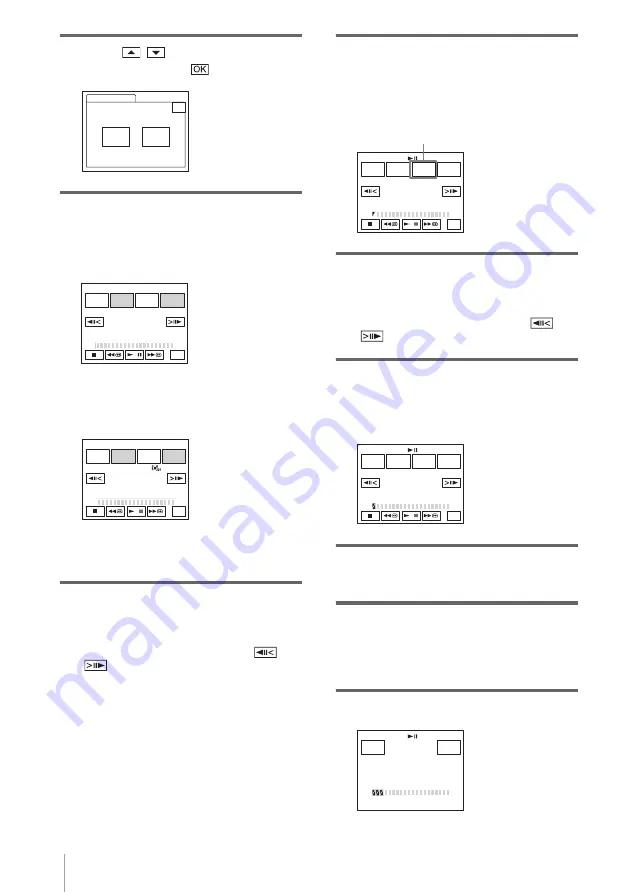
Dubbing/Editing
96
5
Touch
/
to select [PROG.
EDIT], then touch
.
6
Touch the desired item.
When you are recording on a tape in
the VCR
Touch [OTHER DEVICE].
When you are recording on a
“Memory Stick Duo”
1
Touch [MEMORY STICK].
2
Touch [IMAGE SIZE] repeatedly to
select the desired image size.
7
Search for the beginning of the first
scene that you want to dub on your
camcorder, then pause playback.
You can adjust the position with
/
(frame).
8
Touch [MARK IN].
The starting point of the first program is set,
and the upper part of the program mark
changes to light blue.
9
Search for the end of the first scene
that you want to record on your
camcorder, then pause playback.
You can adjust the position with
/
(frame).
10
Touch [MARK OUT].
The ending point of the first program is set,
and the lower part of the program mark
changes to light blue.
11
Repeat steps 7 to 10 and create
programs.
12
Set your VCR to recording pause.
Skip this step if your camcorder is
connected via an i.LINK cable or recording
on a “Memory Stick Duo.”
13
Touch [START].
PROG. EDIT
END
Select the media.
0:00:00:00
OTHER
DEVICE
MEMORY
STICK
PROG. EDIT
0:00:00:00
START
UNDO
MARK
IN
EDIT
SET
END
TOTAL
SCENE
0:00:00:00
0
PROG. EDIT
0:00:00:00
START
UNDO
MARK
IN
IMAGE
SIZE
END
TOTAL
SCENE
0:00:00
0
2min
PROG. EDIT
0:00:00:00
START
UNDO
MARK
OUT
EDIT
SET
END
TOTAL
SCENE
0:00:00:00
0
[IMAGE SIZE] appears when recording
on a “Memory Stick Duo.”
PROG. EDIT
0:00:00:00
START
UNDO
MARK
IN
EDIT
SET
END
TOTAL
SCENE
0:00:00:12
1
START
0:00:00:00
CANCEL
EXEC
ENGAGE
REC PAUSE
TOTAL
SCENE
0:00:00:25
3






























