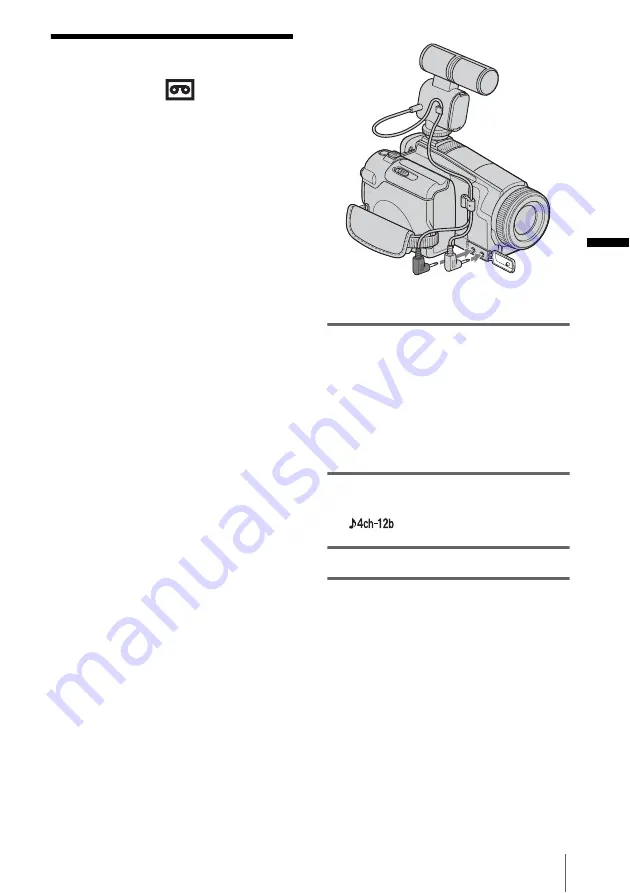
Recor
d
ing
Recording
27
Enhanced sound
recording
– 4CH MIC REC
You can enjoy 5.1ch surround sound
playback by following the procedure below
using an optional microphone and a Sony
VAIO series personal computer.
Recording
Attach the optional ECM-CQP1
microphone to your camcorder and make a
recording. 4ch sound (front-left, front-right,
rear-left, and rear-right) will be recorded
simultaneously.
m
Creating a DVD
Create a DVD with 5.1ch surround sound
on a Sony VAIO series personal computer
using “Click to DVD” (Ver.2.0 or later).
m
Playback
Play back the created DVD on your home
theater system with 5.1ch playback system.
z
Tip
• These operating instructions explain the Recording
procedure.
• An optional microphone (ECM-CQP1) is required
for this function.
• The application software “Click to DVD” (Ver.2.0
or later) bundled with Sony VAIO series personal
computers is required for creating a DVD in 5.1ch
surround sound format.
• For details on Creating a DVD, refer to the supplied
“Computer applications Guide.”
b
Note
• Your camcorder does not output audio in the 5.1ch
audio format.
• Sound is recorded in 12-bit mode. If the [AUDIO
MODE] has been set to [16BIT], it automatically
switches to [12BIT].
• Do not disconnect/connect the microphone cable
during recording.
• Some application software bundled with VAIO does
not allow for 4CH MIC REC recording.
1
Connect the microphone to your
camcorder.
Fully insert the front microphone plug (red)
into the FRONT (red) jack, and the rear
microphone plug (black) into the REAR
(black) jack.
For details, refer to the operating
instructions of the microphone.
2
Slide the POWER switch repeatedly to
select the CAMERA-TAPE mode.
appears on the screen.
3
Press REC START/STOP.
To the REAR
(black) jack
To the FRONT
(red) jack






























