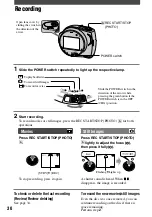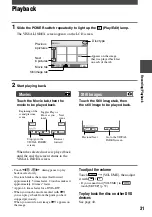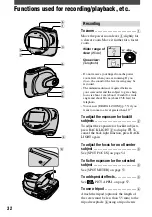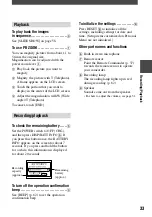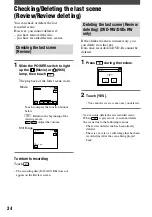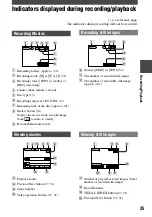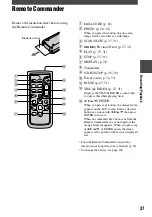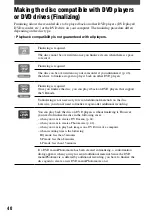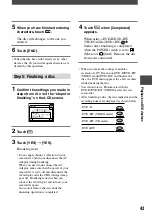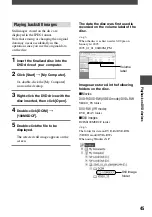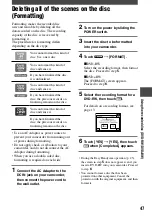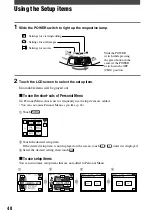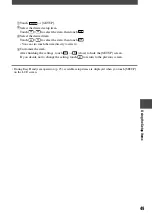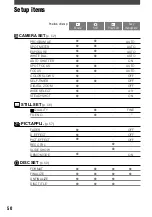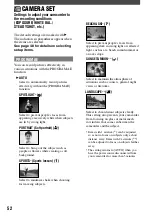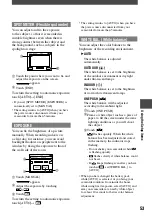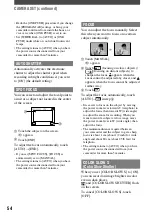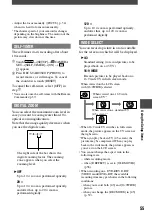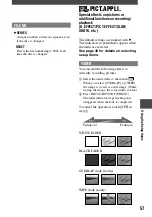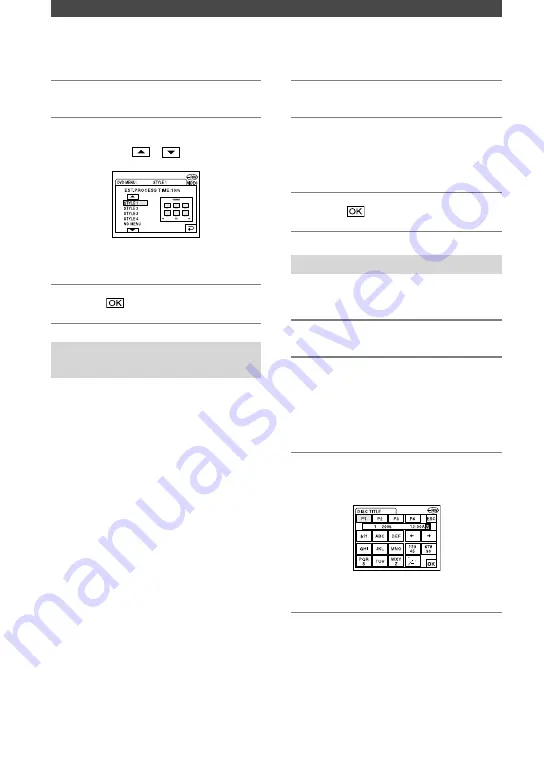
42
DCR-DVD7
2-597-462-11(1)
1
Touch [DVD MENU].
2
Select the desired one from 4
types with
/
.
Select [NO MENU] if you do not create
a DVD menu.
3
Touch
.
Step 3: Customizing a
Photomovie
What is a Photomovie ?
A Photomovie involves converting still
images in JPEG format to movies in MPEG
format to play them back on other DVD
players or on your computer. The original
still image remains in the JPEG format on
the disc.
Converted still images are played back in
sequence like a slide show. The resolution
(pixels) of the converted Photomovie,
however, is lower than that of the original
still images.
• It may take more time for finalizing when you
create a Photomovie, since the more still images
recorded on the disc, the more time it takes to
create a Photomovie.
• You can view still images in the JPEG format
using the DVD drive on your computer without
creating a Photomovie (p. 44).
• You cannot create a Photomovie on a DVD-RW
(VR mode) in this step. Customize it on the
[EDIT] screen (p. 70).
1
Touch [PHOTOMOVIE].
2
Touch [YES].
Select [NO] if you do not create a
Photomovie.
3
Touch
.
Step 4: Changing the disc title
Skip to “Step 5: Finalizing a disc” (p.43) if
you do not change the disc title.
1
Touch [DISC TITLE].
2
Delete unnecessary characters
by touching [
].
The yellow cursor moves and characters
are deleted from the end.
3
Select the type of a character,
then touch the desired character.
JAN
To erase a character: Touch [
].
To insert a space: Touch [
].
4
Touch [
] as you register a
character to move to the next
entry point.
• Up to 20 characters can be registered.
Making the disc compatible with DVD players or DVD drives (Finalizing)
(continued)
Содержание DCR DVD7 - DVD Handycam Camcorder
Страница 39: ...39 ...
Страница 110: ......
Страница 111: ......
Страница 112: ...Printed in Japan Printed on 100 recycled paper using VOC Volatile Organic Compound free vegetable oil based ink ...