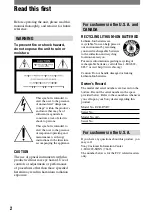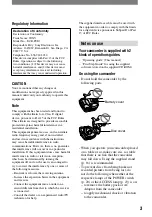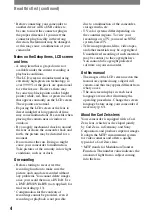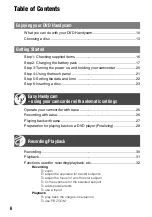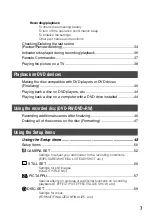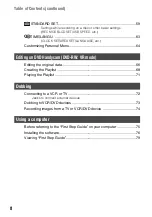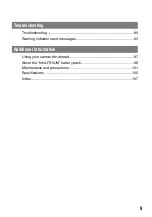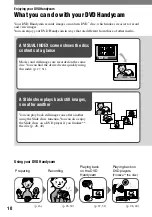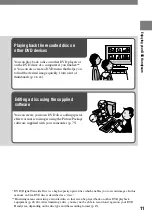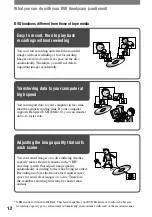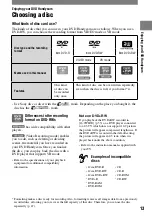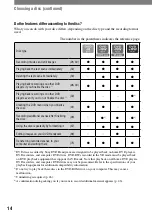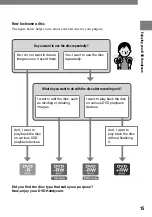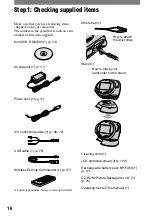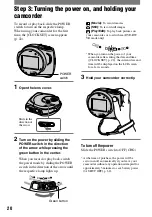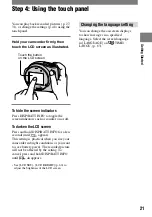7
DCR-DVD7
2-597-462-11(1)
Recording/playback
To check the remaining battery
To turn off the operation confirmation beep
To initialize the settings
Other part names and functions
Checking/Deleting the last scene
(Review/Review deleting) ........................................................................34
Indicators displayed during recording/playback .......................................35
Remote Commander ...............................................................................37
Playing the picture on a TV .....................................................................38
Playback on DVD devices
Making the disc compatible with DVD players or DVD drives
(Finalizing) ...............................................................................................40
Playing back a disc on DVD players, etc. ................................................44
Playing back a disc on a computer with a DVD drive installed ................44
Using the recorded disc (DVD-RW/DVD+RW)
Recording additional scenes after finalizing ............................................46
Deleting all of the scenes on the disc (Formatting) .................................47
Using the Setup items
Using the Setup items ....................................................................48
Setup items .............................................................................................50
CAMERA SET ...................................................................................52
Settings to adjust your camcorder to the recording conditions
(EXPOSURE/WHITE BAL./STEADYSHOT, etc.)
STILL SET ........................................................................................56
Settings for still images
(QUALITY/FILE NO.)
PICT.APPLI.. .....................................................................................57
Special effects on pictures or additional functions on recording
playback (D.EFFECT/PICT.EFFECT/SLIDE SHOW, etc.)
DISC SET ..........................................................................................59
Settings for discs
(FORMAT/FINALIZE/UNFINALIZE, etc.)
Содержание DCR DVD7 - DVD Handycam Camcorder
Страница 39: ...39 ...
Страница 110: ......
Страница 111: ......
Страница 112: ...Printed in Japan Printed on 100 recycled paper using VOC Volatile Organic Compound free vegetable oil based ink ...