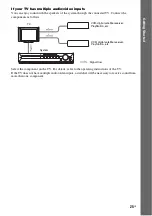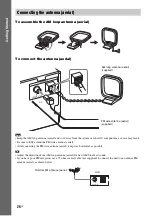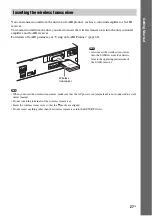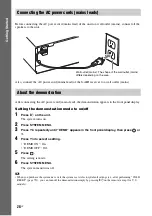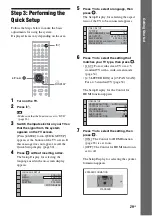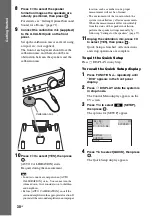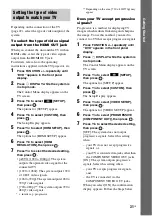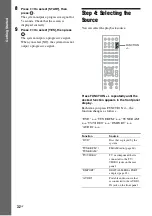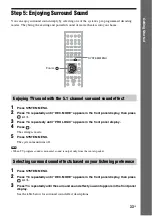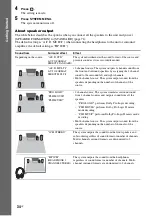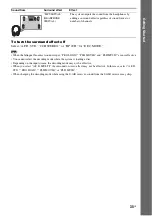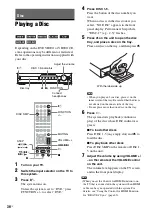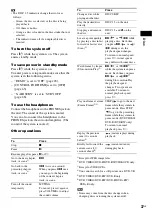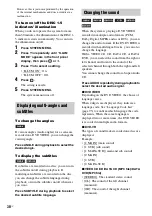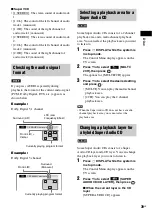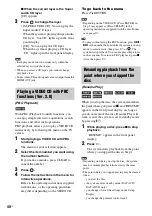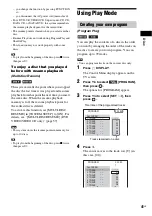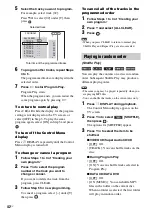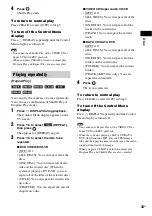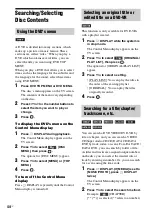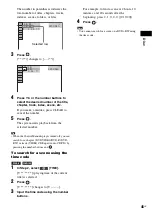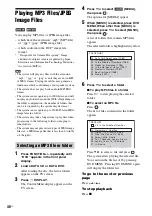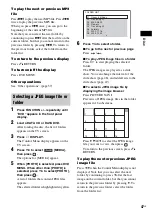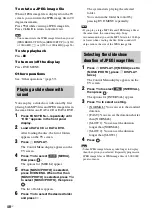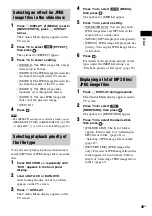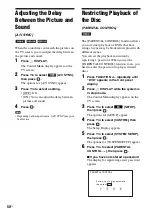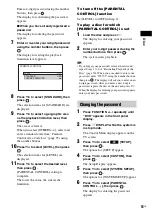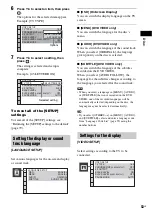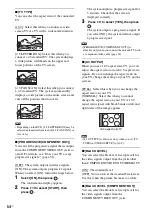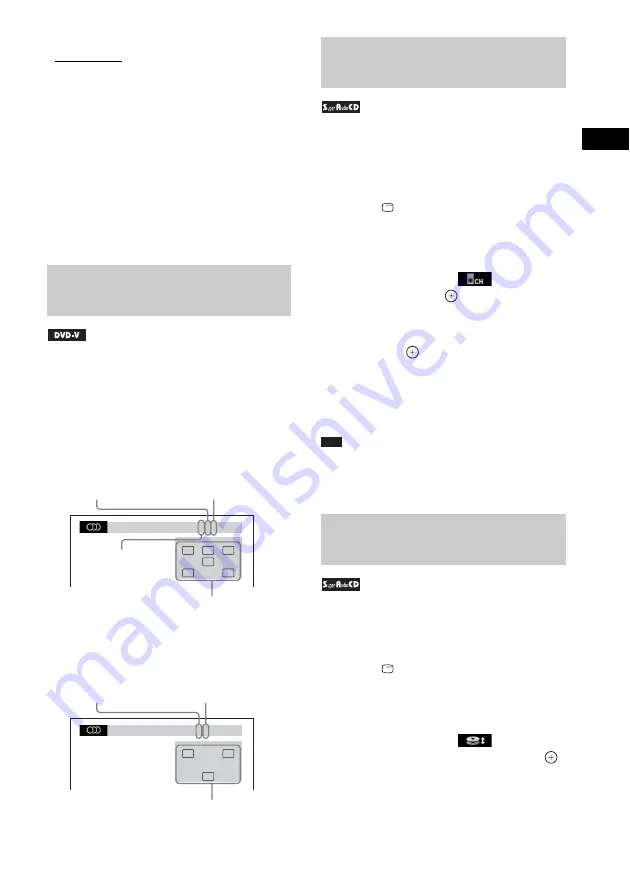
Dis
c
39
US
x
Super VCD
• [1:STEREO]: The stereo sound of audio track
1.
• [1:1/L]: The sound of the left channel of audio
track 1 (monaural).
• [1:2/R]: The sound of the right channel of
audio track 1 (monaural).
• [2:STEREO]: The stereo sound of audio track
2.
• [2:1/L]: The sound of the left channel of audio
track 2 (monaural).
• [2:2/R]: The sound of the right channel of
audio track 2 (monaural).
If you press AUDIO repeatedly during
playback, the format of the current audio signal
(PCM, Dolby Digital, DTS, etc.) appears as
shown below.
Example:
Dolby Digital 5.1 channel
Example:
Dolby Digital 3 channel
Some Super Audio CDs consist of a 2 channel
playback area and a multi-channel playback
area. You can select the playback area you want
to listen to.
1
Press
DISPLAY while the system is
in stop mode.
The Control Menu display appears on the
TV screen.
2
Press
X
/
x
to select
[MULTI/
2CH], then press
.
The options for [MULTI/2CH] appear.
3
Press
X
/
x
to select the desired setting
and press
.
• [MULTI]: You can play the multi-channel
playback area.
• [2CH]: You can play the 2 channel
playback area.
Note
• When the Super Audio CD does not have a multi-
channel playback area, you cannot select the
playback area.
Some Super Audio CDs consist of a Super
Audio CD layer and a CD layer. You can change
the playback layer you want to listen to.
1
Press
DISPLAY while the system is
in stop mode.
The Control Menu display appears on the
TV screen.
2
Press
X
/
x
to select
[SUPER
AUDIO CD/CD LAYER], then press
.
x
When the current layer is the CD
layer
[SUPER AUDIO CD] appears.
Checking the audio signal
format
1: ENGLISH
DOLBY DIGITAL 3 / 2 .1
LFE
C
L
R
LS
RS
Surround (L/R)
Front (L/R) +
Center
LFE (Low
Frequency Effect)
Currently playing program format
1:SPANISH
DOLBY DIGITAL 2 / 1
S
L
R
Front (L/R)
Surround
(Monaural)
Currently playing program format
Selecting a playback area for a
Super Audio CD
Changing a playback layer for
a hybrid Super Audio CD