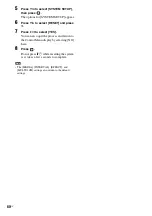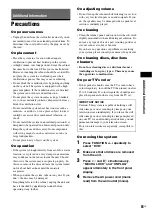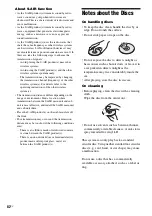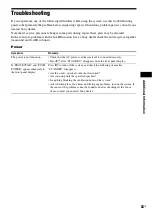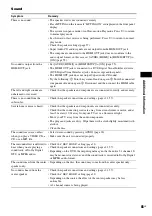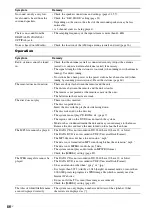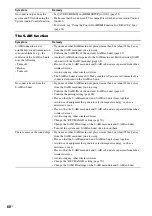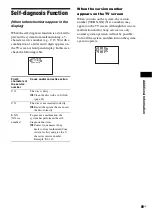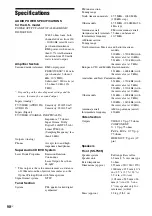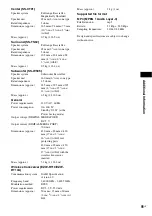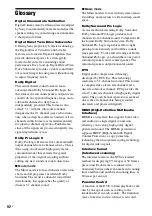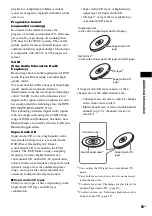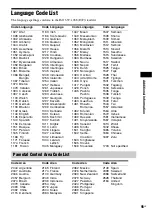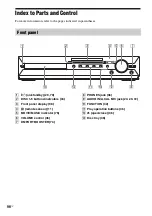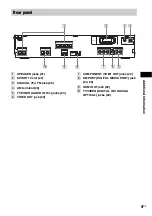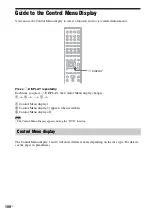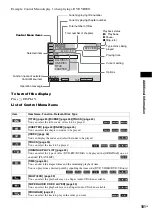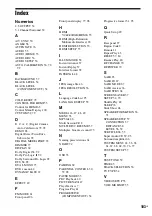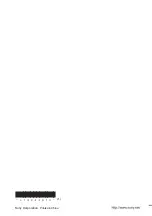94
US
Playback priority of file types
The table below describes the playback priority of file types under the [MEDIA] setting.
File type
[MEDIA] setting
[MUSIC/PHOTO]
[PHOTO]
[MUSIC]
JPEG image files only
JPEG image files
JPEG image files
JPEG image files
MP3 files only
MP3 files
MP3 files
MP3 files
MP3 files and JPEG image files MP3 files and JPEG
image files with slide
show
JPEG image files
MP3 files