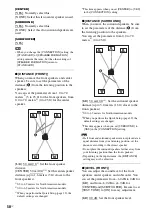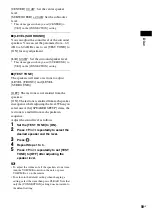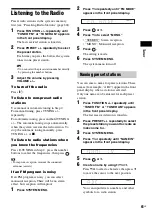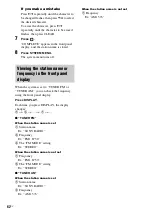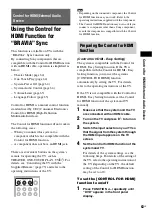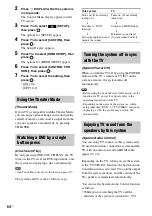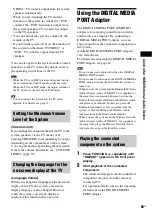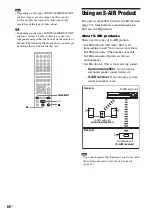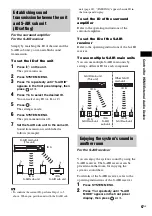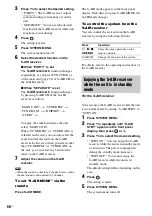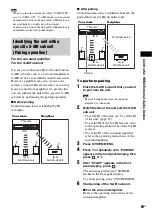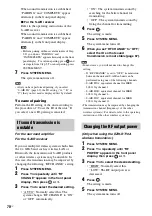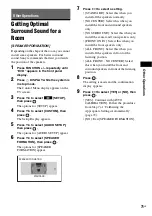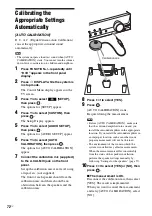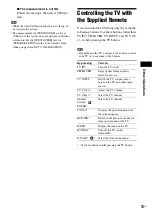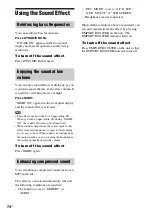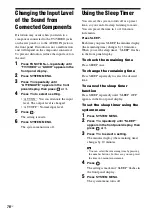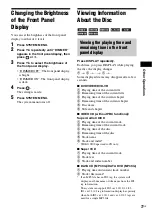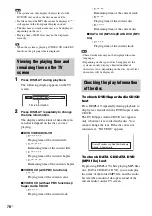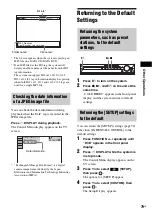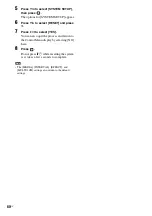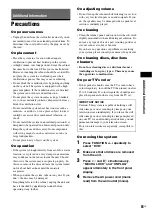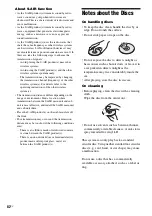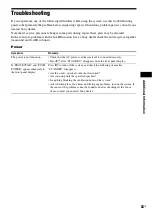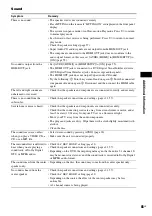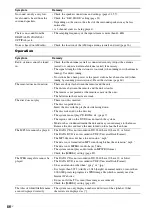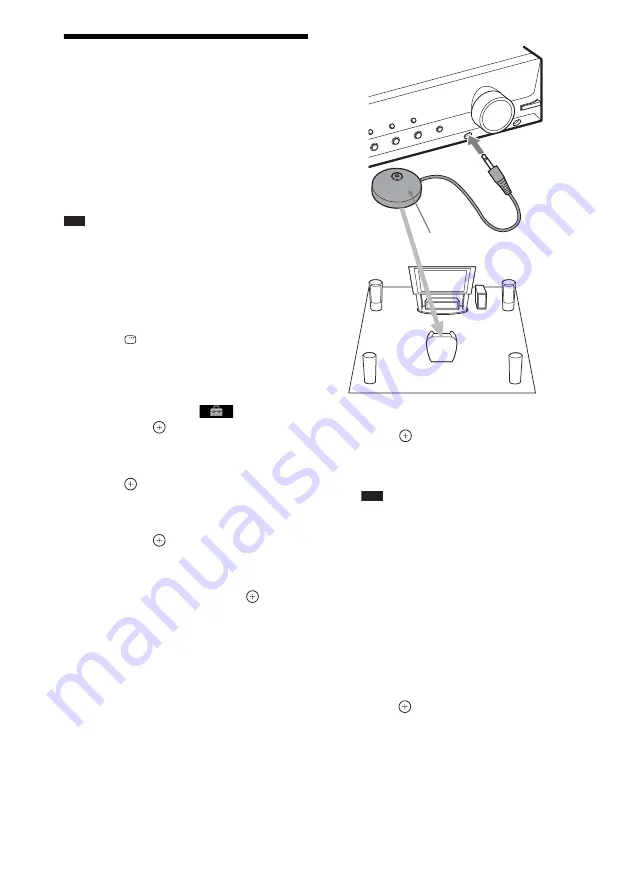
72
US
Calibrating the
Appropriate Settings
Automatically
[AUTO CALIBRATION]
D. C. A. C. (Digital Cinema Auto Calibration)
can set the appropriate surround sound
automatically.
Note
• The system outputs a loud test sound when [AUTO
CALIBRATION] starts. You cannot turn the volume
down. Give consideration to children and neighbors.
1
Press FU/– repeatedly until
“DVD” appears in the front panel
display.
2
Press
DISPLAY while the system is
in stop mode.
The Control Menu display appears on the
TV screen.
3
Press
X
/
x
to select
[SETUP],
then press
.
The options for [SETUP] appear.
4
Press
X
/
x
to select [CUSTOM], then
press .
The Setup Display appears.
5
Press
X
/
x
to select [AUDIO SETUP],
then press
.
The options for [AUDIO SETUP] appear.
6
Press
X
/
x
to select [AUTO
CALIBRATION], then press
.
The options for [AUTO CALIBRATION]
appear.
7
Connect the calibration mic (supplied)
to the A.CAL MIC jack on the front
panel.
Set up the calibration mic at ear level using
a tripod, etc. (not supplied).
The front of each speaker should face the
calibration mic, and there should be no
obstruction between the speakers and the
calibration mic.
8
Press
C
/
c
to select [YES].
9
Press .
[AUTO CALIBRATION] starts.
Be quiet during the measurement.
Note
• Before [AUTO CALIBRATION], make sure
that the surround amplifier turns on and you
install the surround amplifier in the appropriate
location. If you install the surround amplifier in
an improper location, such as another room,
proper measurement will not be obtained.
• The environment of the room in which the
system is installed may affect measurements.
When the measurements differ considerably
from the status of the speaker installation,
perform the speaker settings manually by
following “Settings for the speakers” (page 57).
10
Press
C
/
c
to select [YES] or [NO], then
press .
x
The measurement is OK.
Disconnect the calibration mic, then select
[YES]. The result is implemented.
When you want to cancel the measurement
and retry [AUTO CALIBRATION], select
[NO].
Calibration mic