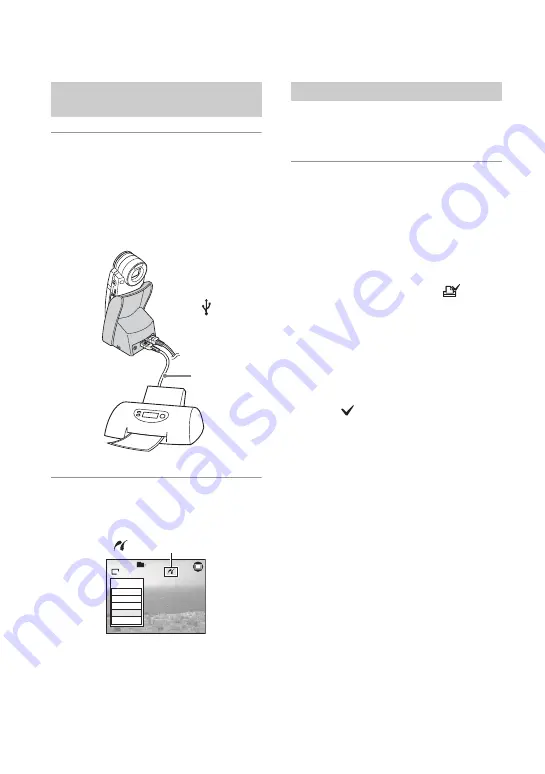
76
1
Attach the camera on the Cyber-
shot Station, then connect
between the USB jack of the
Cyber-shot Station and that of the
printer using the supplied USB
cable.
2
Turn on your camera and the
printer.
After the connection is made,
the indicator
appears.
The camera is set to PLAY mode, then an
image and the print menu appear on the
screen.
Regardless of REC/PLAY mode is set to,
the print menu appears when you complete
Stage 2.
1
Select the desired printing
method with
v
/
V
on the control
button, then press
z
.
[All In This Folder]
Prints all the images in the folder.
[DPOF image]
Prints all the images with a
order) mark (page 79) regardless of the
displayed image.
[Select]
Selects images and prints all the
selected images.
1
Select the image you want to print with
b
/
B
or with Shuttle, then press
z
.
The
mark appears on the selected
image.
• To select other images, repeat this
procedure.
2
Select [Print] with
V
, then press
z
.
[This image]
Prints a displayed image.
• If you select [This image] and set [Index] to
[On] in step 2, you can print a set of the
same images as an index image.
Stage 2: Connecting the camera
to the printer
2
To the
USB jack
1
To the
(USB)
jack
USB cable
1M
101
2/9
All In This Folder
DPOF image
Select
This image
Cancel
Stage 3: Printing
















































