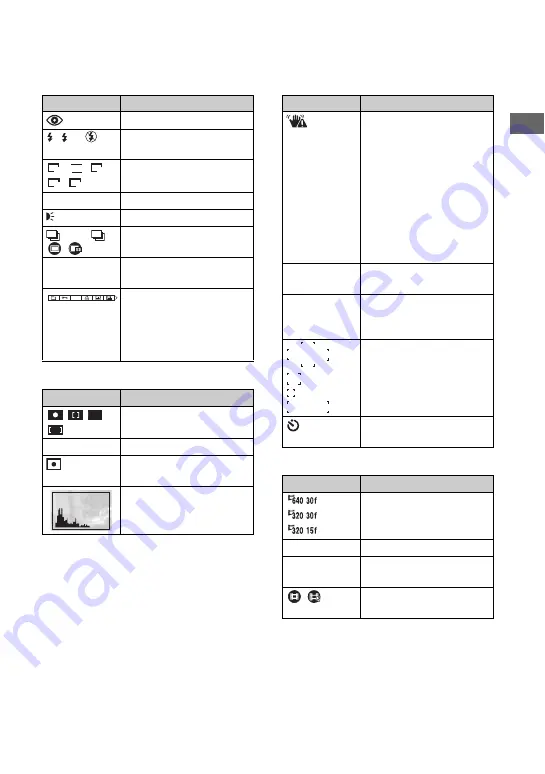
19
E
n
joy
in
g
the c
a
me
ra
B
C
D
E
Display
Indication
Red-eye reduction (52)
Flash mode (
t
step 5 in
“Read This First”
)
Image size (
t
step 4 in
“Read This First”
)
FINE STD
Image quality (41)
AF illuminator (53)
BRK
Recording mode (41,
t
step 5 in “Read This First”
)
400
Remaining number of
recordable images (24)
(not displayed
on the screen
on the previous
page)
Menu/Guide menu (32)
• Pressing MENU switches
the menu/guide menu on/
off.
Display
Indication
AF range finder frame
indicator (38)
0.5m
Focus preset distance (38)
Metering mode (
t
step 5
in “Read This First”
)
SL
5M
3M
3:2
1M
VGA
ON
M
S
DPOF
Display
Indication
Vibration warning (11)
• Indicates vibration may
prevent you from shooting
clear images due to
insufficient lighting. Even if
the vibration warning
appears, you can still shoot
images. However, we
recommend using the flash
for better lighting or using a
tripod or other means to
stabilize the camera.
E
+
Spot metering cross hair
(
t
step 5 in “Read This
First”
)
AF range finder frame (38)
Self-timer (
t
step 5 in
“Read This First”
)
Display
Indication
Movie size (
t
step 4 in
“Read This First”
)
+2.0EV
Exposure Value (37)
[00:28:05]
Maximum recordable time
(25)
Movie recording mode (
t
step 5 in “Read This First”
)















































