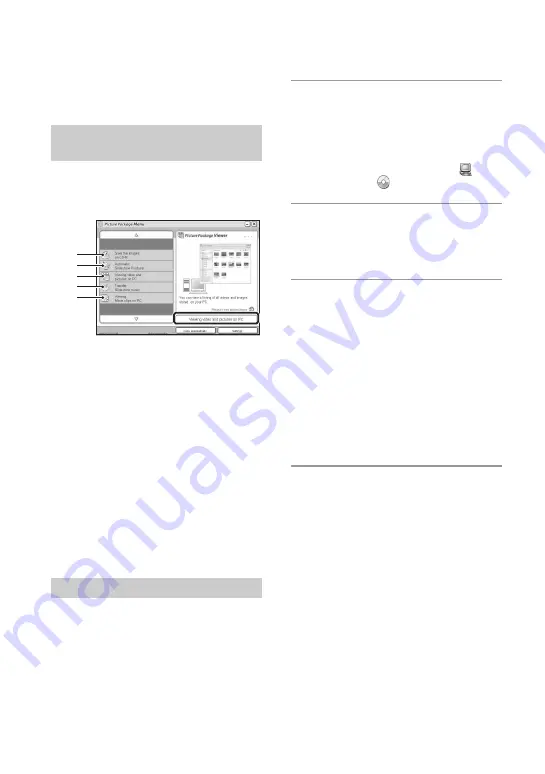
70
Using the supplied software
This section describes the process using a
Windows computer as an example.
The supplied CD-ROM contains one
software application: “PicturePackage”.
PicturePackage
What you can do:
A
Save the images on CD-R
B
Automatic Slideshow Producer
C
Viewing video and pictures on PC
D
Transfer Slideshow music (“Music
Transfer”)
E
Viewing Movie clips on PC (“Movie
Player”*)
* “Movie Player” is only compatible with
Windows XP/2000
How to start up the functions:
Click one of
A
-
E
, then click the button at
the lower right of the screen.
You can install the “PicturePackage”
software using the following procedure.
• If you have not yet installed the USB driver
(page 62), do not connect the camera to the
computer before you install the
“PicturePackage” software (except for Windows
XP).
• In Windows 2000/XP, log on as Administrator.
• When “PicturePackage” is installed, the USB
driver is installed automatically.
1
Turn on your computer, and insert
the CD-ROM (supplied) into the
CD-ROM drive.
The installation menu screen appears.
• If it does not appear, double-click
(My
Computer)
t
(PICTUREPACKAGE).
2
Click [PicturePackage].
The “Choose Setup Language” screen
appears.
3
Select the desired language, then
click [Next] twice.
This section describes the English
screen.
The “License Agreement” screen
appears.
Read the agreement carefully. If you
accept the terms of the agreement, click
the radio button next to [I accept the
terms of the license agreement] and then
click [Next].
4
Follow the instructions on the
screen to complete the
installation.
• “DirectX” will be installed if you have not
yet installed it.
• When the restarting confirmation message
appears, restart the computer following the
instructions on the screen.
Overview of the supplied
software
Installing the software
A
B
C
D
E






























