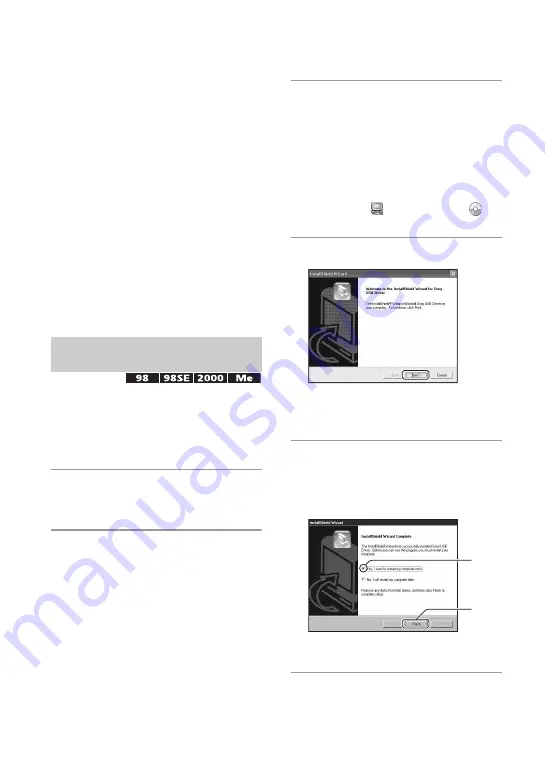
62
Copying images to your computer
This section describes the process using a
Windows computer as an example.
You can copy images from the camera to
your computer as follows.
For a computer with a “Memory Stick”
slot
Remove the “Memory Stick Duo” from the
camera and insert it in the Memory Stick
Duo Adaptor. Insert the Memory Stick Duo
Adaptor in the computer and copy the
images.
For a computer without a “Memory
Stick” slot
Follow Stages 1 through 4 on pages 62 to
66 to copy images.
• A driver is software that enables equipment
connected to the computer to operate properly.
• When using Windows XP, start from Stage 2.
• When “PicturePackage” is already installed,
start from Stage 2.
NOTE: Do not connect the camera to
the computer at this time.
1
Shut down all application
software in use.
• In Windows 2000, log on as Administrator
(authorized Administrators).
2
Insert the CD-ROM into the
computer, then click [USB Driver]
when the install menu screen
appears.
The “InstallShield Wizard” screen
appears.
• If the install menu screen does not appear,
double-click
(My
Computer)
t
(PICTUREPACKAGE).
3
Click [Next].
The USB driver installation starts.
When the installation is finished, the
screen informs you of completion.
4
Click the radio button next to
[Yes, I want to restart my
computer now] to select it, then
click [Finish].
Your computer restarts. Now, you can
establish a USB connection.
Remove the CD-ROM when the installation
is completed.
Stage 1: Installing the USB
Driver
1
2






























