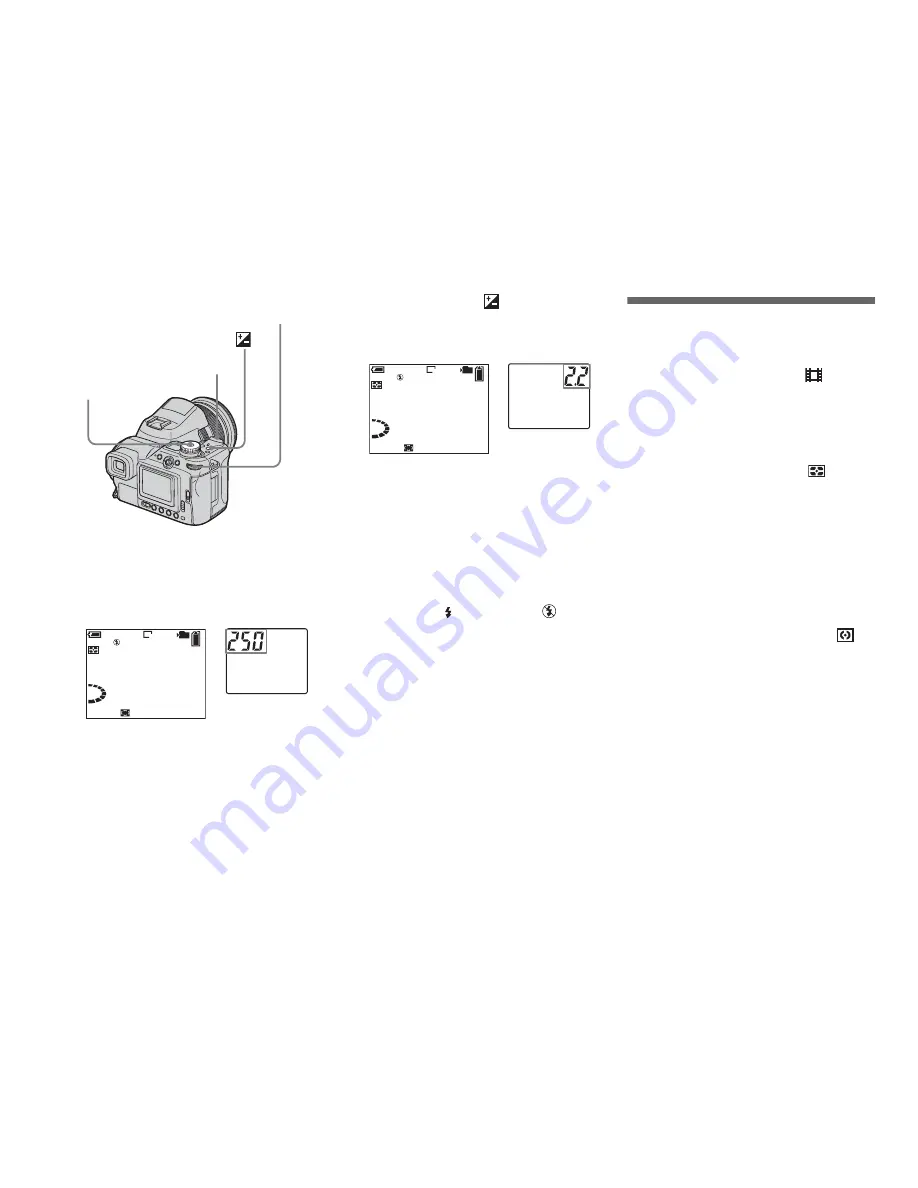
58
a
Set the mode dial to M.
b
Select a shutter speed with the
command dial.
c
Press and hold
(exposure)
and select an aperture value
with the command dial.
d
Shoot the image.
•
If the proper exposure is not obtained after
making the settings, the setting value indicators
on the screen flashes when the shutter button is
pressed halfway down. You can shoot in this
condition, but we recommend that you adjust
the flashing values again.
•
The flash is set to (Forced flash) or
(No
flash).
Selecting the
metering mode
Mode dial: P/S/A/M/SCN/
You can select a metering mode to
determine the exposure, depending on what
part of the subject is used to measure.
Multi-pattern metering (
)
The image is slipt up into multiple zones,
each of which are evaluated individually.
The camera calculates the best-fit exposure
based on the subject’s position and
background brightness.
The default setting is multi-pattern
metering.
Center-weighted metering (
)
Metering is performed with priority given
to the center of the image. The camera
determines the exposure based on the
brightness of a subject near the center.
Mode dial
Command dial
Shutter button
8M
F2.0
0
EV
S
98
FINE
MAF
101
80
min
250
200
320
M
8M
250
0
EV
F
98
FINE
MAF
101
80
min
2.2
2.0
2.5
M
Содержание Cyber-shot DSC-F828
Страница 7: ...DSC F828 8 Sony EMCS Co 2003L1600 1 2003 12 Published by DI CS Strategy Div 9 876 279 41 ...
Страница 217: ...Schematic diagrams of the SY 096 board are not shown Pages from 4 25 to 4 44 are not shown ...
Страница 241: ...DSC F828 100 Sony EMCS Co 2004D1600 1 2004 4 Published by DI Technical Support Section 9 876 279 31 ...
Страница 287: ... 44E AF ILLUMINATION FRAME DSC F828 Take a copy of AF ILLUMINATION FRAME with a clear sheet for use ...
















































