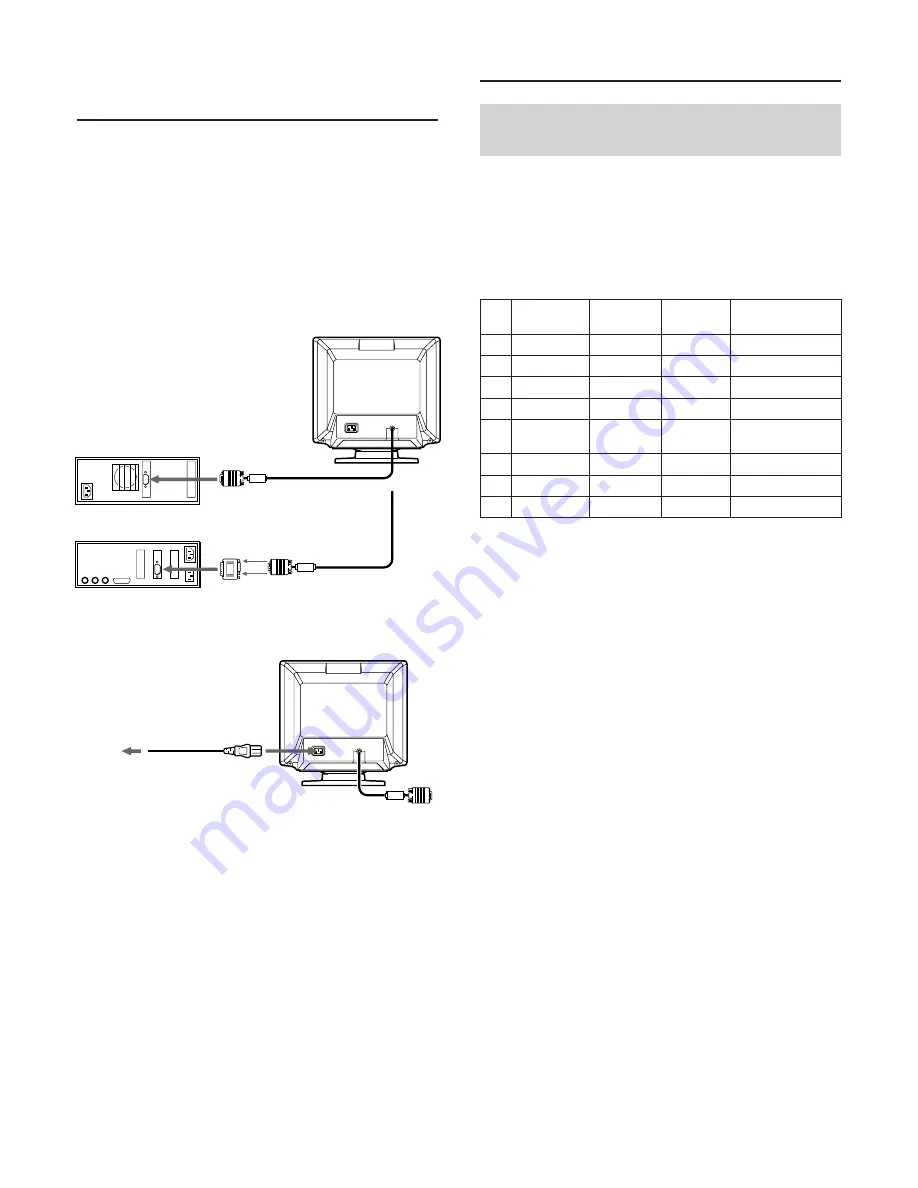
28
Uso del monitor
Modos predefinidos y de
usuario
El monitor Multiscan 100ES/200ES cuenta con modos predefinidos
de fábrica para 8 de los más comunes estándares del sector, lo que
permite utilizarlo inmediatamente (“plug and play”).
Si utiliza un modo menos común, la tecnología de multiexploración
digital del Multiscan 100ES/200ES realiza todos los ajustes
necesarios para garantizar una imagen de máxima calidad con
cualquier frecuencia de barrido comprendida entre 30 y 70 kHz.
N
º
1
2
3
4
5
6
7
8
Frecuencia
horizontal
31,5 kHz
43,3 kHz
46,9 kHz
53,7 kHz
49,7 kHz
60,0 kHz
68,7 kHz
64,0 kHz
Resolución
(puntos
×
líneas)
640
×
480
640
×
480
800
×
600
800
×
600
832
×
624
1024
×
768
1024
×
768
1280
×
1024
Modo gráfico
VGA
1)
Graphic
VESA
2)
VESA
2)
VESA
2)
Macintosh
3)
16'' Color
VESA
2)
VESA
2)
VESA
2)
Frecuencia
vertical
60 Hz
85 Hz
75 Hz
85 Hz
75 Hz
75 Hz
85 Hz
60 Hz
Para los usuarios que utilicen Windows
4)
95/98
Para aumentar el potencial del monitor, instale en el PC el archivo
de información sobre el nuevo modelo del disquete Windows
Monitor Information Disk suministrado.
Este monitor cumple con el estándar Plug & Play “VESA DDC”. Si
su PC/tarjeta gráfica cumple con DDC, seleccione “Plug & Play
Monitor (VESA DDC)” o el nombre de modelo de este monitor
como tipo de monitor en “Control Panel” de Windows 95/98. Si su
PC/tarjeta gráfica presenta dificultades de comunicación con este
monitor, cargue el disquete Windows Monitor Information Disk y
seleccione el nombre de modelo de este monitor como tipo de
monitor.
Condiciones de barrido horizontal recomendadas
Ancho de sincronización horizontal: >1,0
µ
seg.
Ancho de borrado horizontal: >3,6
µ
seg. (Multiscan 100ES)/
>3,0
µ
seg. (Multiscan 200ES).
Ancho de sincronización vertical: < 560
µ
seg.
Nota
CPD-100ES/100EST o CPD-200ES/200EST no se aplica al modo de
color Macintosh 21
"
.
CPD-100ES/100EST y CPD-200ES/200EST
Procedimientos
iniciales
Antes de usar el monitor, asegúrese de que en el paquete se
incluyen los accesorios siguientes: Monitor Multiscan 100ES/200ES
(1), cable de alimentación (1), “Windows Monitor Information
Disk” (1), y este Manual de Instrucciones (1).
Este monitor puede sincronizarse con cualquier equipo IBM o
compatible equipado con una tarjeta gráfica VGA o superior.
Aunque también puede conectarse a otras plataformas que utilicen
frecuencias de barrido horizontal comprendidas entre 30 y 70 kHz,
incluidos los equipos Macintosh y el sistema Power Macintosh,
para ello se precisa un adaptador de cable. Consulte a su proveedor
acerca del adaptador que mejor se ajuste a sus
necesidades.
Paso 1
:
Con el ordenador apagado, enchufe el cable de señal de
video a la salida de video.
Paso 2
:
Enchufe el cable de alimentación al monitor, y el otro
extremo a una toma de corriente.
Paso 3
:
Encienda el monitor y el ordenador.
Paso 4
:
En caso necesario, ajuste los controles de usuario según
sus preferencias.
Así se completa la instalación del Multiscan 100ES/200ES.
Ordenador IBM o
compatible
a la salida de video
adaptador Macintosh
(no suministrado)
Cable de alimentación
(suministrado)
a una toma de
corriente
1) VGA es una marca comercial de IBM Corporation.
2) VESA es una marca comercial de la organización con fines no
lucrativos Video Electronics Standard Association.
3) Macintosh es una marca comercial de Apple Computer Inc.
4) Windows
®
es una marca registrada de Microsoft Corporation
en los Estados Unidos de América y otros países.
a la salida de video
Ordenador Macintosh o
compatible
















































