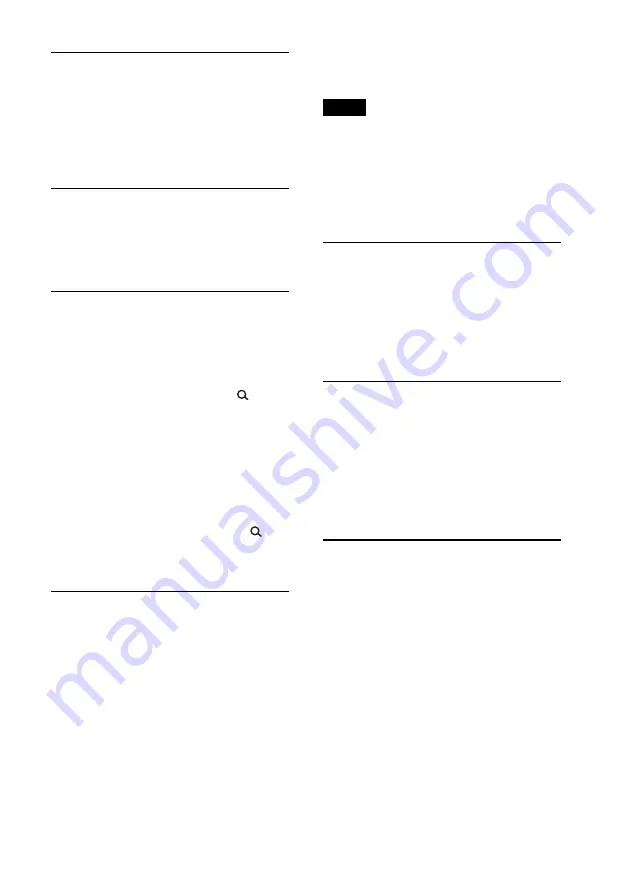
9
Storing a service manually
1
While receiving the service that you
want to store, press and hold a number
button (
to
) until “MEM”
appears.
Receiving stored services
1
After selecting the desired band, press a
number button (
to
).
Searching for a service by
name — Quick-BrowZer™
You can display a list of services for easy
searching.
1
During DAB reception, press
(BROWSE).
The unit enters Quick-BrowZer mode,
and the list of services appears.
2
Rotate the control dial to select the
desired service, then press it.
Reception starts.
To exit Quick-BrowZer mode, press
(BROWSE).
Setting DAB announcements
Specific types of DAB announcements that
you set can interrupt the currently selected
source.
1
During DAB reception, press
,
rotate the control dial until
“GENERAL” appears, then press it.
2
Rotate the control dial until
“ANNOUNCE” appears, then press it.
3
Rotate the control dial until the desired
type of announcement appears, then
press it.
4
Rotate the control dial to select “ON”
or “OFF,” then press it.
Notes
• The DAB announcement feature is available
when turned to other than the MW/LW bands.
• During a DAB announcement, the volume is
adjusted to the level set for TA in RDS
(page 11).
Type of announcement
Listening to the same program even
during weak reception
Set “FM LINK” to “ON” (page 21).
“FM-LINK” lights up when the
corresponding FM program is being
received.
Updating the service list
automatically — Auto scan
1
Press
repeatedly until
“TUNER” appears.
2
Press
repeatedly to select
“DAB1,” “DAB2” or “DAB3.”
3
Press
, rotate the control dial
until “GENERAL” appears, then press
it.
4
Rotate the control dial until
“AUTOSCAN” appears, then press it.
The unit updates the list of services in
Quick-BrowZer mode.
ALARM
(Alarm),
TRAFFIC
(Road Traffic
Flash),
TRAVEL
(Transport Flash),
WARNING
(Warning/Service),
NEWS
(News Flash),
WEATHER
(Area Weather
Flash),
EVENT
(Event Announcement),
SPECIAL
(Special Event),
RAD_INFO
(Program Information),
SPORTS
(Sport
Report),
FINANCE
(Financial Report)
























