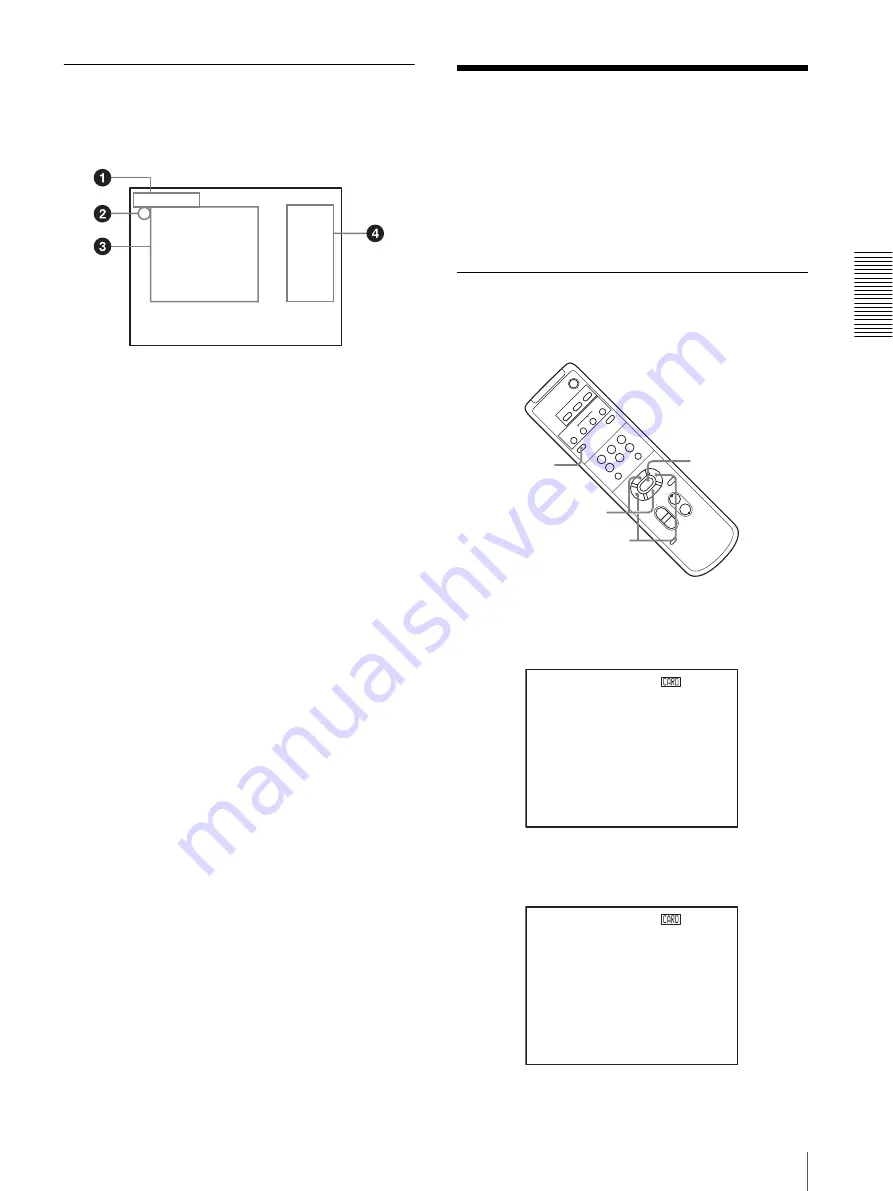
Ad
jus
ting an
d
S
e
tti
ng Wit
h
Men
u
s
Operation Through Menus
29
Setting Menus
The setting menu selected on the main menu is
displayed.
1
Setting menu
The name of the setting menu currently selected is
displayed here.
2
Cursor
Selects a setting item.
Move the cursor up or down by pressing the
V
or
v
button on the Remote Commander or inclining the
joystick of the RM-BR300 Remote Control Unit
forward or backward.
3
Setting items
The setting items for this setting menu are
displayed.
To change a set value, select the setting item using
the
V
or
v
button on the Remote Commander or the
joystick of the RM-BR300 Remote Control Unit,
and press the
B
or
b
button on the Remote
Commander or incline the joystick on the RM-
BR300 right or left.
4
Set value
The currently set values are displayed.
To change a set value, use the
B
or
b
button on the
Remote Commander or the joystick of the RM-
BR300 Remote Control Unit.
For the default value of each setting item, see
“Menu Configuration” on page 73.
Operation Through
Menus
This section explains how to operate the menu using the
supplied Remote Commander, or using the RM-BR300
Remote Control Unit (not supplied).
For details on each menu, see pages 31 through 41.
Menu Operation Using the Supplied
Remote Commander
1
Press the DATA SCREEN button.
PAGE 1 of the main menu appears.
To display PAGE2 of the main menu, press the
DATA SCREEN button again.
<SYSTEM>
>IR-RECEIVE
IMG-FLIP
PAN REVERSE
TILT REVERSE
DISPLAY INFO
SYNC MASTER
H PHASE
ON
OFF
OFF
OFF
OFF
STD
10
POWER
CAMERA SELECT
1
2
3
AUTO
POSITION
HOME
RM-
EV100
PRESET
STD
REV
BACK LIGHT
MANUAL
FAR
FOCUS
NEAR
W
T
W
T
3
4
5
6
PAN-TILT
SL
OW
FAST
ZOOM
L/
R
DI
RE
CTI
ON SET
PAN-TILT
RESET
DATA SCREEN
RESET
2
1
1
2,4
5
3
<MENU> PAGE1 SD-SDI
>EXPOSURE
COLOR
PICTURE
FOCUS
PAN TILT ZOOM
SYSTEM
VIDEO OUT
<MENU> PAGE2 SD-SDI
>STATUS
OPTION CARD
SD-SDI
Содержание BRC-Z700 - CCTV Camera
Страница 91: ......
















































