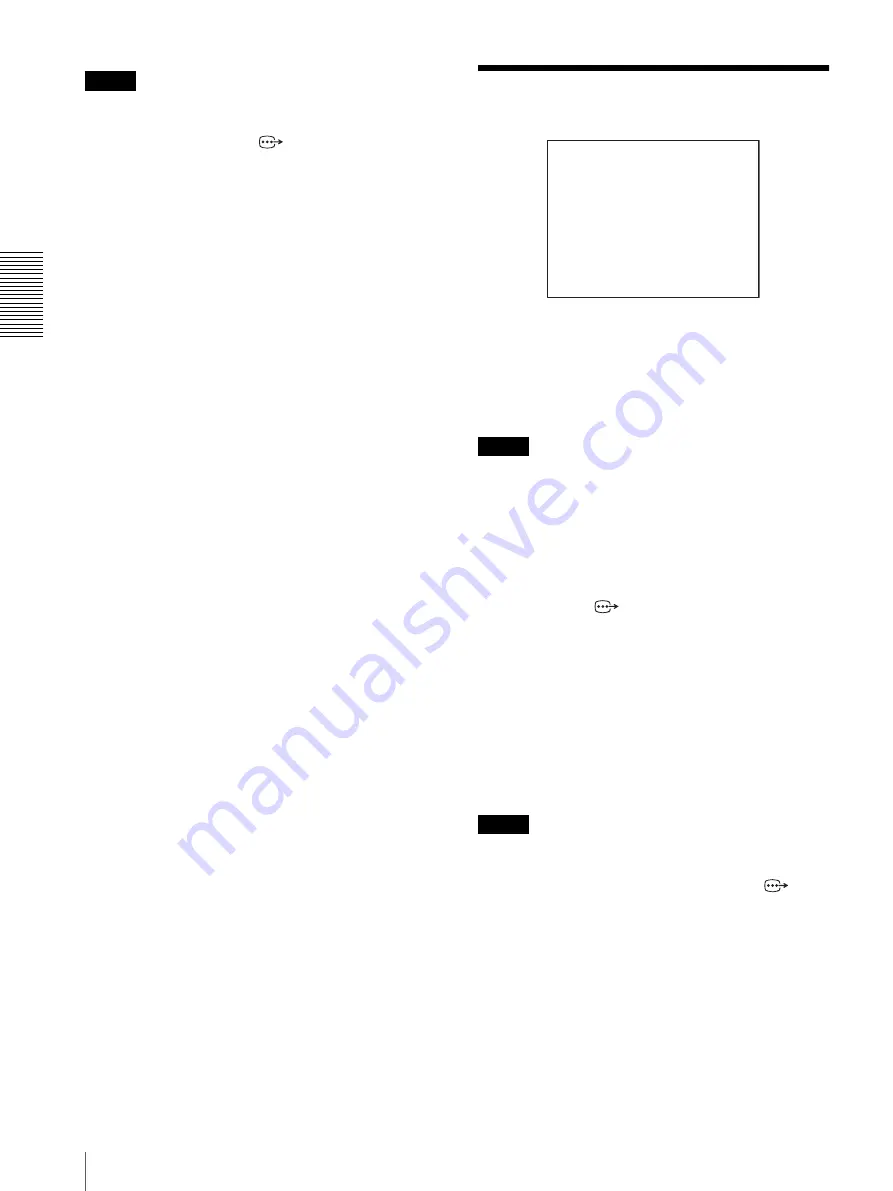
Ad
jus
ting an
d
S
e
tti
ng Wit
h
Men
u
s
SYSTEM Menu
36
Note
Regardless of the D-ZOOM setting, images shot by the
camera are accumulated for the vertical synchronization
period and output from the
RGB/COMPONENT
connector of the camera and the connector on the
optional Interface Board inserted into the card slot.
SYSTEM Menu
IR-RECEIVE (infrared signal reception)
When it is set to OFF, the camera does not receive the
signal from the supplied Remote Commander.
Be sure to keep it ON when you use the supplied Remote
Commander.
Note
You cannot set IR-RECEIVE to OFF when you operate
the menu using the supplied Remote Commander. To set
it to OFF, use the RM-BR300 Remote Control Unit (not
supplied) or the VISCA command.
IMG-FLIP (image flip)
Set IMG-FLIP to ON to rotate the camera image
supplied from the
RGB/COMPONENT connector
upside down and to reverse the direction of the camera
movement by pan/tilt operation.
Set PAN REVERSE to ON to reverse the horizontal
movement of the camera image.
Set TILT REVERSE to ON to reverse the vertical
movement of the camera image.
When you set IMG-FLIP to ON, “Please restart
system!” appears. Turn off the power of the camera and
turn it on again.
Notes
• Regardless of the IMG-FLIP ON/OFF setting, images
shot by the camera are accumulated for the vertical
synchronization period and output from the
RGB/
COMPONENT connector of the camera and the
connector on the optional Interface Board inserted into
the card slot.
• When you set IMG-FLIP to ON, then turn off the
camera and turn it on again, PAN REVERSE and
TILT REVERSE will be set to ON. When you set
IMG-FLIP to OFF, then turn the power off and on
again, PAN REVERSE and TILT REVERSE will be
set to OFF.
<SYSTEM>
>IR-RECEIVE
IMG-FLIP
PAN REVERSE
TILT REVERSE
DISPLAY INFO
SYNC MASTER
H PHASE
ON
OFF
OFF
OFF
OFF
STD
10
Содержание BRC-Z700 - CCTV Camera
Страница 91: ......
















































