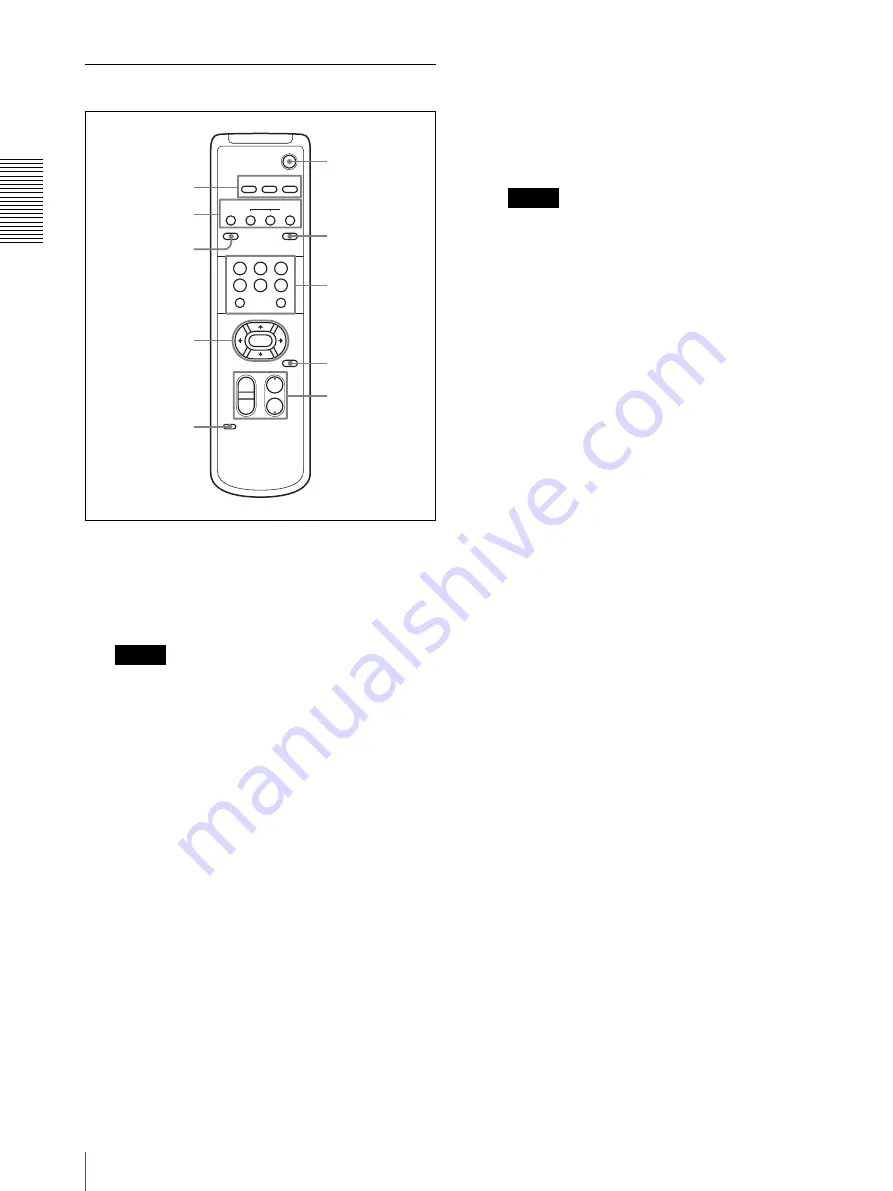
Ov
er
v
ie
w
Location and Function of Parts
20
Remote Commander (supplied)
A
CAMERA SELECT buttons
Press the button corresponding to the camera you
want to operate with the Remote Commander.
The camera number can be set using the IR
SELECT switch on the rear of the camera.
Note
If two or more cameras are adjacent and have the
same camera number, they are operated
simultaneously with the same Remote Commander.
When you install the cameras close to each other,
set different camera numbers.
For the camera number setting, see “Operating
Multiple Cameras with the Remote Commander”
on page 43.
B
FOCUS buttons
Used for focus adjustment.
Press the AUTO button to adjust the focus
automatically. To adjust the focus manually, press
the MANUAL button, and adjust it with the FAR
and NEAR buttons.
C
DATA SCREEN button
Press this button once to display PAGE1 and twice
to display PAGE2 of the main menu. Press it again
to turn off the menu. If you press the button when a
lower-level menu is selected, the display goes back
to a higher-level menu.
Note
Pan/tilt and zoom operations are disabled when the
menu is displayed.
D
PAN-TILT buttons
Press the arrow buttons to perform panning and
tilting. Press the HOME button to face the camera
back to the front.
When the menu is displayed, use
V
or
v
to select
the menu items and
B
or
b
to change the set values.
E
L/R DIRECTION SET button
Hold down this button and press the REV button to
change the direction of the camera movement
opposite to that indicated by the arrow of the
B
/
b
buttons.
To reset the direction of the camera movement,
press the STD button while holding down this
button.
F
POWER switch
Press this button to turn on/off the camera when the
camera is connected to an AC outlet.
G
BACK LIGHT button
Press this button to enable the backlight
compensation. Press it again to disable the
backlight compensation.
H
POSITION buttons
Hold down the PRESET button and press button 1
to 6 to store the current camera direction, zooming,
focus adjustment and backlight compensation in
the memory of the pressed number button.
To erase the memory contents, hold down the
RESET button and press button 1 to 6.
I
PAN-TILT RESET button
Press this button to reset the pan/tilt position.
J
ZOOM buttons
Use the SLOW button to zoom slowly, and the
FAST button to zoom quickly.
Press the T (telephoto) side of the button to zoom
in, and the W (wide angle) side to zoom out.
POWER
CAMERA SELECT
1
2
3
AUTO
POSITION
HOME
RM-EV100
RESET
PRESET
STD
REV
BACK LIGHT
MANUAL
FAR
FOCUS
NEAR
W
T
W
T
1
2
3
4
5
6
PAN-TILT
SLOW
FAST
ZOOM
L/R
DIRECTION SET
PAN-TILT
RESET
DATA SCREEN
6
7
8
9
q;
1
2
3
4
5
Содержание BRC-Z700 - CCTV Camera
Страница 91: ......






























