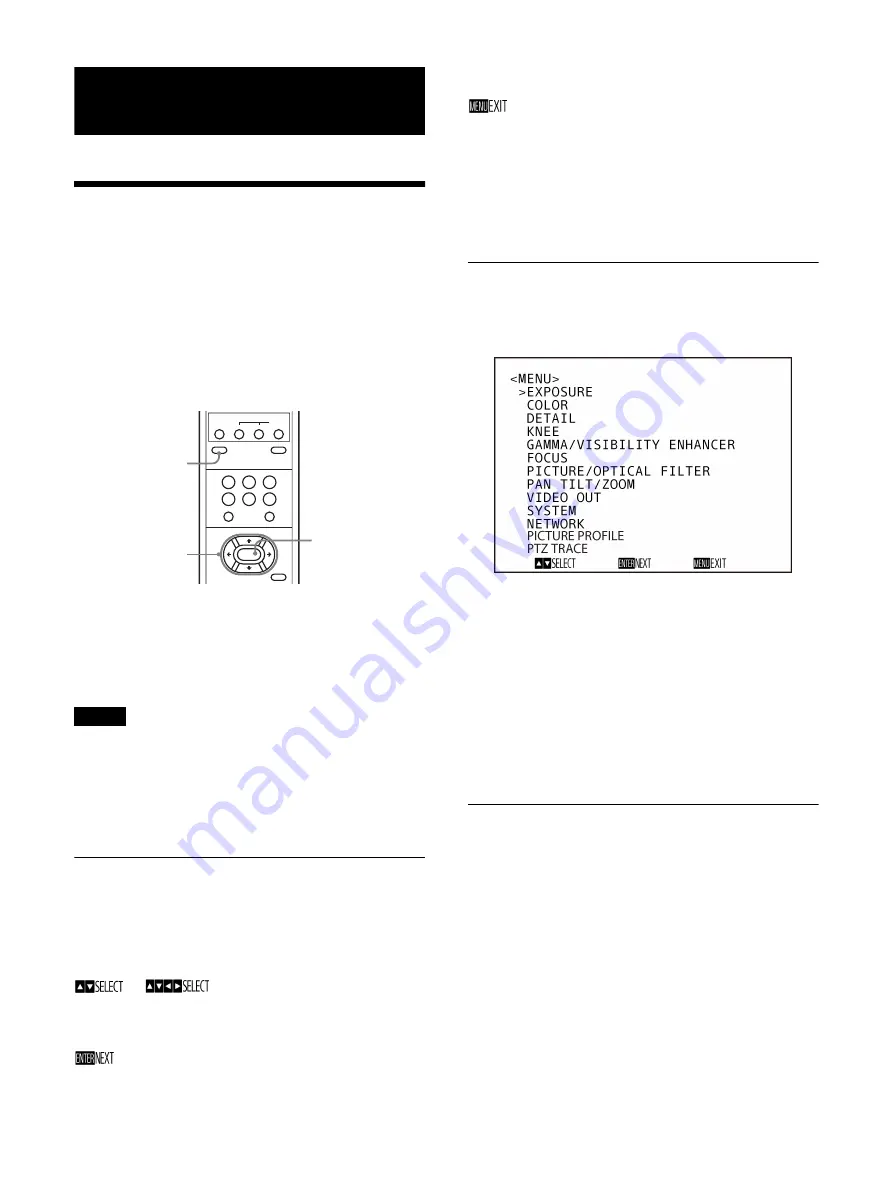
29
Adjusting and Configuring
through On-Screen Menus
About On-Screen Menus
You can configure the shooting conditions and system
setup of the camera from the menus displayed on an
external monitor. The setting menu only displays items
available for set up.
Menu operations can be performed using the supplied
remote commander or a remote controller (sold
separately).
For details, refer to the operating instructions of the
remote controller.
This section explains how to read the on-screen menus
before starting menu operations.
For the overall menu configurations, see page 56.
• You cannot perform pan/tilt/zoom operations while
the menu is displayed.
• The menus are output through MONITOR OUT and
HDMI OUT.
When you want to display the menus, turn on the OSD
switch on the back of the camera.
Confirming selection of menu items
and settings / Executing operations
Icons for buttons used for setup operations are displayed
along the bottom of the currently displayed menu
screen.
or
: Indicates use of the
V
/
v
/
B
/
b
buttons to select menu items and settings. These
correspond to the joystick directions on a remote
controller.
: Indicates use of the HOME button (equivalent to
ENTER) to confirm the menu item or setting
selection, or to advance to the next screen or next
operation. This corresponds to the joystick button on
a remote controller.
: Indicates use of the DATA SCREEN button
(equivalent to MENU) to show/hide the menu
screen.
The method used to display the menu will vary
depending on the remote controller model. Refer to the
operating instructions of the remote controller (sold
separately).
Main menu
Press the DATA SCREEN button on the remote
commander to display the main menu.
1
Cursor
The cursor selects a setting menu.
Press the
V
or
v
button of the remote commander to
move the cursor up or down.
2
Menu items
Press the
V
or
v
button of the remote commander to
select a setting menu. Press the HOME button of the
remote commander to display the selected setting
menu.
Setting menu
The setting menu selected on the main menu is
displayed.
Notes
AUTO
DATA
S
CREEN
PO
S
ITION
PAN-TILT/CUR
S
OR
HOME
RE
S
ET
PRE
S
ET
S
TD
REV
BACK LIGHT
MANUAL
FAR
NEAR
1
2
3
4
5
6
PAN-TILT
RE
S
ET
Confirm selection/
execute operation
Show/hide menu
switch
Item select
Содержание BRC-H800
Страница 65: ...Sony Corporation ...
















































