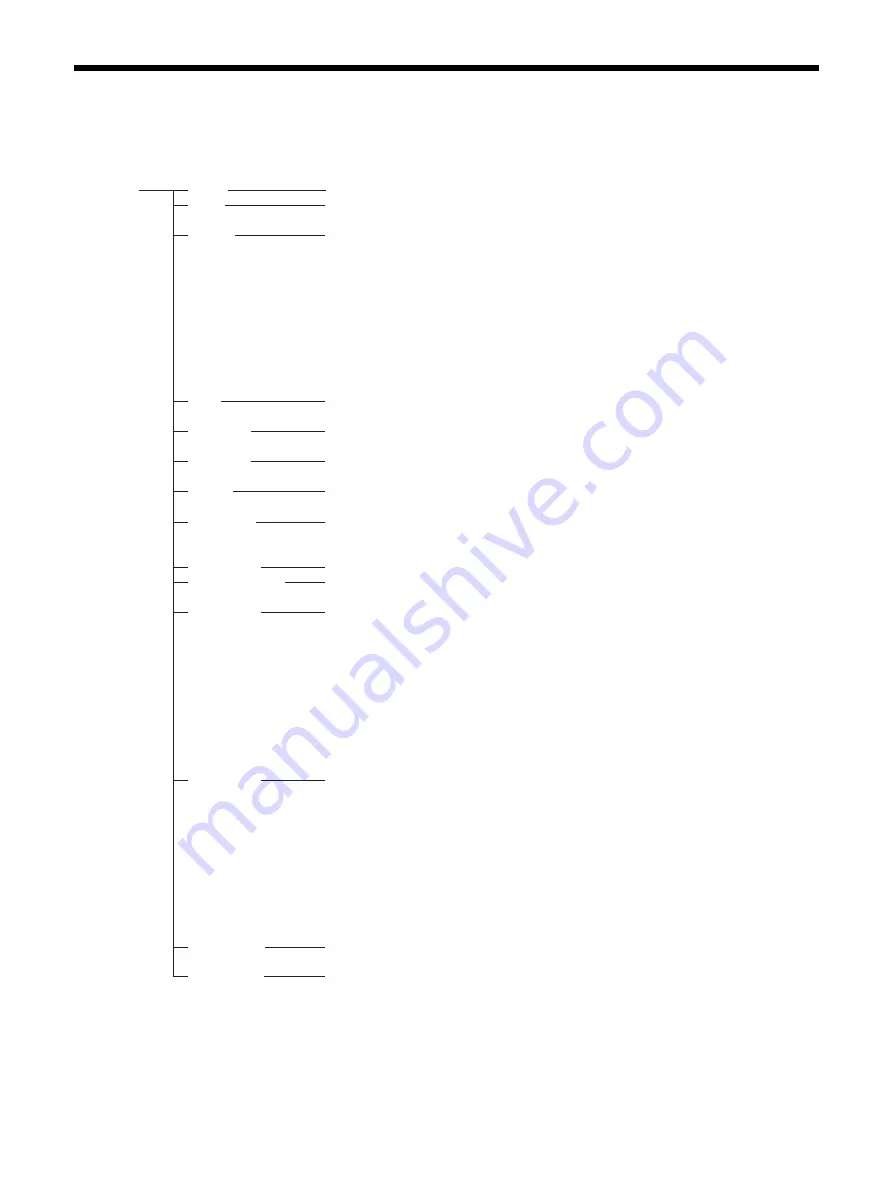
56
Menu Configuration
The camera menu is configured as described below. For more details, refer to the pages in parentheses.
The initial settings of each item are in bold. Only supported functions are displayed.
EXPOSURE MODE
FULL AUTO
, MANUAL, SHUTTER Pri, IRIS Pri, GAIN Pri
GAIN –3dB,
0dB
, 3dB, 6dB, 9dB, 12dB, 15dB, 18dB, 21dB, 24dB, 27dB, 30dB, 33dB
(Adjustable only when MODE in the EXPOSURE menu is set to MANUAL or GAIN Pri.)
GAIN LIMIT
9dB, 12dB, 15dB, 18dB, 21dB, 24dB,
OFF
(Adjustable only when MODE in the EXPOSURE menu is set to FULL AUTO,
SHUTTER Pri or IRIS Pri.)
POINT POSITION
0dB
, 3dB, 6dB, 9dB, 12dB, 15dB, 18dB, 21dB, 24dB
(Adjustable only when MODE in the EXPOSURE menu is set to FULL AUTO or IRIS Pri.)
SPEED
For the 59.94 frame rate of video output: 1/8, 1/15, 1/30, 1/50,
1/60
, 1/90, 1/100, 1/125,
1/180, 1/250, 1/350, 1/500, 1/725, 1/1000, 1/1500, 1/2000, 1/3000, 1/4000, 1/6000, 1/10000
For the 29.97 frame rate of video output: 1/8, 1/15,
1/
3
0
, 1/50, 1/60, 1/90, 1/100, 1/125,
1/180, 1/250, 1/350, 1/500, 1/725, 1/1000, 1/1500, 1/2000, 1/3000, 1/4000, 1/6000, 1/10000
For the 50 frame rate of video output: 1/6, 1/12, 1/25, 1/30,
1/50
, 1/60, 1/100, 1/120, 1/150,
1/215, 1/300, 1/425, 1/600, 1/1000, 1/1250, 1/1750, 1/2500, 1/3500, 1/6000, 1/10000
For the 25 frame rate of video output: 1/6, 1/12,
1/25
, 1/30, 1/50, 1/60, 1/100, 1/120, 1/150,
1/215, 1/300, 1/425, 1/600, 1/1000, 1/1250, 1/1750, 1/2500, 1/3500, 1/6000, 1/10000
For the 23.98 frame rate of video output: 1/6, 1/12, 1/24, 1/25, 1/40,
1/4
8
, 1/50, 1/60, 1/96, 1/100,
1/120, 1/144, 1/192, 1/200, 1/288, 1/400, 1/576, 1/1200, 1/2400, 1/4800, 1/10000
(Adjustable only when MODE in the EXPOSURE menu is set to MANUAL or SHUTTER Pri.)
MAX SPEED
For the 59.94 frame rate of video output: 1/30, 1/50, 1/60, 1/90, 1/100, 1/125, 1/180, 1/250,
1/350, 1/500, 1/725, 1/1000, 1/1500,
1/2000
, 1/3000, 1/4000, 1/6000, 1/10000
For the 29.97 frame rate of video output: 1/30, 1/50, 1/60, 1/90, 1/100, 1/125, 1/180, 1/250,
1/350, 1/500, 1/725, 1/1000, 1/1500,
1/2000
, 1/3000, 1/4000, 1/6000, 1/10000
For the 50 frame rate of video output: 1/25, 1/30, 1/50, 1/60, 1/100, 1/120, 1/150, 1/215, 1/300,
1/425, 1/600, 1/1000, 1/1250,
1/1750
, 1/2500, 1/3500, 1/6000, 1/10000
For the 25 frame rate of video output: 1/25, 1/30, 1/50, 1/60, 1/100, 1/120, 1/150, 1/215, 1/300,
1/425, 1/600, 1/1000, 1/1250,
1/1750
, 1/2500, 1/3500, 1/6000, 1/10000
For the 23.98 frame rate of video output: 1/24, 1/25, 1/40, 1/48, 1/50, 1/60, 1/96, 1/100, 1/120, 1/144,
1/192, 1/200, 1/288, 1/400, 1/576,
1/1200
, 1/2400, 1/4800, 1/10000
(Adjustable only when MODE in the EXPOSURE menu is set to FULL AUTO, GAIN Pri or IRIS Pri.)
MIN SPEED
For the 59.94 frame rate of video output: 1/8, 1/15, 1/30, 1/50,
1/60
, 1/90, 1/100, 1/125, 1/180,
1/250, 1/350, 1/500, 1/725, 1/1000, 1/1500, 1/2000, 1/3000, 1/4000, 1/6000, 1/10000
For the 29.97 frame rate of video output: 1/8, 1/15,
1/
3
0
, 1/50, 1/60, 1/90, 1/100, 1/125, 1/180,
1/250, 1/350, 1/500, 1/725, 1/1000, 1/1500, 1/2000, 1/3000, 1/4000, 1/6000, 1/10000
For the 50 frame rate of video output: 1/6, 1/12, 1/25, 1/30,
1/50
, 1/60, 1/100, 1/120, 1/150,
1/215, 1/300, 1/425, 1/600, 1/1000, 1/1250, 1/1750, 1/2500, 1/3500, 1/6000, 1/10000
For the 25 frame rate of video output: 1/6, 1/12,
1/25
, 1/30, 1/50, 1/60, 1/100, 1/120, 1/150,
1/215, 1/300, 1/425, 1/600, 1/1000, 1/1250, 1/1750, 1/2500, 1/3500, 1/6000, 1/10000
For the 23.98 frame rate of video output: 1/6, 1/12, 1/24, 1/25, 1/40,
1/4
8
, 1/50, 1/60, 1/96, 1/100,
1/120, 1/144, 1/192, 1/200, 1/288, 1/400, 1/576, 1/1200, 1/2400, 1/4800, 1/10000
(Adjustable only when MODE in the EXPOSURE menu is set to FULL AUTO, GAIN Pri or IRIS Pri.)
IRIS
F2.
8
/F3.1/F3.4/F3.7/F4.0/F4.4/F4.8/F5.2/F5.6/F6.2/F6.8/F7.3/F8.0/F8.7/F9.6/F10/F11
(Adjustable only when MODE in the EXPOSURE menu is set to MANUAL or IRIS Pri.)
AE SPEED
1
~ 48 (Adjustable only when MODE in the EXPOSURE menu is set to FULL AUTO,
GAIN Pri, SHUTTER Pri, or IRIS Pri.)
EX-COMP
OFF
, ON (Adjustable only when MODE in the EXPOSURE menu is set to FULL AUTO,
GAIN Pri, SHUTTER Pri or IRIS Pri.)
BACK LIGHT
OFF
, ON (Adjustable only when MODE in the EXPOSURE menu is set to FULL AUTO,
GAIN Pri, SHUTTER Pri or IRIS Pri.)
SPOT LIGHT
OFF
, ON (Adjustable only when MODE in the EXPOSURE menu is set to FULL AUTO,
GAIN Pri, SHUTTER Pri or IRIS Pri.)
LEVEL
-7, -6, -5, -4, -3, -2, -1,
0
, +1, +2, +3, +4, +5, +6, +7
(Adjustable only when MODE in the EX-COMP menu is set to ON.)
GAIN POINT
OFF
, ON (Adjustable only when MODE in the EXPOSURE menu is set to FULL AUTO or IRIS Pri.)
Содержание BRC-H800
Страница 65: ...Sony Corporation ...










































