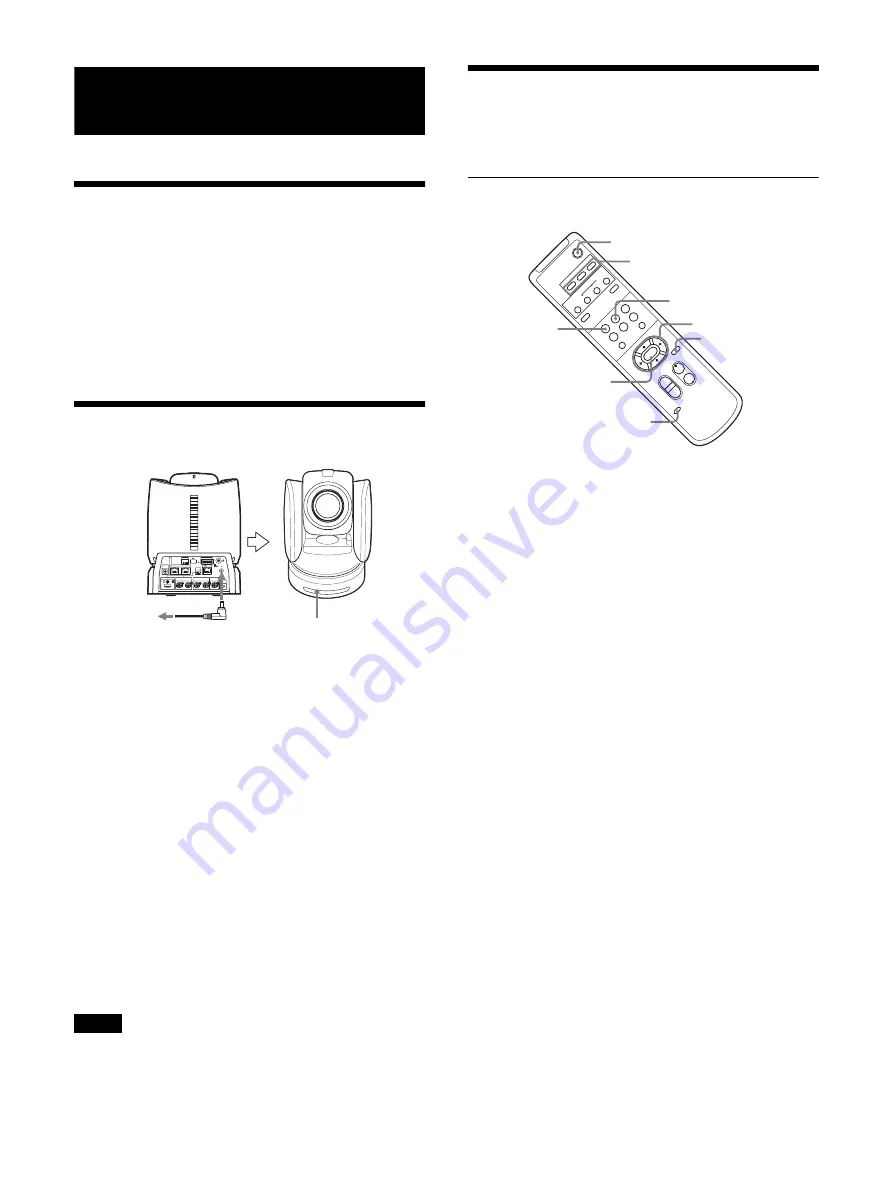
45
Operations Using the Supplied
Remote Commander
Before Starting
Operations
Before operating, check that the camera and peripheral
devices are properly installed and connected.
For details, see “Installing the Camera” (page 15) and
“Connecting the Camera” (page 23).
Turning on the Power
1
Connect the camera to an AC outlet using
the AC adapter (not supplied) and power
cord.
Or, connect the powered PoE+ Hub and the camera
using a LAN cable.
The power is turned on and the POWER lamp turns
green.
The camera will automatically pan and tilt and then
stop to the position stored as POSITION 1 (pan/tilt
reset).
2
Turn on the peripheral devices.
If the POWER button on the remote commander is
pressed while the camera is turned on, the camera
goes into the standby mode. The POWER lamp
turns from green to orange.
Wait at least 10 seconds if you want to turn on the
camera again after putting it in the standby mode.
Pan/Tilt and Zoom
Operations
Panning and tilting
1
Press the POWER button.
The camera will turn on and perform the pan/tilt
reset action automatically.
2
Press the arrow button to pan or tilt the
camera.
While checking the picture on the screen, press the
appropriate arrow button.
To move the camera little by little,
press the
button just for a moment.
To move the camera in a wide range,
press and
hold the button.
To move the camera diagonally, press the
V
or
v
button while holding down the
B
or
b
button.
To face the camera back to the front
Press the HOME button.
If you accidentally move the camera with
your hand
Press the PAN-TILT RESET button to perform the pan/
tilt reset action.
Note
EXT SYNC IN
TERMI-
NATION
ON OFF
ON
ON
OFF
LINE OUT
SDI 1
OSD
LAN
SDI 2
2
3
4 5 6 7
8
1
MONITOR OUT
HDMI OUT
SDI 1
SDI 2
IN
SYSTEM
SELECT
IR SELECT
CAMERA SETUP
1 2
3
VISCA RS - 422 OUT
12V
POWER lights
to the AC adapter (not supplied)
PO
WER
CAMERA
S
ELECT
1
2
3
AU
TO
PO
S
ITION
HOME
PRE
S
ET
S
TD
REV
BA
CK LIGHT
MANU
AL
FA
R
FOCU
S
NEAR
W
T
W
T
3
4
5
6
PA
N-TIL
T
S
LO
W
FA
S
T
ZOOM
L/R
DIRECTION
S
ET
PA
N-
TI
LT
RE
S
ET
DA
TA
S
CREEN
RE
S
ET
2
1
1
2
S
TD
REV
HOME
PAN-TILT
RE
S
ET
L/R DIRECTION
S
ET
CAMERA
S
ELECT
Содержание BRC-H800
Страница 65: ...Sony Corporation ...
















































