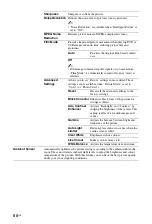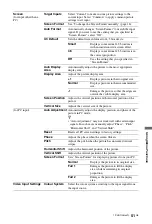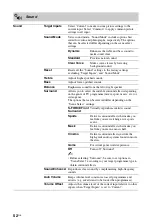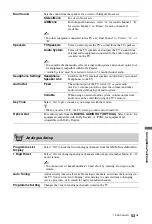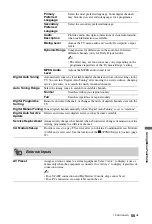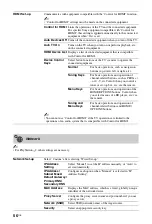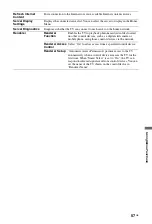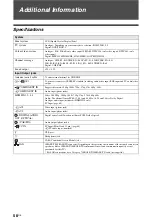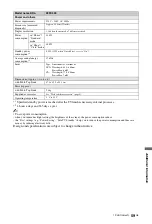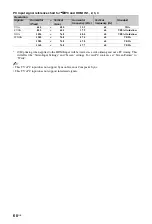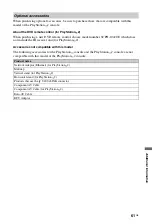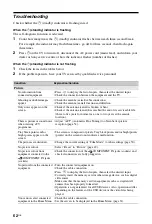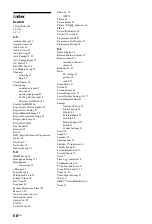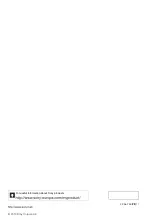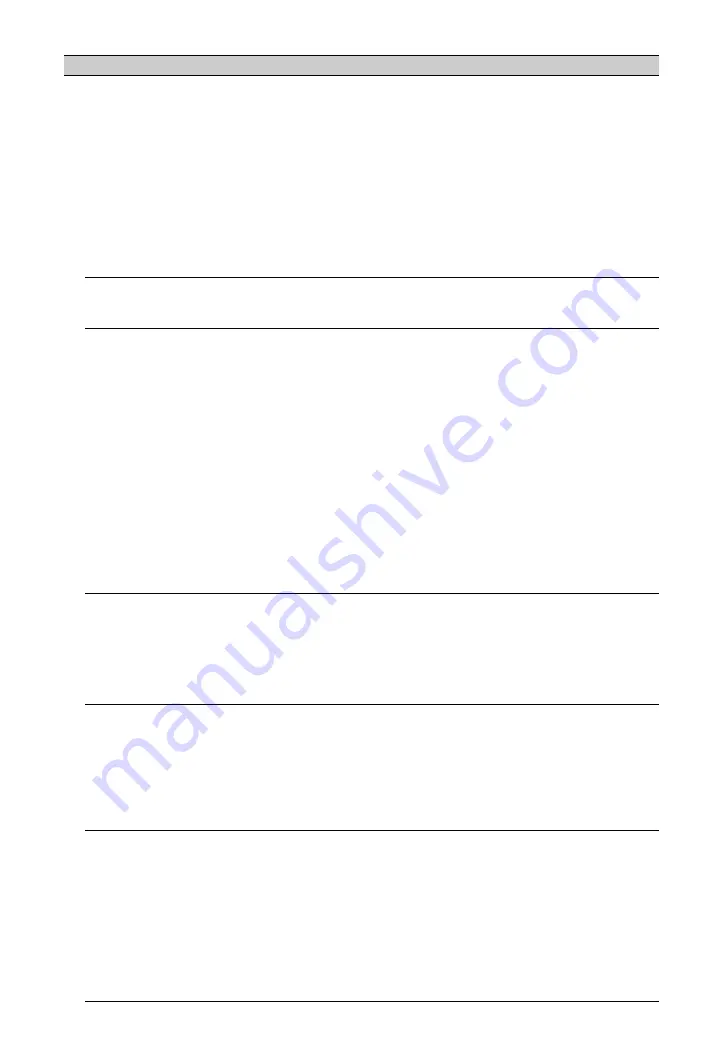
64
GB
No server is found, no list is
retrieved, and playback fails.
• Once server settings are changed, turn the TV off and on by pressing
1
on the TV.
• Run “Server Diagnostics” (page 31).
When using a PC as the server
• Check if the PC is turned on. Do not turn off the PC while accessing it.
• If the PC has security software installed, allow connections from
external devices. For details, refer to the manual supplied with your
security software.
• Stop the server application and restart it if the server is experiencing
instability. If the server remains instable, restart the PC.
• Reduce the number of applications running on the PC; the server may be
overloaded.
• Reduce the amount of content; the server may be overloaded.
Changes on the server are not
made correctly.
• Sometimes changes are not applied to the TV display even though
content has been added and/or deleted on the server. Go back up one
level and try opening the folder or server again.
No photo, music, or video files
are displayed.
Preliminary Check
• Check that the connected device supports DLNA.
• Operations are not guaranteed for all servers. Also, operations differ
depending on the features of the server and the content in question.
• Turn the connected device on.
Check connections by examining that the LAN cable or AC
power cord (mains lead) of the server has been connected
properly.
Check Settings
• By examining that the connected device is registered under “Server
Display Settings” (page 31).
• By checking if that the server is correctly configured.
• By examining that the selected device is connected to the network and
can be accessed.
• If “IP Address Settings” in “Network Set-up” (page 56) is set to “Auto”,
it may take some time to recognise devices if there is no DHCP server.
• When playing content from your PC, adjust its firewall settings.
The TV cannot be found from
a renderer-compatible device.
• Check connections by examining that the LAN cable or AC power cord
(mains lead) of the device has been connected properly.
• Check connections or settings of the wireless LAN (page 28).
Check Settings
• By confirming that the “Renderer Function” is activated (page 57).
• By confirming that the connected device is registered under “Renderer
Access Control” (page 57).
Wireless LAN connection
fails or radio reception
conditions are bad.
• Check the installation location for the TV and wireless LAN router.
Signal condition may be affected for the following reasons.
– Other wireless devices, microwaves, fluorescent lights, etc., are placed
nearby.
– There are floors or walls between the wireless LAN router and TV.
• When using a USB Wireless LAN Adapter, move it to avoid signal
interference by using an extension cable with base unit (optional
accessory).
A connection to the network
of the built-in PlayStation
™
2
cannot be established.
• Check that the network settings are correct (page 42). Refer to the
information from your broadband Internet service provider and the
instructions supplied with the software in use, and adjust the settings
accordingly.
• Check that the Ethernet cable is properly connected (page 42).
• Check that you are using the correct type of Ethernet cable (cross or
straight cable). For details, refer to the instruction manual supplied with
the network device.
• Check that the network device is properly connected. Also check that the
settings of the network device in use are correct. For details, refer to the
instruction manual supplied with the network device.
Condition
Explanation/Solution
Содержание BRAVIA 4-256-733-F2(1)
Страница 1: ...4 256 733 F2 1 LCD Digital Colour TV Operating Instructions GB KDL 22PX300 ...
Страница 69: ......
Страница 70: ......
Страница 71: ......
Страница 72: ... 2010 Sony Corporation 4 256 733 F2 1 For useful information about Sony products ...