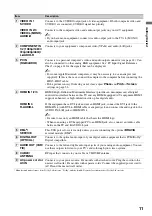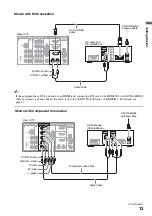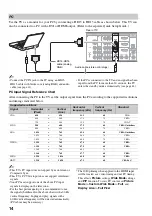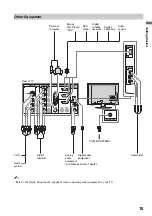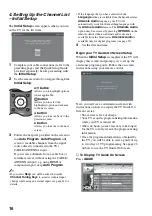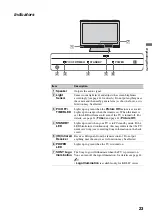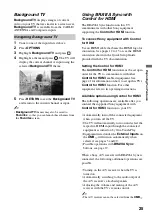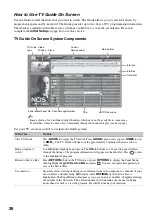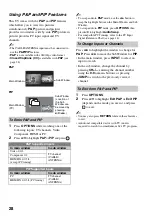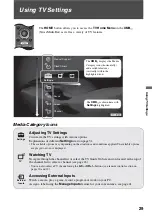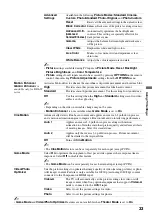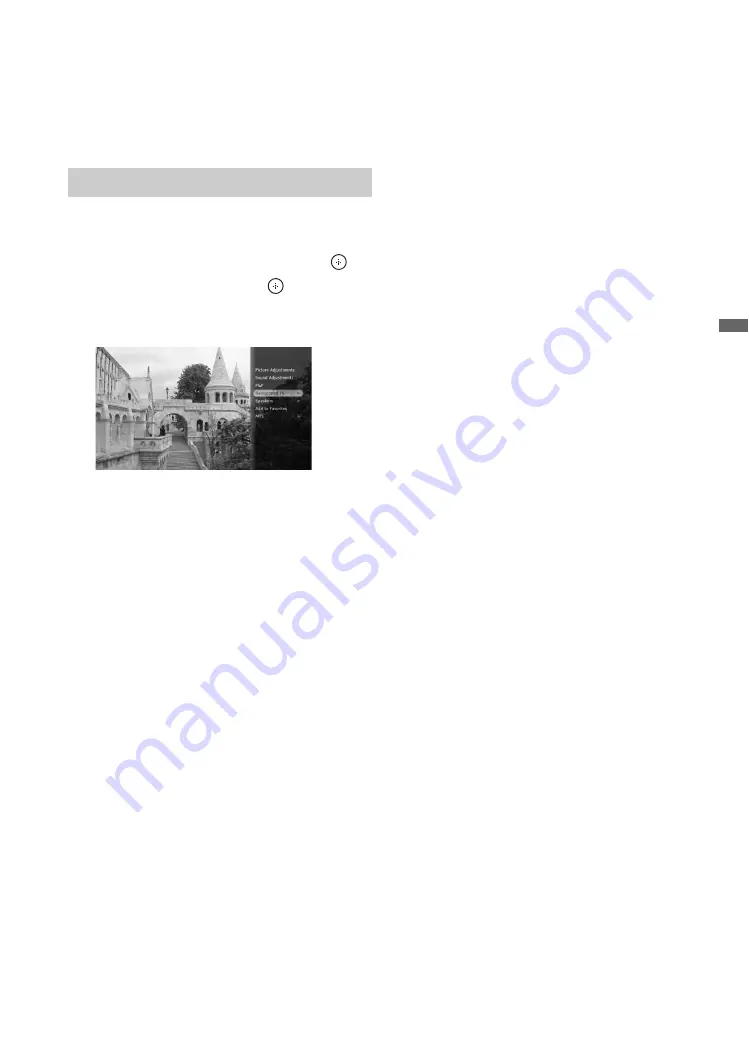
25
Ex
plori
ng Fu
n Fe
ature
s
Background TV
Background TV
displays images of current
video on your TV that are similar to a screen saver.
Background TV
is available from the CABLE/
ANTENNA and Composite inputs.
1
Tune to one of the inputs listed above.
2
Press
OPTIONS
.
3
Highlight
Background TV
and press
.
4
Highlight a theme and press
. The TV will
display the current channel or input using the
selected
Background TV
theme.
5
Press
RETURN
to exit the
Background TV
and return to the current channel or input.
~
•
Background TV
themes may also be saved to
Favorites
, so that you can launch these themes from
the
Favorites
screen.
Using BRAVIA Sync with
Control for HDMI
The BRAVIA Sync function on this TV
communicates with other Sony equipment
supporting the
Control for HDMI
function.
To connect Sony equipment with Control
for HDMI
Use an HDMI cable that bears the HDMI logo for
connection. See pages 12 to 15 or see the HDMI
connection shown in the Quick Setup Guide
provided with the TV documentation.
Setting the Control for HDMI
The
Control for HDMI
function must be set up in
order for the TV to communicate with other
Control for HDMI
enabled equipment. See
page 41 for information on how to set up this TV’s
Control for HDMI
function. For other
equipment, refer to its operating instructions.
Available options using Control for HDMI
The following operations are available after you
connect the supported Sony equipment with
Control for HDMI
function to your TV:
• Automatically turn off the connected equipment
when you turn off the TV.
• The TV will automatically turn on and select the
respective HDMI input through the connected
equipment is turned on by One-Touch-Play.
• Equipment listed under the
External Inputs
on
the
XMB
™
will turn on automatically when
selected, see pages 5 and 29.
• Possible operations with
BRAVIA Sync
buttons, see page 19.
When a Sony A/V receiver with BRAVIA Sync is
connected, the following additional operations are
possible:
• Turning on the A/V receiver when the TV is
turned on.
• Automatically switching to the audio output of
the A/V receiver’s attached speakers.
• Adjusting the volume and muting of the A/V
receiver with the TV’s remote control.
~
• The A/V receiver cannot be selected from the
XMB
™
.
Navigating Background TV