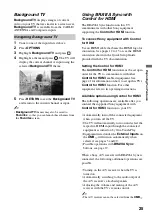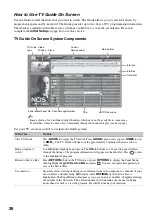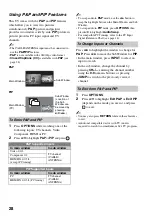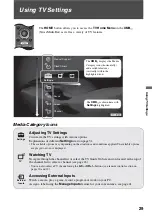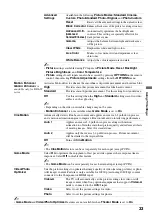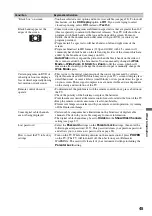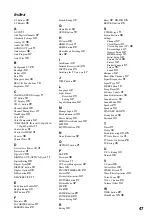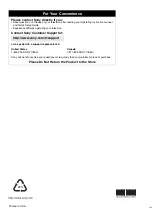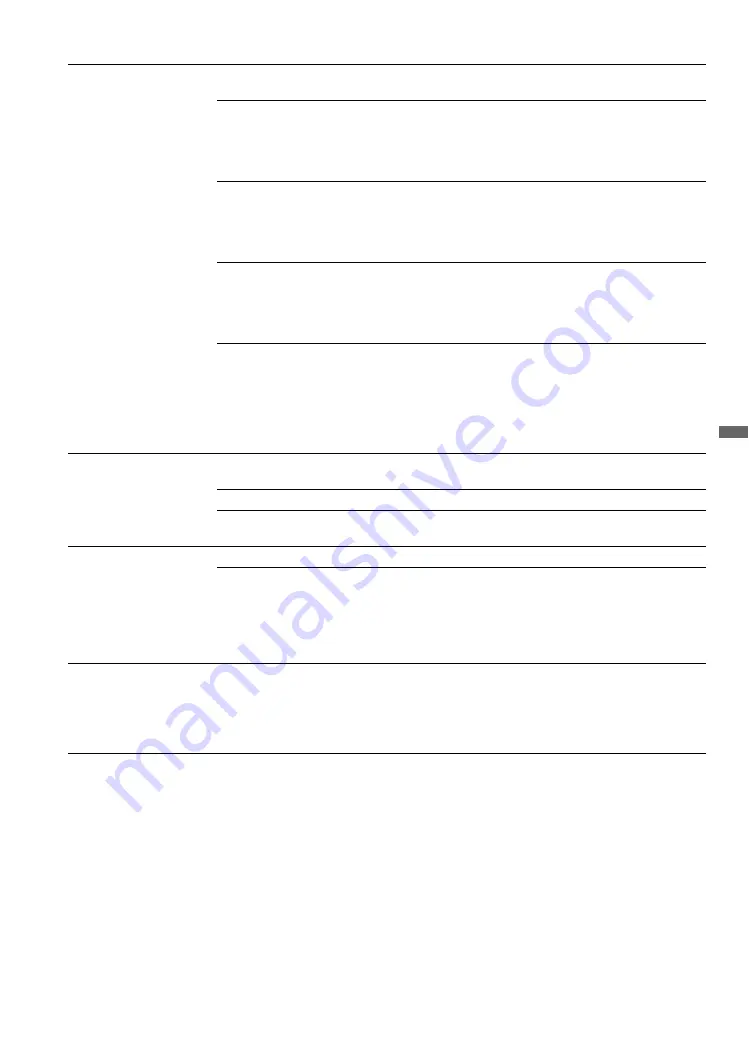
39
Usin
g TV Se
tting
s
Rating
Off
Turns off
Parental Lock
. No programs are blocked from viewing
based on their ratings.
Child
Ratings permitted are:
United States
TV Rating: TV-Y, TV-G
MPAA: G
Canada
English TV Rating: C, G
French TV Rating: G
Youth
Maximum ratings permitted are:
United States
TV Rating: TV-PG
MPAA: PG
Canada
English TV Rating: PG
French TV Rating: 8 ans+
Young Adult
Maximum ratings permitted are:
United States
TV Rating: TV-14
MPAA: PG-13
Canada
English TV Rating: 14+
French TV Rating: 13 ans+
Custom
Sets ratings manually.
U.S.: See page 40 for details.
Canada: See page 40 for details.
~
• If you are not familiar with the parental guideline rating system, you should select
Child
,
Youth
, or
Young Adult
to help simplify the rating selection. To set more specific ratings, select
Custom
.
Digital Rating
(Available only in U.S.A.
where advanced ratings
exist)
Off
Turn
Digital Rating
off. No programs containing digital ratings are
blocked from viewing.
Clear All
Select to clear the downloaded ratings.
Custom
Select to customize the
Parental Lock
with downloadable digital
ratings.
Unrated
(Available only when
Country
is set to
U.S.A.
)
Allow
Allows programs and movies that are broadcasted without a rating.
Block
Blocks all programs and movies that are broadcasted without a rating.
~
• If you block unrated TV programs, be aware that the following types of programs may
be blocked: programs broadcast from another country, emergency broadcasts, political
programs, sports, news, public service announcements, religious programs and weather.
Channel Block
Allows you to block specific channels regardless of program ratings. The password needs
to be set up prior to blocking channels. The blocked channel can only be viewed by
entering the correct password.
To View a Blocked Channel
Press
ENT
when tuned to the blocked channel then enter the password.
(Continued)