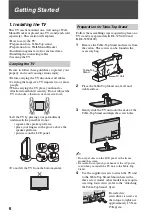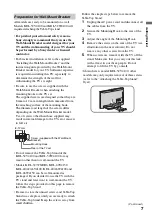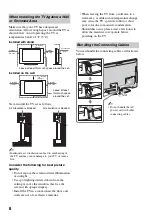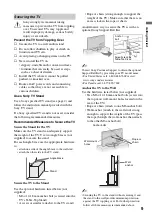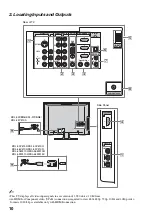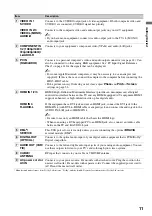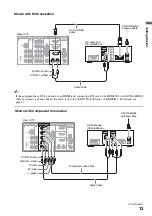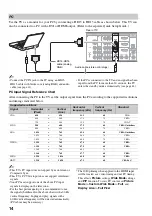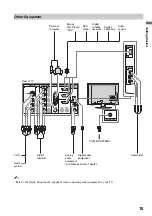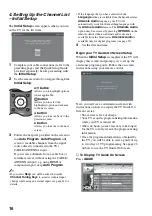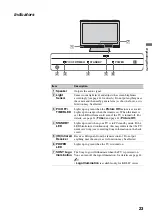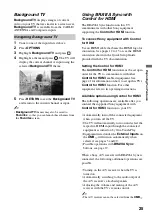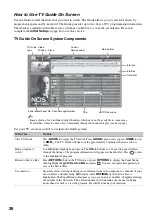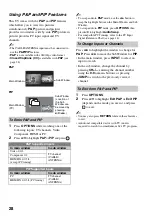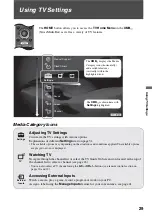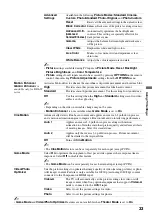19
O
p
era
ting th
e TV
Remote Control Button Description
Button
Description
1
DISPLAY
Press once to display the banner with channel/program
information you are watching. The banner will time out in a
few seconds or press again to exit. You can select the
banner size based on the amount of information. See
Info
Banner
on page 42.
2
SLEEP
Press repeatedly until the TV displays the time in minutes
(
Off
,
15 min
,
30 min
,
45 min
,
60 min
,
90 min
or
120 min
) that you want the TV to remain on before
shutting off. To cancel
Sleep Timer
, press
SLEEP
repeatedly until
Off
appears.
3
BRAVIA
Sync
These buttons are used to control the connected equipment
with
Control for HDMI
function (not available on all
Control for HDMI
equipment).
m
(fast reverse):
Press to play a program in fast rewind
mode.
N
PLAY:
Press to play a program at a normal speed.
X
PAUSE:
Press to pause playback.
M
(fast forward):
Press to play a program in fast
forward mode.
SYNC MENU:
Press once to display the
Sync’d HDMI
Devices
(while a
Control for HDMI
device is not
selected). Select the HDMI device and then press
SYNC
MENU
to display the menu of connected equipment (not
available on all
Control for HDMI
equipment).
x
STOP:
Press to stop playback.
THEATER:
Press to turn on and off the
Theater Mode
.
The picture settings will be set for a cinema-like experience
and the audio will be switched to the audio output of the
attached speakers of your BRAVIA Sync audio system.
Your BRAVIA Sync audio system must be connected by an
HDMI connection to your TV (see page 25 for details).
4
CC
Press to turn on, turn on with muting or off the
Closed
Captions (CC)
. To change or customize the
CC Display
,
5
FAVORITES
Press once to display the
Favorites
menu. Press again to
exit from the
Favorites
menu. See pages 24 for detailed
information.
6
GUIDE
Press to open the TV Guide On Screen system. Press again
to exit the Guide. For instructions on using a specific menu,
see “How to Use TV Guide On Screen” on page 26.
1
2
3
4
5
6
~
• The
5
,
PLAY
and
CH+
buttons have a tactile
dot. Use them as a
reference when
operating the TV.
(Continued)