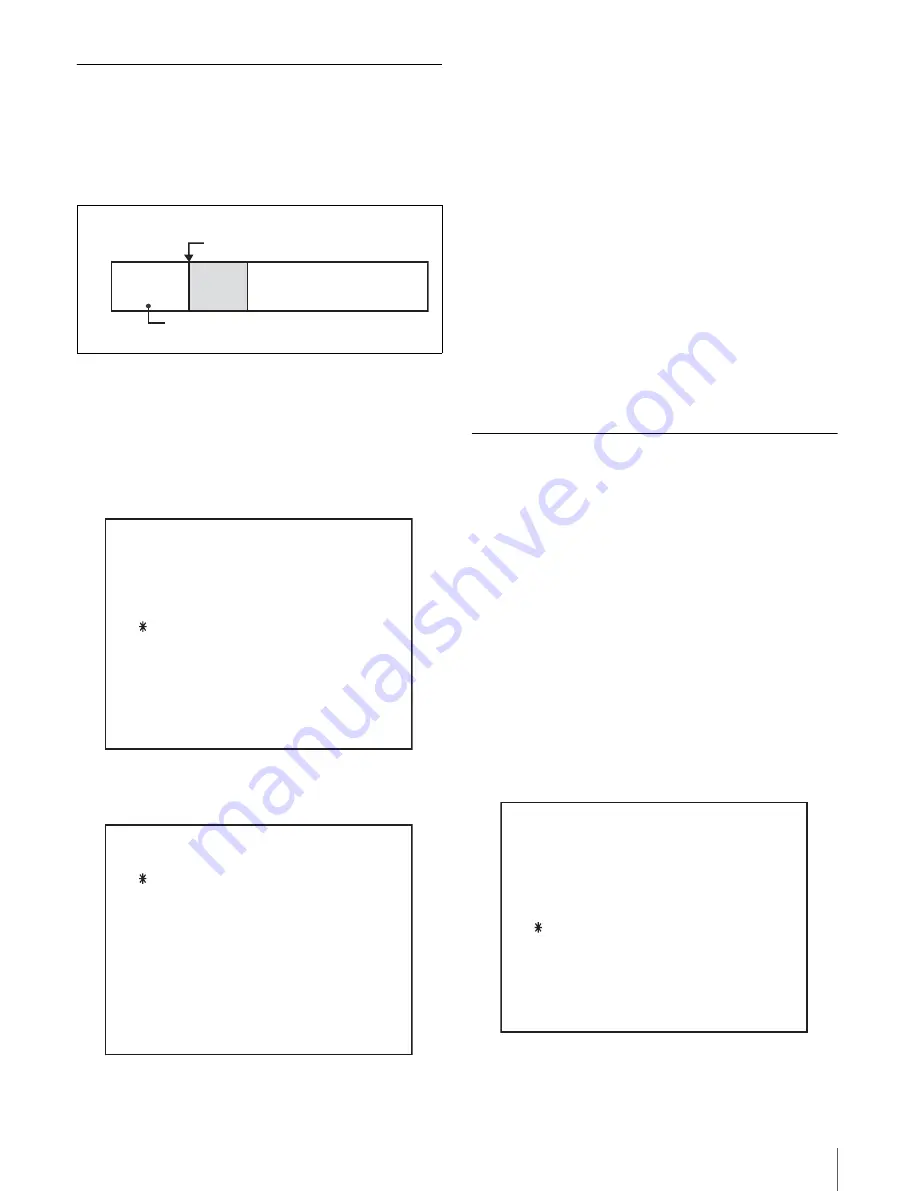
11
Preparations
Setting the Tape Top and the
Beginning of the File
You can specify the length of the leader section at tape top,
the timecode at the start of the recordable portion, and the
type of video signal recorded on the leader section.
1
Do steps
1
to
3
of “Basic Network Settings”
to display the M5: NETWORK page of the
maintenance menu.
2
Rotate the MULTI CONTROL knob to bring the
cursor (*) to M55: TAPE LEADER CONFIG, and then
press the F5 (SET) button.
The sub-page for M55: TAPE LEADER CONFIG
appears.
M550: LEADER LENGTH:
Sets the length of the
leader section at tape top. The default setting is 10
seconds.
M551: LEADER TC:
Sets the timecode at the start of
the recordable portion of the tape. The default
setting is “00:00:00:00.”
M552: LEADER SIGNAL:
Sets the type of signal
recorded on the leader section of the tape and the
start of each file. The default setting is “OFF”
(black burst).
3
Rotate the MULTI CONTROL knob to bring the
cursor (*) to the item to be set, and then press the F5
(SET) button.
4
Rotate the MULTI CONTROL knob to change the
setting, and then press the F5 (SET) button.
The message “Save Complete” appears.
Viewing the Network Settings
You can use the maintenance menu to list the following
network settings.
• Setting for automatic acquisition of IP address
• Whether the internet proxy is used or not
• IP address assigned to the e-VTR
• Subnet mask for the connected network
• IP address of the default gateway of the connected
network
• IP address of the DNS server
1
Do steps
1
to
3
of “Basic Network Settings”
to display the M5: NETWORK page of the
maintenance menu.
2
Rotate the MULTI CONTROL knob to bring the
cursor (*) to M56: IP CONFIG, and then press the F5
(SET) button.
A list of network-related settings appears.
Tape top
Starting timecode
Leader
section
Header
section
File contents
Video signal type
M5 : NETWORK
M50 : IP ADDRESS
M51 : SUBNET MASK
M52 : DEFAULT GATEWAY
M55 : TAPE LEADER CONFIG
M56 : IP CONFIG
M57 : OTHERS CONFIG
M58 : M50-M52 RENEW
M59 : RESET ALL USER
M5 : NETWORK
M550: LEADER LENGTH
M551: LEADER TC
M552: LEADER SIGNAL
M5 : NETWORK
M50 : IP ADDRESS
M51 : SUBNET MASK
M52 : DEFAULT GATEWAY
M55 : TAPE LEADER CONFIG
M56 : IP CONFIG
M57 : OTHERS CONFIG
M58 : M50-M52 RENEW
M59 : RESET ALL USER


























