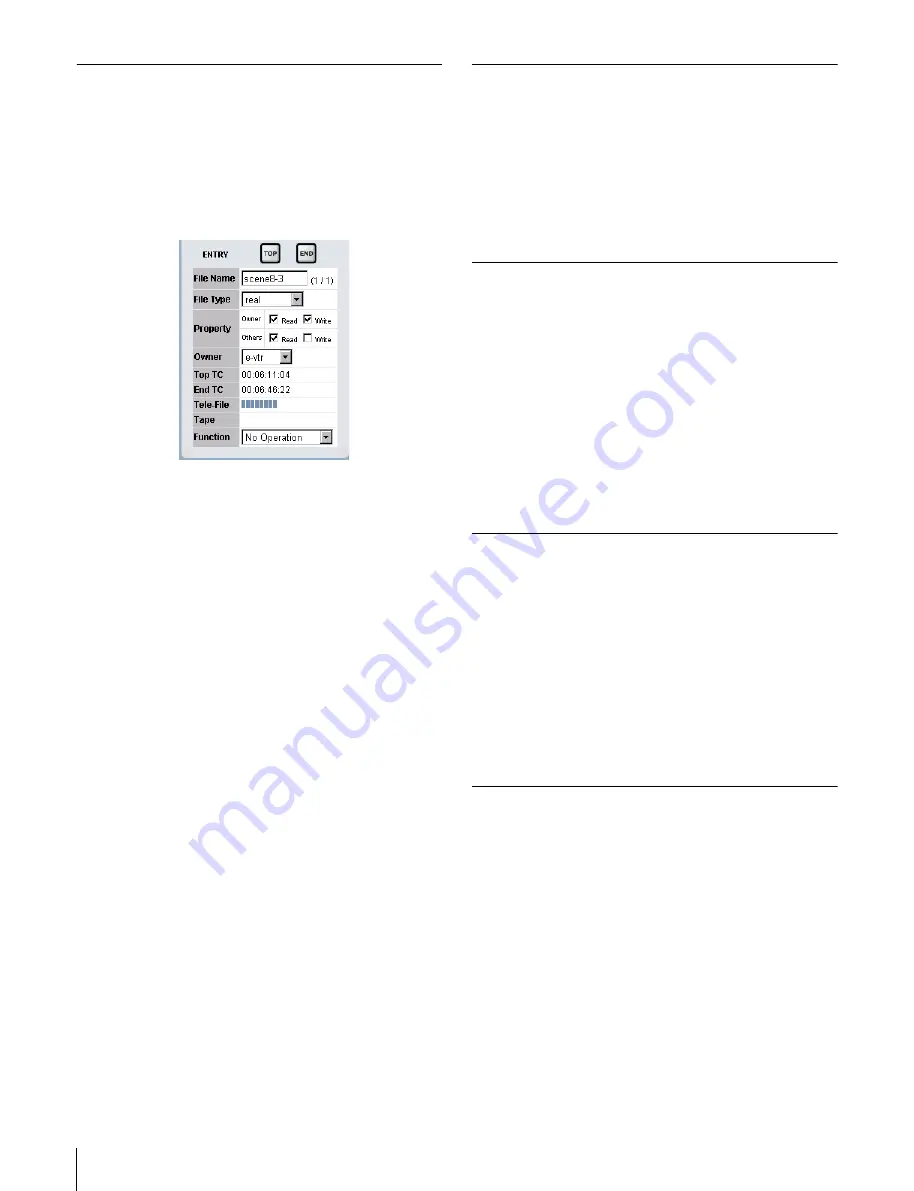
38
File Page Operations
Displaying and Modifying Attributes
of Existing Files
1
Select a file to display from the file/record entry list on
the page.
The attributes of the selected file appear in the File
Attribute area on the page.
File Name:
File name
File Type:
File type (real file or temporary file)
Property:
File access privileges (held by file owner
and other users)
Owner:
Name of file owner
Top TC:
Timecode of file/record entry
End TC:
Timecode of file/record entry
Tele-File:
Memory label usage percentage (in units of
1%, maximum 100%)
No further files or record entries can be created
when the memory label usage percentage reaches
100%.
Tape:
Tape usage percentage (in units of 1%,
maximum 100%)
No further files or record entries can be received
when the tape usage percentage reaches 100%.
Function:
Function list
2
Modify the required attributes (however, the file owner
can be modified only by a superuser).
To change the file/record entry top and file/record
entry end
Using the VTR control panel, cue up the position that
you want to make the file/record entry top and click on
the ENTRY TOP button. In the same way, cue up the
position that you want to make the file/record entry
end and click on the ENTRY END button.
3
When finished with your modifications, select Change
Attribute from the Function drop-down list and click
on the Execute button.
To cancel the operation
Click on the Reset button.
Updating the Content of File and
Entry Record Lists
Click on the Reload button to reload the content of file and
entry record lists.
When you exchange cassette tapes, you should always
click on the Reload button to update the file and record
entry lists before carrying out any data operations.
Capturing Images
1
Operate the VTR to cue up the position where you
want to capture an image.
2
Select Get Image from the Function drop-down list
and click on the Execute button.
An image of the VTR’s current output is captured to
the Web page.
To cancel the operation
Click on the Reset button.
Creating Files
1
Using the VTR control panel, cue up the position that
you want to make the file top.
2
From the Function drop-down list, select Create New
File and click on the Execute button.
A file with a length of 1 frame is added.
To cancel the operation
Click on the Reset button.
Creating Record Entries
1
Click on the file list to select the file to which the
record entry will be added.
2
Operate the VTR to cue up the position that you want
to make the entry top.
3
Select Create New Entry from the Function drop-down
list and click on the Execute button.
A record entry with a length of 1 frame is added.
To cancel the operation
Click on the Reset button.












































