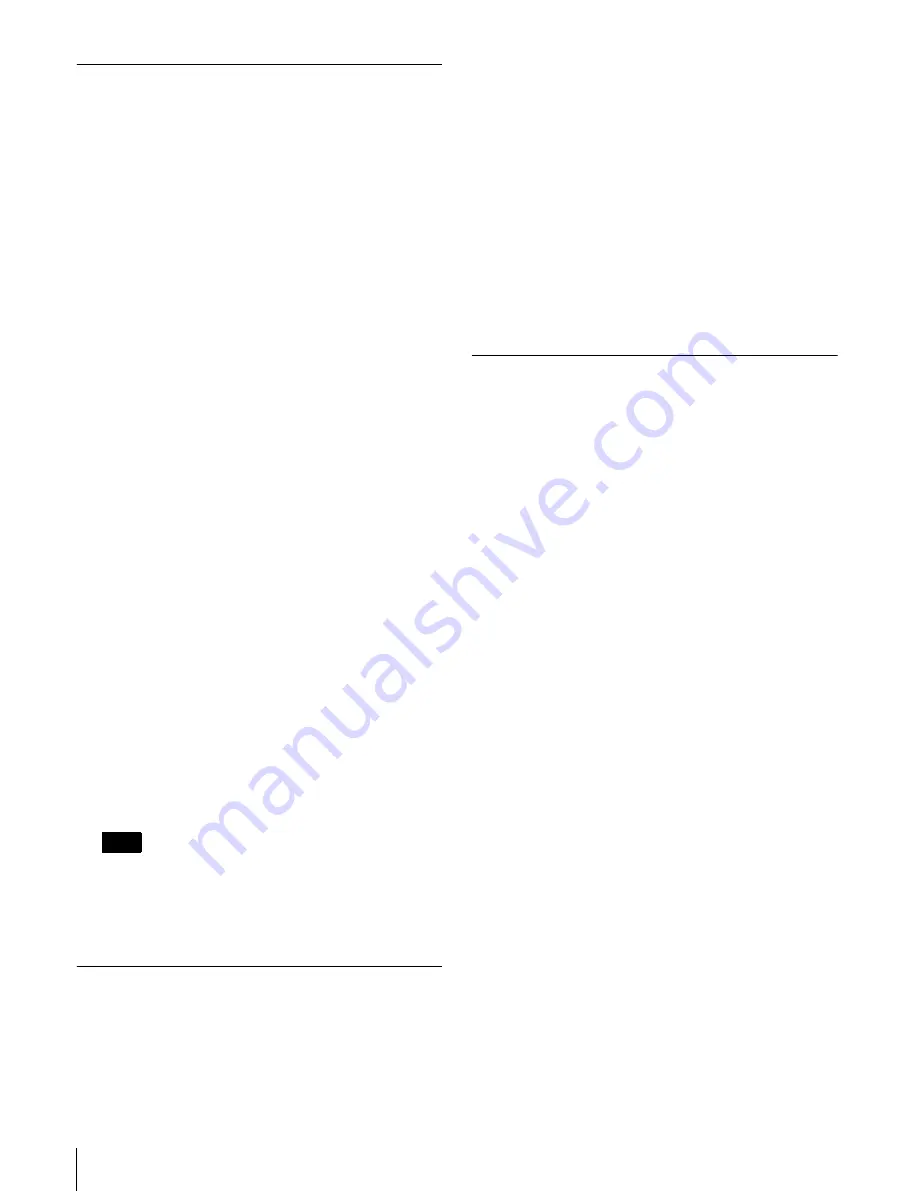
30
Creating Files (under Superuser Privilege)
Automatically Creating Files from
Tape or Memory Label Information
MXF files can be automatically created from information
recorded in the timecode (LTC) (rec start mark, a shot
mark, a post mark) or information recorded on memory
labels (rec start mark, shot mark, cue point, IN/OUT
points).
In the case of files created from tape information, the data
between marks is treated as a real file. In the case of files
created from memory labels information, data between
marks is treated as a temporary file.
When a file is created from the information on the memory
label, data between the marks is treated as a temporary file.
Do the procedure below to enable automatic file creation.
1
Right-click in an empty area in the file list and select
Create File List from the popup menu.
The Create File List window appears.
2
Select the source (Tape or Tele-File) for which files
will be automatically created.
The information recorded on the tape or Tele-File
(memory label) is displayed.
3
Select the information for which files will be
automatically created.
When Tape is selected
The following items can be selected:
• Rec Start Mark
• Shot Mark1
• Shot Mark2
• Post Mark
When Tele-File is selected
The following items can be selected:
• Rec Start Mark
• Cue Point
• IN/OUT Mark
To prevent the misreading of timecodes at the
boundary between recorded items, the recording of
timecodes for the start and end of each file is delayed
by 2 frames.
Backing Up the Menu Settings
The Setup menu settings of the e-VTR can be saved as a
file to the computer. The saved file can be later imported to
the same e-VTR for the recovery of settings or copied to
another e-VTR.
1
Select Total in the file display mode list in the VTR
window.
The virtual file (&menu) appears in the file list.
2
Select the virtual file and right click to select Export
Menu or Import Menu from the popup menu.
When Export Menu is selected
, the Input File Name
window appears.
When Import Menu is selected
, the Select File Name
window appears.
3
Enter the file name or select the file to be backed up,
and then click on the OK button.
Saving the Files with a Different
Name
Copies of MXF files in the e-VTR can be saved with a
different name. This function is convenient for making
backup files and when editing the top or end position of a
file.
1
Select the file to be saved with a different name from
the file list in the VTR window, and then right click to
select “Save as ...”.
The Input File Name window appears.
2
Enter the filename and click on the OK button.
Note






























