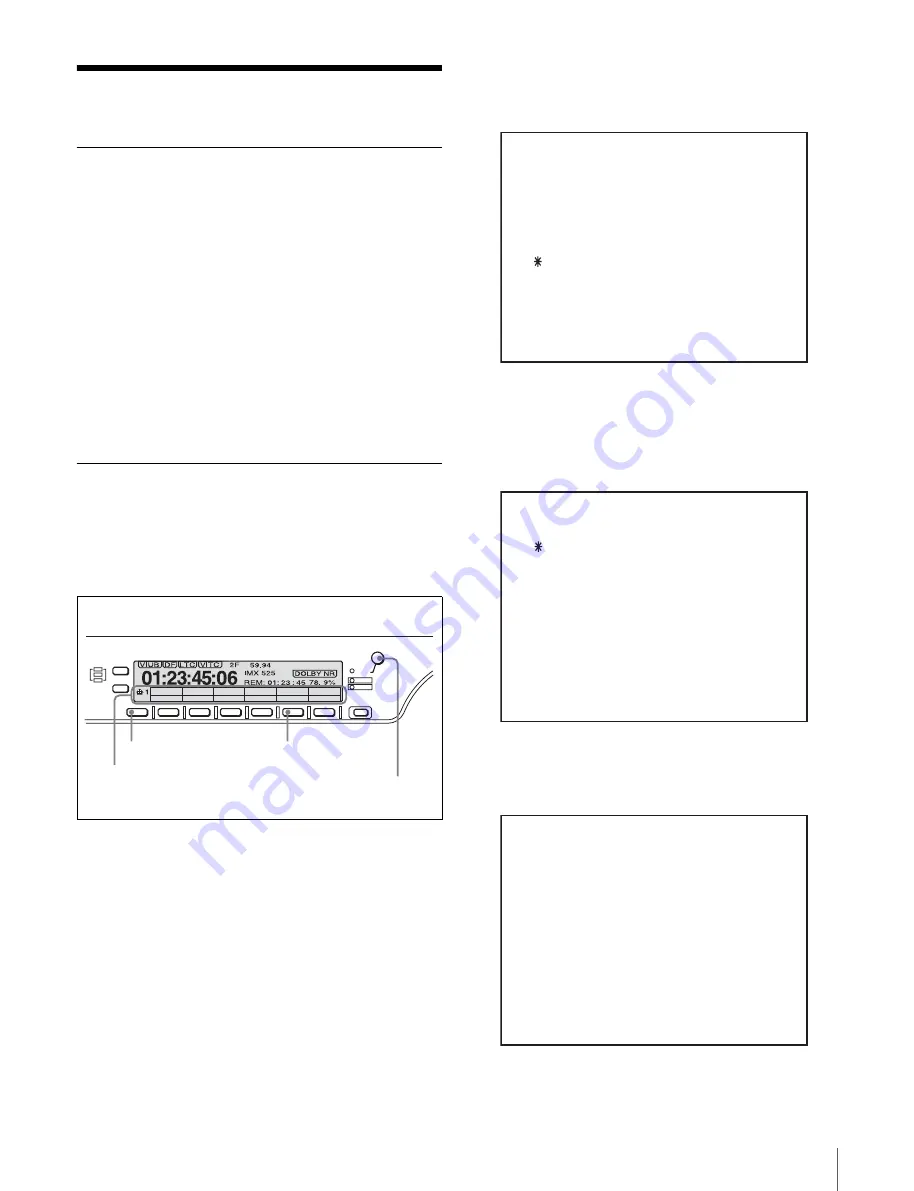
9
Preparations
Preparations
For Using a Computer
Install e-VTR Manager on a computer meeting the
following requirements.
e-VTR Manager may not perform normally if installed on
a computer that does not meet these requirements.
CPU: 1 GHz or higher
Memory: 256 MB or greater
OS: Windows XP/2000
DirectX 8.1lb or higher
Language: English
Available hard disk space: 5 MB or more
Monitor resolution: XGA (1024 × 768) or more
recommended
Basic Network Settings
Use the VTR maintenance menu to make basic network
settings.
Use the following procedure to set the IP address, subnet
mask, and default gateway.
1
On the VTR control panel, display the HOME page of
the function menu.
2
With the HOME button pressed, press the F5 (MENU)
button to open the MAINTENANCE MODE page.
3
Rotate the MULTI CONTROL knob to bring the
cursor (*) to M5: NETWORK and press the F5 (SET)
button.
The M5: NETWORK page appears.
4
Rotate the MULTI CONTROL knob to bring the
cursor to M50: IP ADDRESS and press the F5 (SET)
button.
The M50: IP ADDRESS setting page appears.
5
Enter a new value or change the present value.
MULTI
CONTROL
HOME
CHANNEL
CONDITION
F1
F2
F3
F4
F5
F6
RESET
PUSH/
SHIFT
ALARM
KEY INHI
CTL/TC
TC
MENU
HOME button
VTR control panel
HOME page of function menu
F5(MENU) button
MULTI CONTROL knob
MAINTENANCE MODE
M0 : CHECK
M1 : ADJUST
M2 : ERROR LOGGER
M3 : OTHERS
M4 : SETUP MAINTENANCE
M5 : NETWORK
M5 : NETWORK
M50 : IP ADDRESS
M51 : SUBNET MASK
M52 : DEFAULT GATEWAY
M55 : TAPE LEADER CONFIG
M56 : IP CONFIG
M57 : OTHERS CONFIG
M58 : M50-M52 RENEW
M59 : RESET ALL USER
M5 : NETWORK
M50 : IP ADDRESS
192. 168. 0. 123










































