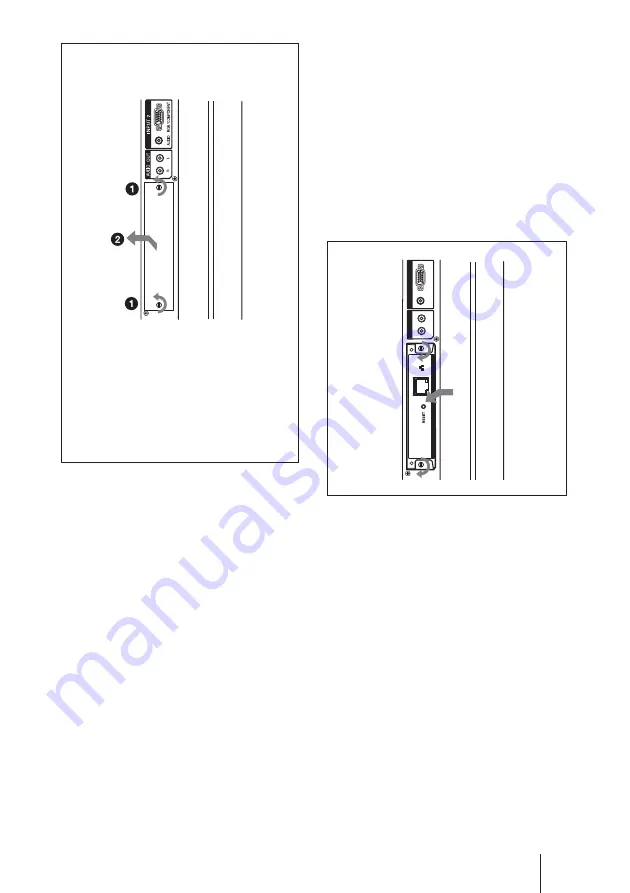
7
DE
Vorbereitungen zum Arbeiten mit der Netzwerkfunktion
INPUT
2
RGB / COMPONENT
AUDIO
L
R
AUDIO
OUT
NETWORK MANAGEMENT
1
2
2
2
Achten Sie darauf, welches die Ober-
und welches die Unterseite dieses
Geräts ist, und setzen Sie es dann
richtig herum in den Flachbildschirm
ein. Achten Sie darauf, dass der
Anschluss im Bildschirm fest
eingesteckt ist.
Ziehen Sie mit einem
Schlitzschraubenzieher die beiden
Schrauben dieses Geräts an. Schließen
Sie gegebenenfalls das LAN-Kabel an.
Vorsicht
Berühren Sie nicht die Anschlüsse im
Bildschirm.
Andernfalls besteht Verletzungsgefahr und
es kann zu Fehlfunktionen an diesem Gerät
kommen.
Wenn sich der Erweiterungssteckplatz an
der linken Seite des Bildschirms befindet*
* Die Lage des Erweiterungssteckplatzes
hängt vom Bildschirmmodell ab. Wenn Ihr
Bildschirm über mehrere
Erweiterungssteckplätze verfügt,
installieren Sie das Gerät in einem COM-
Anschluss (Steckplatz für
Netzwerkfunktionen). Schlagen Sie bitte
auch in der Bedienungsanleitung zum
jeweiligen Modell der Serie FWD nach.
Содержание BKM-FW32
Страница 15: ......
Страница 29: ......
Страница 43: ......
Страница 57: ......
Страница 71: ......
Страница 85: ......
Страница 86: ...CS 2 警告 为避免引发意外的火灾或遭受雷击的危 险 请勿将本机置于雨点所及或者潮湿的地 方 不可打开本机机壳 以免遭受电击 除 非是本公司指定的合格技术员 请勿进行维 修 ...
Страница 99: ......
Страница 100: ...Sony Corporation Printed in Japan Printed on 100 recycled paper この説明書は100 古紙再生紙を使用しています ...
















































