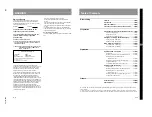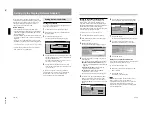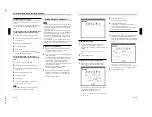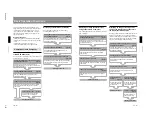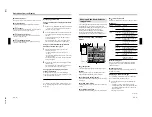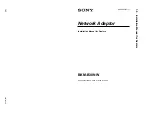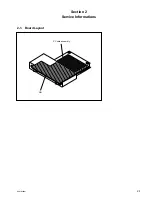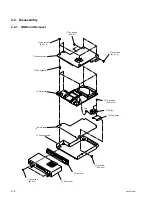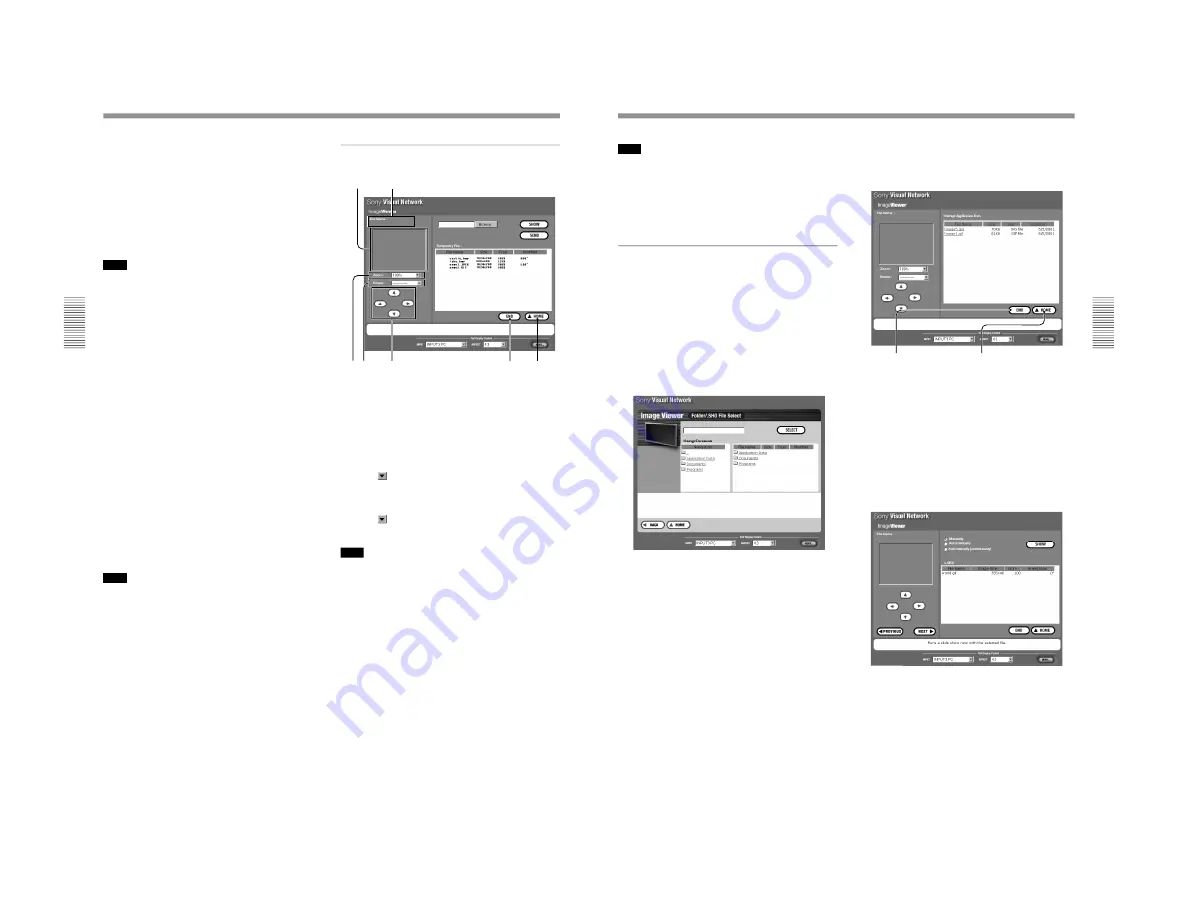
1-14
BKM-B30NW
26
(GB)
Operations from a Computer
3
Select an image file to display.
Click Browse to open the file select window on a
computer. Double-click the file you want.
The selected file name is displayed in the Browse
text box.
4
Click the SHOW button.
A full-screen image of the selected file is displayed
on the Display.
Note
When displaying a large-size image file, such as those
in UXGA format, it cannot be opened due to lack of
memory. In this case, reduce the image to obtain a
smaller file size.
To save time taken for transferring data
When clicking the SHOW button, the file is transferred
to the Display (Network Adaptor). It will take a little
time to display an image on the Display’s screen. To
display the image immediately, transfer all the files
you want to use to the Display (Network Adaptor)
before starting your presentation.
1
After step
3
in “Displaying an image stored in a
computer on the Display” click the SEND button.
The selected file name appears in the Temporary
File list and the file is transferred to the Display
(Network Adaptor).
Repeat this step until all the files you want are
shown in the Temporary File dialog box.
2
Double-click the file name listed in the Temporary
File dialog box.
A full-screen image of the selected file is displayed
on the Display.
Note
If the memory of the Temporary File list is full, the
data transferred earlier will be erased.
About the window displayed while the
Image Viewer is running
1
6
7
4
2
3
5
1
File name
Shows the file name of the currently displayed image.
2
Slide
Shows the currently displayed image on the Display’s
screen.
3
Zoom text box
Clicking
opens the drop-down list to select the ratio
of enlargement or reduction for the image.
4
Rotate text box
Clicking
opens the drop-down list to select the
angle of rotation for the image.
Note
When displaying a large-size image file, such as those
in UXGA format, it cannot be opened due to lack of
memory. In this case, reduce the image to obtain a
smaller file size.
5
Scroll buttons
Clicking the arrows changes the display area of the
image on the screen, if the enlarged image does not fit
the screen.
6
END button
Ends or suspends the full-screen display to return to
the File Select window.
7
HOME button
Returns to the Application Select window.
27
(GB)
Note
When you exit the Image Viewer window by clicking
the END or HOME button, the files listed in the
Temporary File will be automatically erased. To store
the files, add them to the Display (Network Adaptor)
using the File Manager function.
For details, see “Using File Manager” on page 28 (GB).
Running a presentation using an image
file stored in the Display (Network
Adaptor)
1
Click the IMAGE VIEWER icon in the
Application Select window.
The Look In window appears.
2
Click FLAT DISPLAY.
The Image Viewer of the Display (Network
Adaptor) starts, and the Folder/.SHO File Select
window opens.
3
Click the folder you want or the folder that
contains the slide show setting file (.SHO file) in
the Folder list on the left of the window.
The contents of the selected folder are listed on the
right.
For details on .SHO files, see “Saving the slide show
setting” on page 36 (GB).
4
Select a folder or .SHO file you want to use, then
click the SELECT button.
The Image Viewer window appears.
5
Select an image file you want to display on the
Display (Network Adaptor).
When you select a folder in step 4
Image files contained in the selected folder are
listed on the right.
Click the file you want.
A full-screen image of the selected file is displayed
on the Display.
Resting the mouse pointer over each item on the
left of the window shows its instructions on the
lower part.
When you select an .SHO file in step 4
The selected .SHO file appears on the right.
Select how to advance slides, and click the SHOW
button. The slide show starts.
Resting the mouse pointer over each item on the
window shows its instructions on the lower part.
END button
Ends or suspends the
display to return to the
File Select window.
HOME button
Returns to the Application
Select window.
Содержание BKM-B30NW
Страница 1: ... SERVICE MANUAL NETWORK ADAPTOR BKM B30NW US CND AEP E MODEL DEST CHASSIS NO MODEL DEST CHASSIS NO ...
Страница 6: ......
Страница 31: ...2 1 BKM B30NW Section 2 Service Informations 2 1 Board Layout QN PC card assembly ...
Страница 36: ......
Страница 44: ......
Страница 46: ...Sony Corporation B P Company 9 870 310 01 English 01GY22 1 Printed in Japan 2001 7 ...