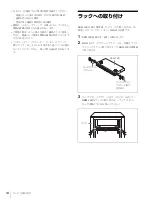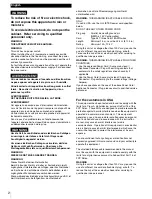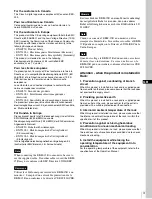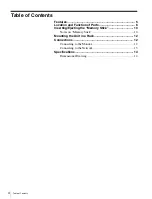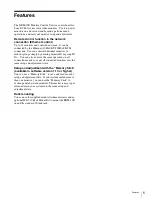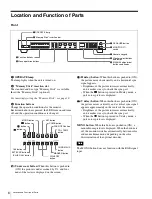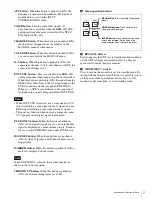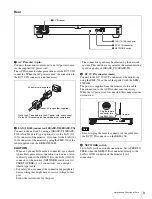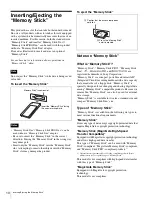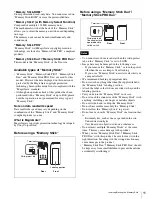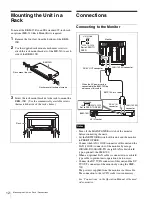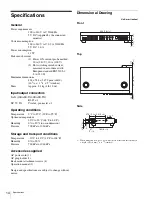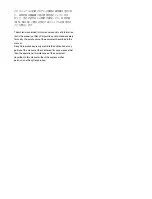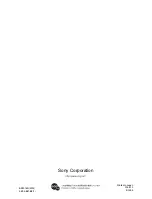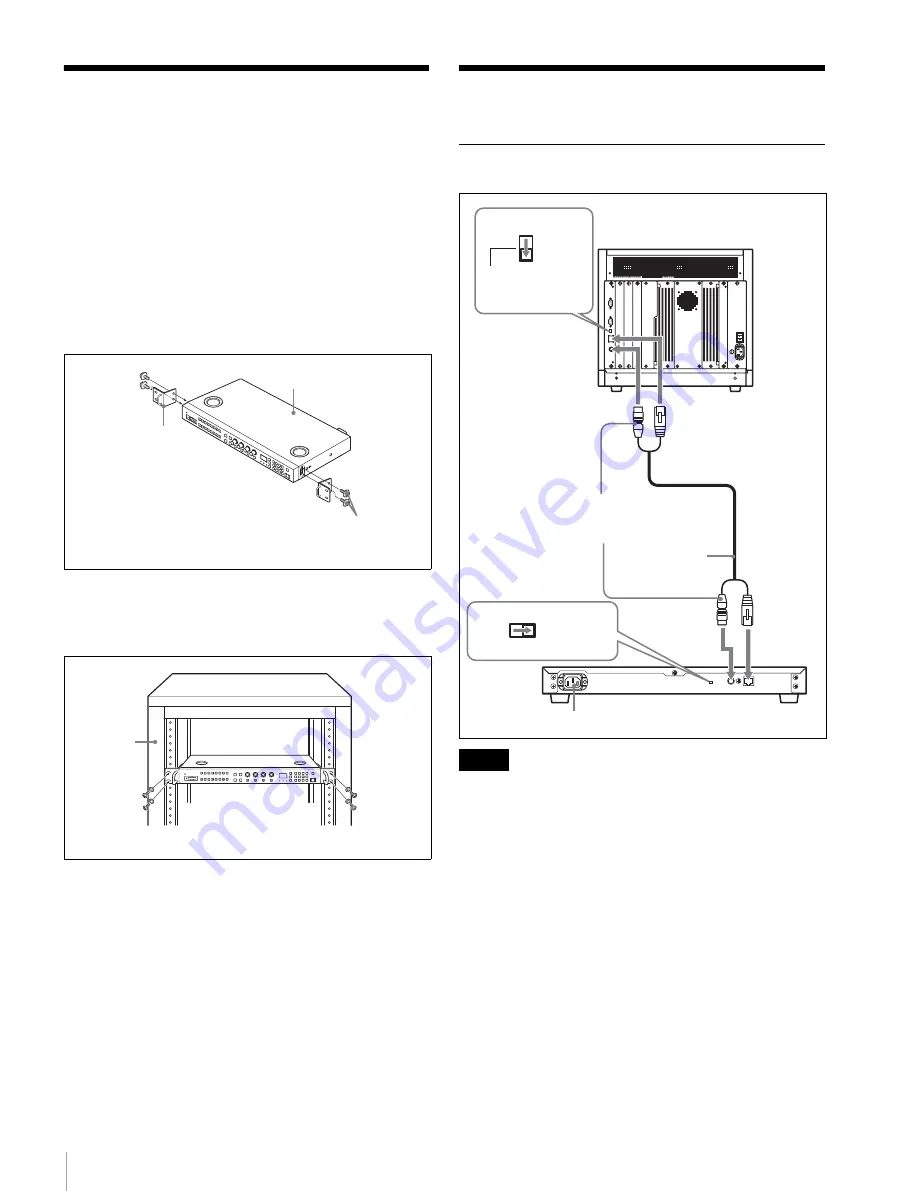
12
Mounting the Unit in a Rack / Connections
Mounting the Unit in a
Rack
To mount the BKM-15R in an EIA standard 19-inch rack,
an optional MB-510 Rack Mount Kit is required.
1
Remove the four feet from the bottom of the BKM-
15R.
2
Use the supplied rack mount attachment screws to
attach the rack mount brackets of the MB-510 to each
side of the BKM-15R.
3
Screw the rack mount brackets to the rack to mount the
BKM-15R. (Use the commercially available screws
that match the size of the rack’s holes.)
Connections
Connecting to the Monitor
• Turn off the MAIN POWER switch of the monitor
before connecting the units.
• Set the NETWORK switch of this unit and the monitor
to PEER TO PEER.
• Connect the LAN (10/100) connector of this unit and the
LAN (10/100) connector of the monitor by using a
10BASE-T/100BASE-TX straight LAN cable (shield
type, optional), the SMF-700.
• When an optional LAN cable is connected, use a shield
type cable to prevent miss-operation due to noises.
• Connect the DC 5V IN connector of this unit and the DC
5V OUT connector of the monitor by using the SMF-
700.
The power is supplied from the monitor via this cable.
The connection to the AC IN socket is not necessary.
See “Connections” in the Operation Manual of the used
video monitor.
Rack mount bracket
BKM-15R
Rack mount attachment screws
Rack
Notes
LAN
NETWORK
PEER TO PEER
LAN
PEER TO PEER
NETWORK
BKM-15R
Monitor
LAN (10/100) connector
DC 5V OUT connector
DC 5V IN
connector
AC IN socket
LAN (10/100)
connector
When the AC power cord is
connected to the BKM-15R, do
not connect this cable.
Set to PEER TO
PEER.
SMF-700, etc.
Set to PEER TO PEER.