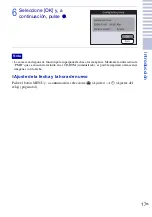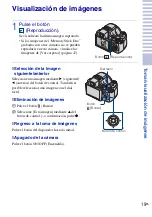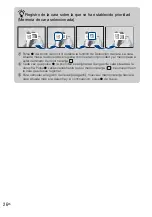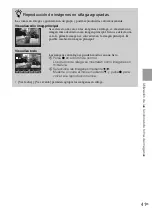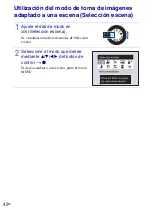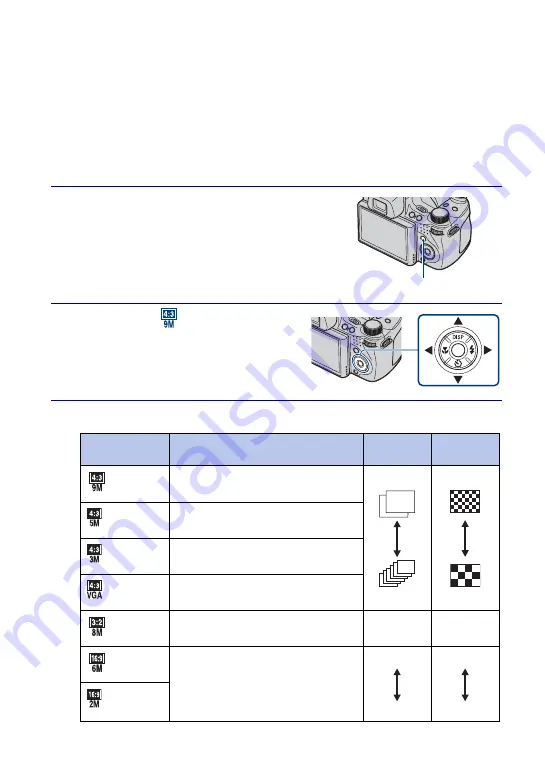
30
ES
Selección del tamaño de la imagen para
adaptarlo al tipo de uso
El tamaño de la imagen determina el tamaño del archivo de imagen grabado al tomar la
imagen.
Cuanto más grande sea el tamaño de la imagen, más detalles se reproducirán al imprimir
la imagen en papel de formato grande. Cuanto menor sea el tamaño de la imagen, más
imágenes se podrán grabar. Seleccione el tamaño de imagen que se adapte al modo en
que desee visualizar las imágenes.
1
Pulse el botón MENU.
2
Seleccione
(Tamaño imag)
mediante
v
/
V
/
b
/
B
del botón de
control
t
tamaño deseado
t
z
.
Cuando se toman imágenes fijas
Botón MENU
Tamaño de
imagen
Directrices de utilización
N.° de
imágenes
Impresión
(3 456×2 592)
Para copias hasta tamaño A3+
Menos
Más
Fina
Poco nítida
(2 592×1 944)
Para copias hasta tamaño A4
(2 048×1 536)
Para copias hasta tamaño L/2L
(640×480)
Para archivos adjuntos de mensajes de
correo electrónico
(3 456×2 304)
Formato 3:2 como en las impresiones de
fotografías y en las postales
Menos
Fina
(3 456×1 944)
Para visualizar en un televisor de alta
definición
Menos
Más
Fina
Poco nítida
(1 920×1 080)
Содержание 4-132-058-11(1)
Страница 75: ...75GB Others ...
Страница 149: ...75ES Otros ...
Страница 150: ...76ES ...
Страница 151: ...77ES Otros ...