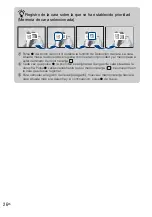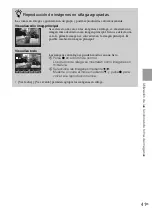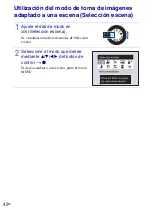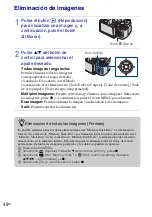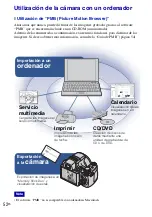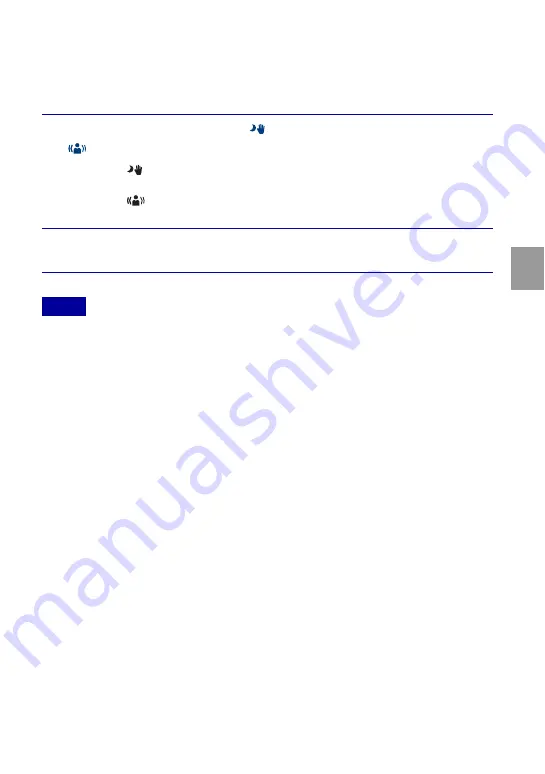
37
ES
Ut
ilización d
e
las funciones
d
e toma
d
e
imág
enes
Toma de imágenes con desenfoque reducido
Se toma una serie de imágenes en ráfaga a alta velocidad mediante una presión total del
botón del disparador y se aplica el procesamiento de imágenes para reducir el
desenfoque y el ruido del motivo.
•
El sonido del disparador emite un pitido 6 veces y se graba una imagen.
•
La reducción del desenfoque es menos efectiva en las siguientes situaciones:
– Imágenes con movimiento imprevisible
– El motivo principal está demasiado cerca de la cámara
– Imágenes con un patrón de repetición como, por ejemplo, el cielo, una playa de arena o césped
– Imágenes con un cambio constante como, por ejemplo, olas o cascadas
1
Ajuste el dial de modo en
(Crepúsculo manual) o en
(Antidesenfoque de moción).
Seleccione
(Crepúsculo manual) cuando tome imágenes de escenas nocturnas
sin trípode.
Seleccione
(Antidesenfoque de moción) cuando tome imágenes dentro de una
habitación.
2
Pulse el botón del disparador.
Notas
Содержание 4-132-058-11(1)
Страница 75: ...75GB Others ...
Страница 149: ...75ES Otros ...
Страница 150: ...76ES ...
Страница 151: ...77ES Otros ...