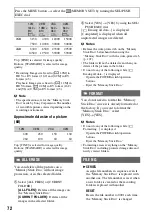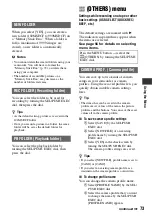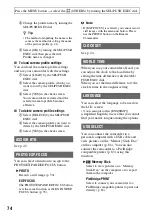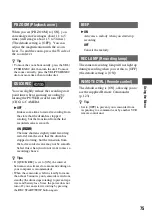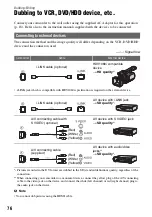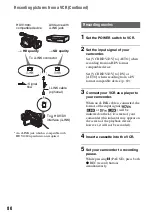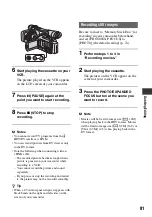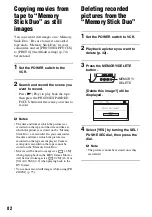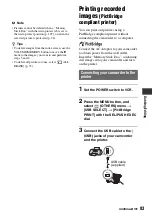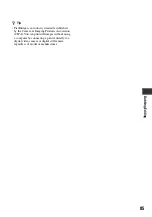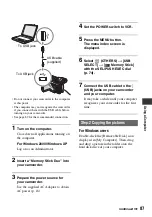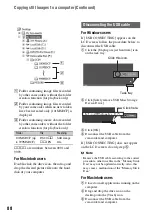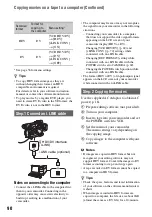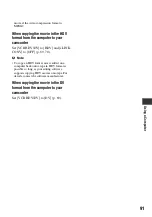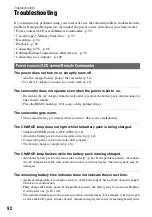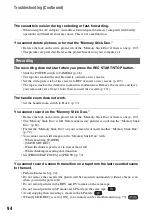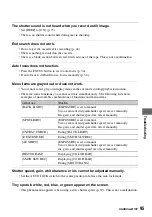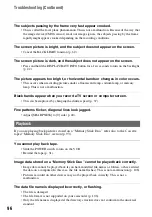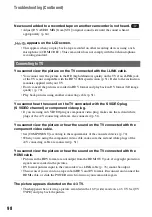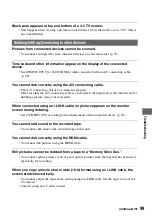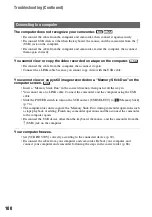86
Using a Computer
Connecting to a
computer
When connecting your camcorder to a
computer, the following operations are
available:
Copying the still images on a “Memory
Stick Duo” to the computer
t
Copying the movie on a tape in the HDV
format to the computer
t
Copying the movie on a tape in the DV
format to the computer
t
There are 2 ways to connect your
camcorder to a computer:
– USB cable
To copy still images on a “Memory Stick
Duo”
– i.LINK cable
To copy movies on a tape
Notes on connecting to a computer
• When you are using a USB cable or an i.LINK
cable to connect your camcorder to a computer,
make sure to connect the connector in the
correct direction. If you insert the connector
forcibly, it may be damaged, and cause a
malfunction of your camcorder.
• You cannot do the following:
– Copying pictures on a tape to a computer with
a USB cable.
– Copying pictures on a “Memory Stick Duo”
to a computer with an i.LINK cable.
• Remove the USB cable according to the correct
procedure when disconnecting it from the
computer (p. 88).
Copying still images
to a computer
For Windows users
• OS: Windows 2000 Professional/Windows
Millennium Edition/Windows XP Home
Edition/Windows XP Professional
Standard installation is required. Operation is
not assured if the above OS has been upgraded.
• CPU: MMX Pentium 200MHz or faster
• Others: USB port (provided as standard).
For Macintosh users
• OS: Mac OS 9.1/9.2 or Mac OS X (v10.1/v10.2/
v10.3/v10.4)
• Others: USB port (provided as standard).
• You can do this operation with the standard
driver on your computer. You do not need to
install any software.
• If your computer has a Memory Stick slot, insert
the “Memory Stick Duo” on which pictures are
recorded into the Memory Stick Duo adaptor
(optional), then insert it into the Memory Stick
slot on your computer to copy still images to the
computer.
• When using a “Memory Stick PRO Duo” and
your computer is not compatible with it, connect
your camcorder with the USB cable instead of
using the Memory Stick slot on the computer.
About connection
System requirements
Step:1 Using the USB cable
Содержание 1080i
Страница 131: ......