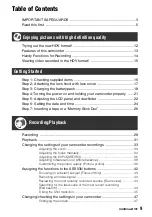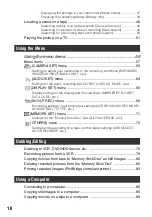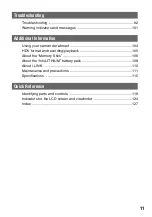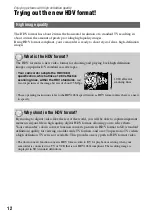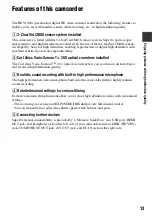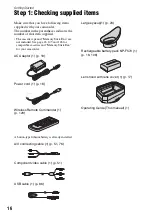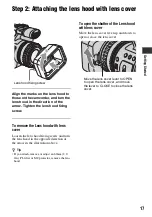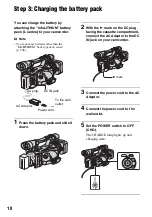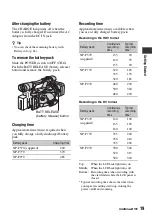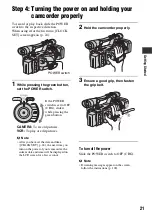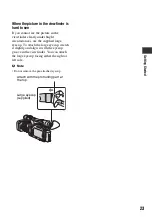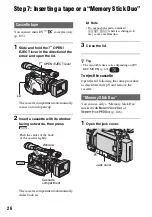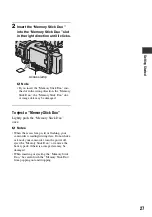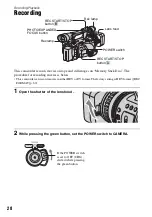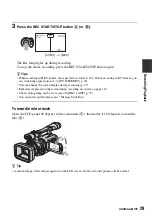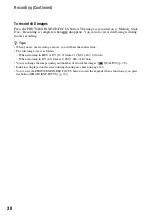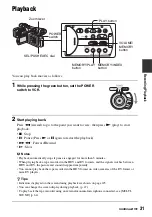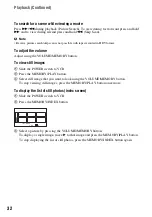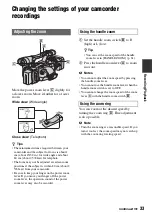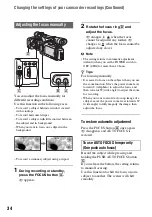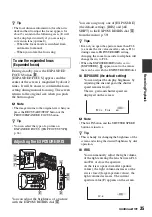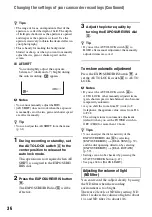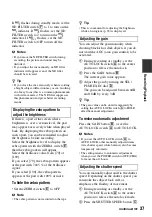22
Step 5: Adjusting the LCD panel and viewfinder
Open the LCD panel while pressing the
OPEN button 90 degrees to the camcorder
(
1
), then rotate it to the best angle to
record or play (
2
).
z
Tips
• If you rotate the LCD panel 180 degrees toward
the lens from the position
1
, you can close the
LCD panel with the LCD screen facing outward.
This is convenient during playback operations.
• To close the LCD panel with the LCD screen
inward, rotate the LCD panel to the position
1
,
and then close the LCD panel.
To turn off the LCD backlight to make
the battery last longer
Press and hold the DISPLAY/BATT INFO
button for a few seconds until
appears.
This setting is practical when you use your
camcorder in bright conditions or where
you want to save battery power. The
recorded picture will not be affected by the
setting. To turn on the LCD backlight, press
and hold the DISPLAY/BATT INFO
button for a few seconds until
disappears.
z
Tip
• See [LCD BRIGHT] (p. 67) to adjust the
brightness of the LCD screen.
You can view pictures using the viewfinder
to save the battery, or when the picture on
the LCD screen is not clear.
z
Tip
• You can adjust the brightness of the viewfinder
backlight from [VF B.LIGHT] (p. 67).
The LCD panel
1
90 degrees to the
camcorder
2
180 degrees (max.)
2
90 degrees
(max.)
DISPLAY/BATT INFO
OPEN
button
The viewfinder
Viewfinder
Viewfinder lens
adjustment lever
Move it until the picture
becomes clear.
Содержание 1080i
Страница 131: ......