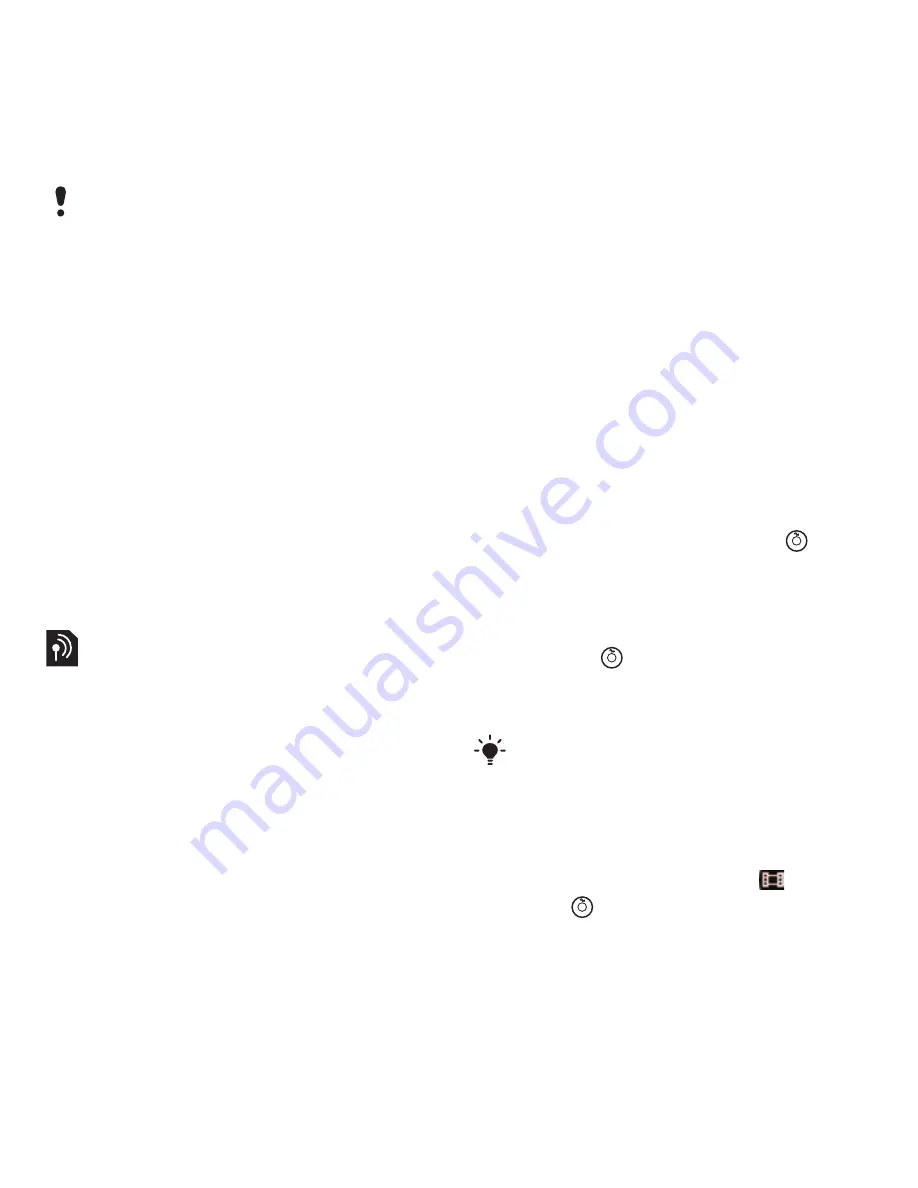
35
Imaging
To save a conversation
1
From stand-by select
Menu
>
Messaging
>
My friends
>
the
Conversations
tab.
2
Scroll to a conversation and select
Options
>
Advanced
>
Save
conversation
.
To view a saved conversation
1
From stand-by select
Menu
>
Messaging
>
My friends
>
the
Conversations
tab.
2
Select
Options
>
Saved conv.
Area and cell information
Area and cell information are text
messages, for example, local traffic
reports that are sent to subscribers
within a certain network area.
To turn area information on
1
From stand-by select
Menu
>
Messaging
>
Settings
>
Area info
.
2
Scroll to
Reception
and select
Edit
>
On
.
Imaging
Camera and video recorder
You can take pictures and record
video clips to view, save or send.
Viewfinder and camera keys
The screen is your viewfinder when
you use the camera.
Using the camera
To activate the camera
•
From stand-by press the camera icon
on the centre navigation key
.
To take a picture
1
Activate the camera.
2
Press the centre navigation key to take
a picture
.
3
The picture is automatically saved on
the memory card.
To record a video clip
1
Activate the camera and use the
navigation key to scroll to
.
2
Press
fully down to start recording.
Conversation history is saved between
log out and when you log in again to
let you return to chat messages from
previous conversations.
Do not record with a strong light source
in the background. Use a support or the
self-timer to avoid a blurred picture.
This is the Internet version of the User's guide. © Print only for private use.






























