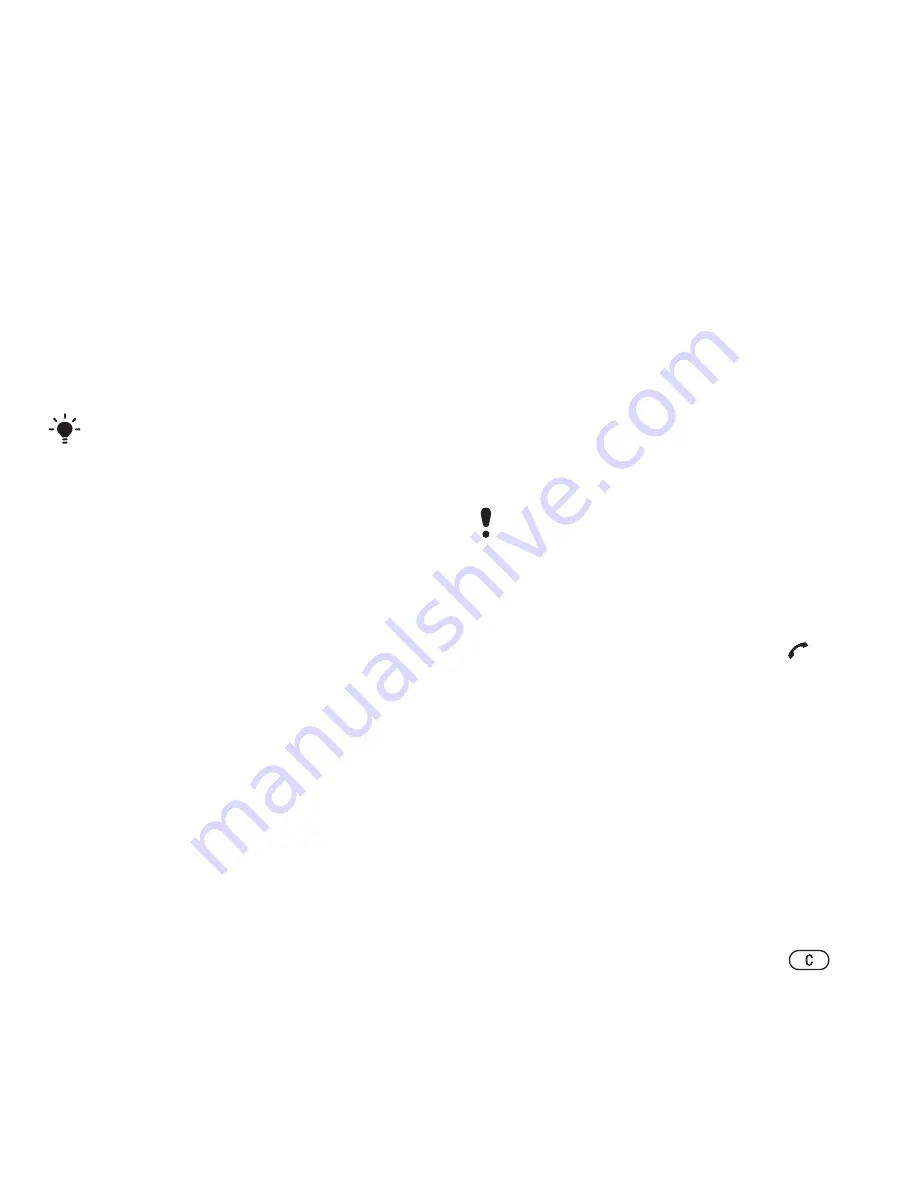
19
Calling
Editing contacts
To add information to a phone contact
1
From stand-by select
Menu
>
Contacts
.
2
Scroll to a contact and select
Options
>
Edit contact
.
3
Scroll between the tabs and select
Add
.
4
Select an option and an item to add.
5
Select
Save.
To copy names and numbers
to the SIM card
1
From stand-by select
Menu
>
Contacts
.
2
Scroll to
New contact
and select
Options
>
Advanced
>
Copy to SIM
.
3
Select an option.
To automatically save names and
phone numbers on the SIM card
1
From stand-by select
Menu
>
Contacts
.
2
Scroll to
New contact
and select
Options
>
Advanced
>
Auto save on
SIM
.
3
Select an option.
To save contacts on a memory card
1
From stand-by select
Menu
>
Contacts
.
2
Scroll to
New contact
and select
Options
>
Advanced
>
Back up to m.
card
.
SIM contacts
SIM contacts can contain names and
numbers only. They are saved on the
SIM card.
To add a SIM contact
1
From stand-by select
Menu
>
Contacts
.
2
Scroll to
New contact
and select
Add
.
3
Enter the name and select
OK
.
4
Enter the number and select
OK
.
5
Select a number option and add more
information, if available.
6
Select
Save
.
To call a SIM contact
1
From stand-by select
Menu
>
Contacts
.
2
Scroll to a contact and press
.
To copy names and numbers
to phone contacts
1
From stand-by select
Menu
>
Contacts
.
2
Scroll to
New contact
and select
Options
>
Advanced
>
Copy from
SIM
.
3
Select an option.
Deleting contacts
To delete a contact
1
From stand-by select
Menu
>
Contacts
.
2
Scroll to a contact and press
.
If your subscription supports Calling Line
Identification (CLI) service, you can
assign personal ringtones to contacts.
When you copy all contacts from your
phone to the SIM card, all existing SIM
card information is replaced.
This is the Internet version of the User's guide. © Print only for private use.
















































