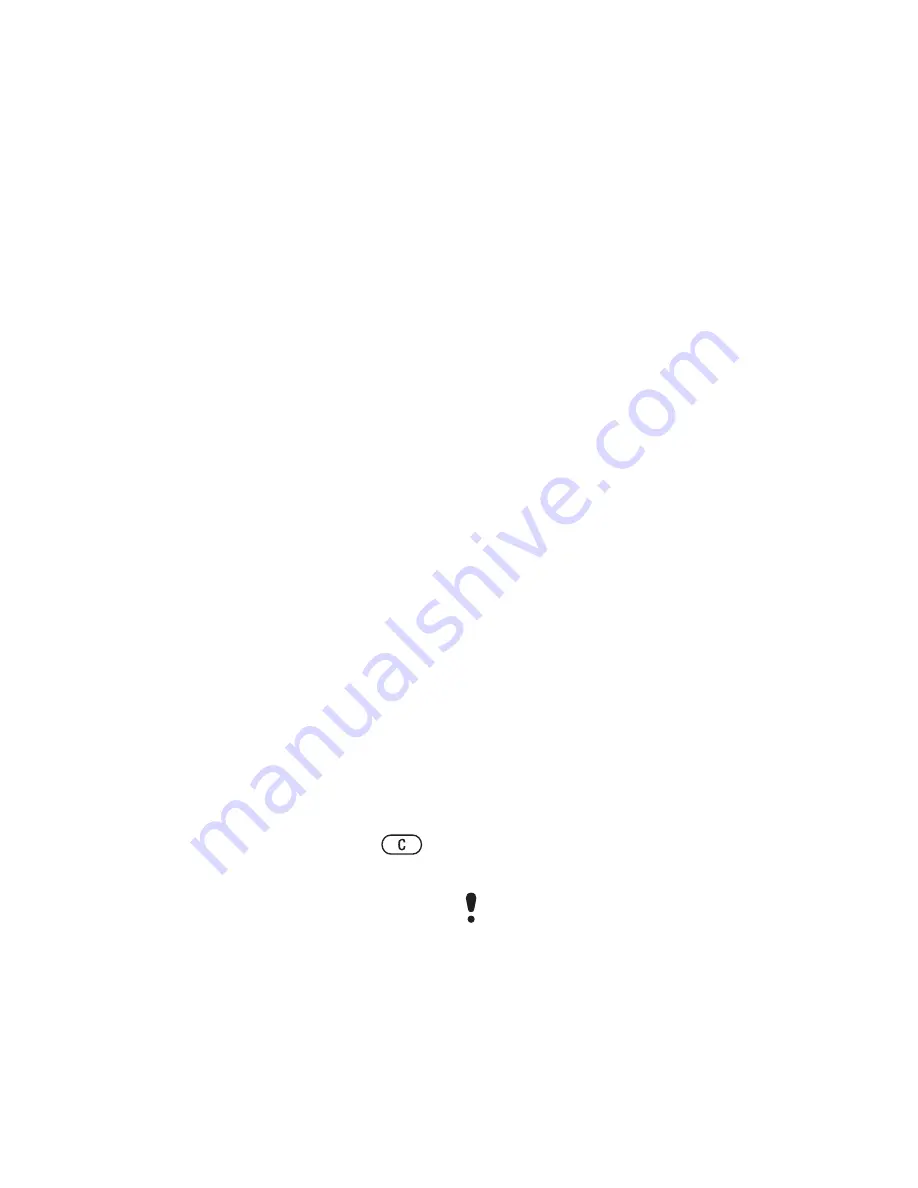
28
Messaging
Messaging
Receiving and saving messages
You are notified when you receive a
message. Messages are automatically
saved in the phone memory. When the
phone memory is full, you can delete
messages or save them on a memory
card or on the SIM card.
To save a message on a memory card
•
From stand-by select
Menu
>
Messaging
>
Settings
>
General
>
Save to
>
Memory card
.
To save a message on the SIM card
1
From stand-by select
Menu
>
Messaging
and select a folder.
2
Scroll to a message and select
Options
>
Save message
.
To view a message from the inbox
1
From stand-by select
Menu
>
Messaging
>
Inbox
.
2
Scroll to the message and select
View
.
To delete a message
1
From stand-by select
Menu
>
Messaging
and select a folder.
2
Scroll to the message and press
.
Text messages
Text messages can contain simple
pictures, sound effects, animations,
and melodies.
Before you use messaging
You must have a service centre
number. The number is supplied by
your service provider and is usually
saved on the SIM card. If the number
to your service centre is not saved
on your SIM card, you must enter the
number yourself.
To enter a service centre number
1
From stand-by select
Menu
>
Messaging
>
Settings
>
Text
message
>
Service centre
. The
number is shown if it is saved on
the SIM card.
2
If there is no number shown, select
Edit
.
3
Scroll to
New ServiceCentre
and select
Add
.
4
Enter the number, including the
international “+” sign and country code.
5
Select
Save
.
To write and send a text message
1
From stand-by select
Menu
>
Messaging
>
Write new
>
Text
message
.
2
Write the message and select
Cont.
>
Contacts look-up
.
3
Select a recipient and select
Send
.
If you send a text message to a group,
you will be charged for each member.
See
Groups on page 21.
This is the Internet version of the User's guide. © Print only for private use.
















































