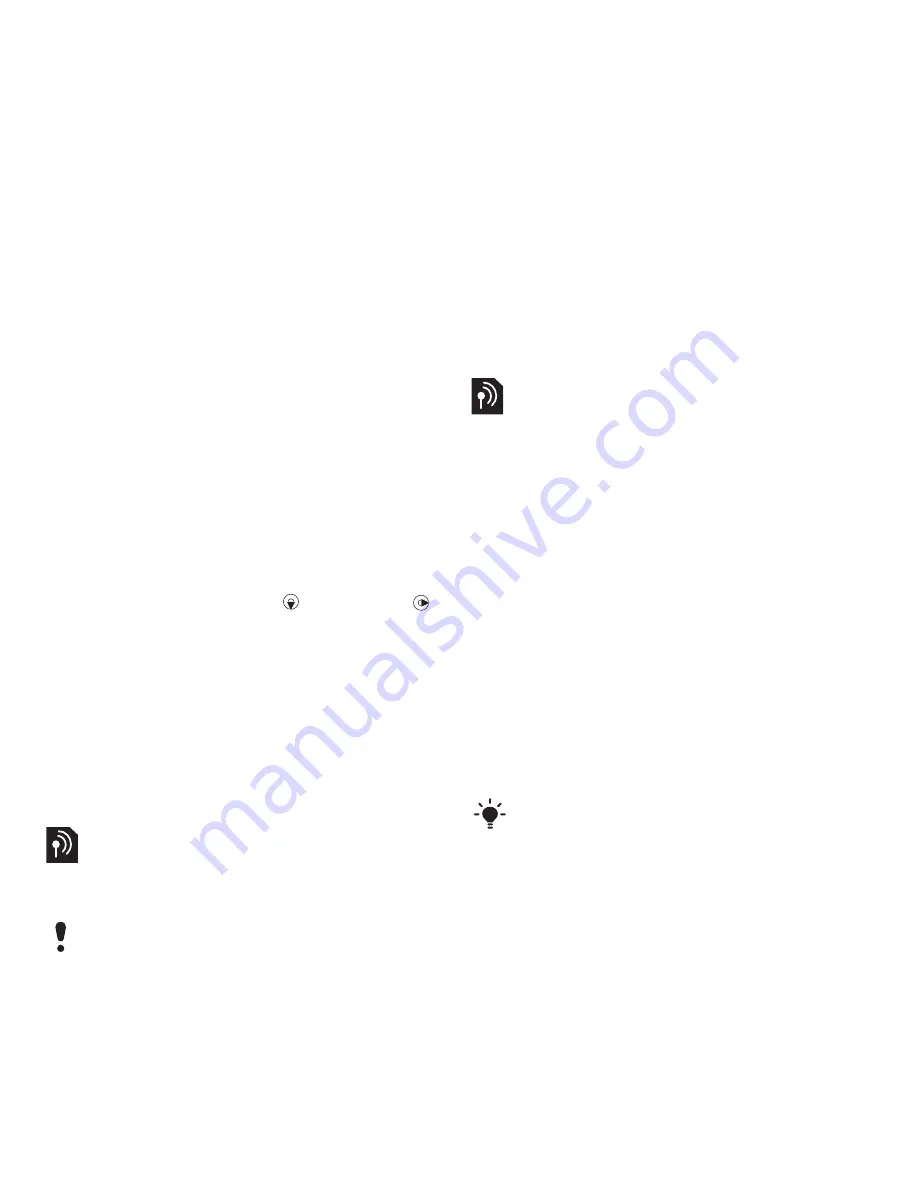
31
Messaging
2
Insert text or select
Options
to add
items. Select
OK
.
3
Enter a title and select
OK
.
To use a picture message template
1
From stand-by select
Menu
>
Messaging
>
Templates
.
2
Scroll to a template and select
Use
.
3
When the message is ready, select
Cont.
>
Contacts look-up
.
4
Select a recipient and select
Send
.
To add a picture message template
1
From stand-by select
Menu
>
Messaging
>
Templates
>
New
template
>
Picture msg
.
2
Enter text. To add items to the message,
press and hold down , scroll right
and select an item.
3
Select
Save
, enter a title and select
OK
.
To save a message as a template
1
From stand-by select
Menu
>
Messaging
>
Inbox
.
2
Scroll to the message and select
Options
>
View
>
Save as template
.
Voice messages
You can send and receive a sound
recording as a voice message.
To record and send a voice message
1
From stand-by select
Menu
>
Messaging
>
Write new
>
Voice
message
.
2
Record the message and select
Stop
>
Send
>
Contacts look-up
.
3
Select a recipient and select
Send
.
You can use standard email functions
and your computer email address in
your phone.
Before you use email
You can use the set-up wizard to check
if settings are available for your email
account or you can enter them manually.
You can also receive the settings at
www.sonyericsson.com/support.
To create an email account
1
From stand-by select
Menu
>
Messaging
>
>
Accounts
.
2
Scroll to
New account
and select
Add
.
The sender and recipient must have a
subscription supporting picture messaging.
If you enter settings manually, you can
contact your email provider for more
information. An email provider could be
the company that supplied your email
address.
This is the Internet version of the User's guide. © Print only for private use.






























