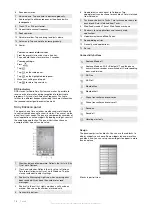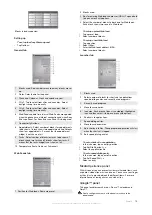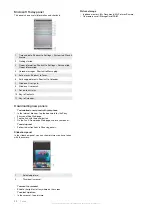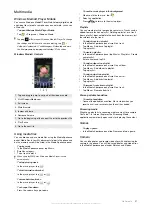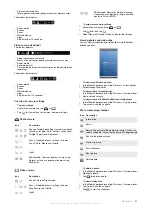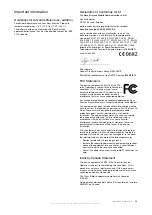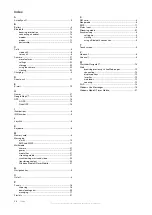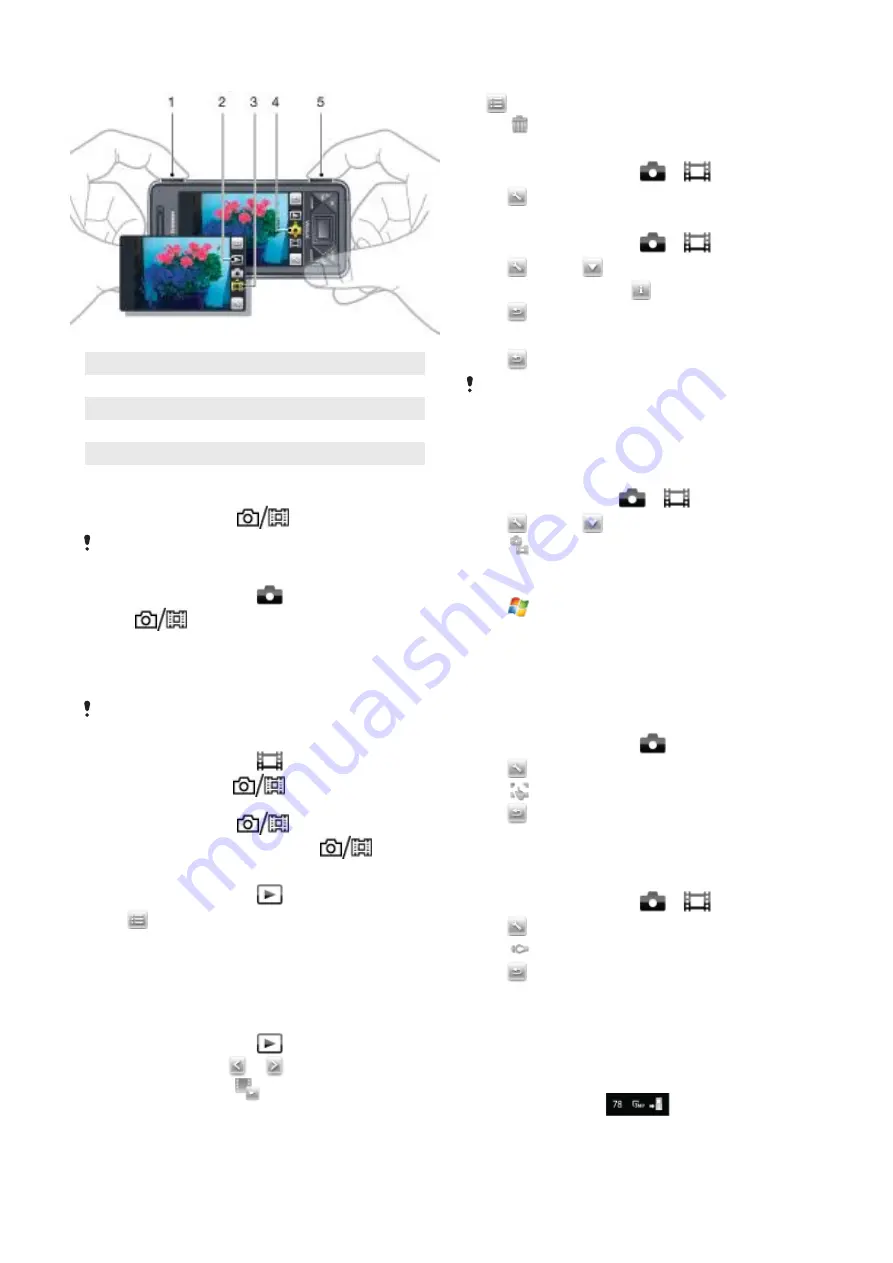
Using the camera
1 Zoom in or out
2 View photos and video clips
3 Video mode
4 Photo mode
5 Activate the camera/Take photos/Record video clips
To activate the camera
•
Press the camera button
.
Do not record with a strong light source in the background. Use
a support or the self-timer to avoid a blurred picture.
To take a photo
1
Activate the camera and tap
.
2
Press
halfway down to use auto focus.
3
When the dot and focus frame are green, press fully down to
take the photo.
To use zoom
•
Press the volume key up or down.
Zoom is only available when taking photos and with picture sizes
smaller than 3MP.
To record a video clip
1
Activate the camera and tap
.
2
To use auto focus, press
halfway down until the dot
and focus frame are green.
3
To start recording, press
fully down.
4
To stop recording, press and hold down
.
To send a photo or a video clip
1
Activate the camera and tap
.
2
Tap
.
3
Select if you want to send your item by E-mail or Picture
message.
To adjust brightness
•
When you use the camera or video recorder, press the
navigation key left or right to adjust brightness.
To view photos and videos
1
Activate the camera and tap
.
2
Scroll to the item using
or
.
3
To view a video clip, tap
.
To delete a photo or a video clip
1
When you have taken a photo or recorded a video clip, tap
.
2
Tap
.
To change settings
1
Activate the camera and tap
or
.
2
Tap
and tap a button in the toolbar.
To view information about settings
1
Activate the camera and tap
or
.
2
Tap
and then
.
3
Tap a setting and then tap
.
4
Tap
to return.
To exit the camera
•
Tap
until you exit the camera.
The camera closes automatically if you do not use it for two
minutes.
Photo and video storage
You can save your photos and video clips either in the phone or
on the memory card.
To set storage location
1
Activate the camera, tap
or
.
2
Tap
and then
.
3
Tap
.
4
Tap
Save To
and select an option.
To view files in File Explorer
1
Tap
>
Programs
>
File Explorer
.
2
Select phone memory or memory card and then tap
My
Pictures
or
My Videos
folder.
More camera features
With touch focus you can set the desired focus location in the
viewfinder by tapping the screen before taking the photo.
To set touch focus
1
Activate the camera and tap
.
2
Tap
and then tap the Focus button in the toolbar.
3
Tap
.
4
Tap
to return to the viewfinder.
5
Tap the screen to set focus. To reset focus, double-tap the
screen.
6
Take the photo.
To turn on the light
1
Activate the camera and tap
or
.
2
Tap
and then tap the Light button in the toolbar.
3
Tap
.
4
Tap
to return to the viewfinder.
Camera viewfinder icons
In the camera viewfinder, icons show the current setting.
Photo camera viewfinder
The top bar displays:
•
Remaining number of photos you can take
22
Multimedia
This is an Internet version of this publication. © Print only for private use.